Help, how to topics > Help, how to topics > Unicode support, different languages > How to transfer books in the French language into our small library software for Windows?
How to transfer books in the French language into our small library software for Windows?
Handy Library Manager supports Unicode (UTF-8), an international encoding standard.
How to import French Library Data into our small library software?
Comment importer des données de bibliothèque française dans notre logiciel de petite bibliothèque ?
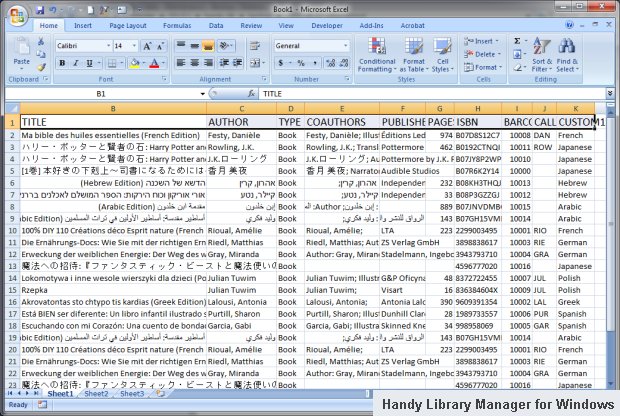
Open your library data in Excel.
At the top of your Excel table, add one row and enter data field names used in our program (upper case, no space; precisely as they are in our Handy Library). Field names in the first row define data mapping.
The first row lists the following data fields: DATE_ADDED, TITLE, AUTHOR, TYPE, COAUTHORS, PAGES, ISBN, BARCODE, CALL, CUSTOM1.
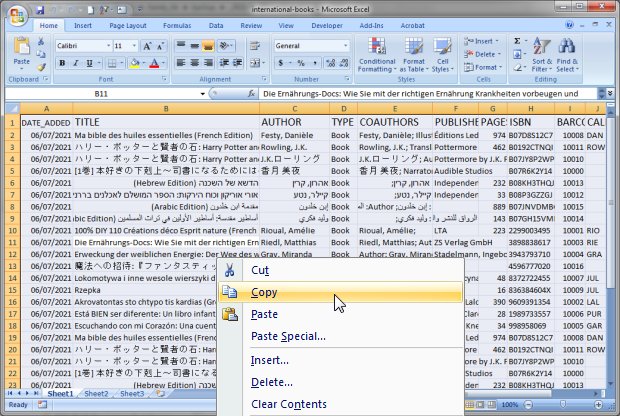
Place the cursor in any area of your table. Use the Ctrl-A shortcut to select the data area of your table.
Click with the right mouse button on the selection to open a popup menu, click Copy.
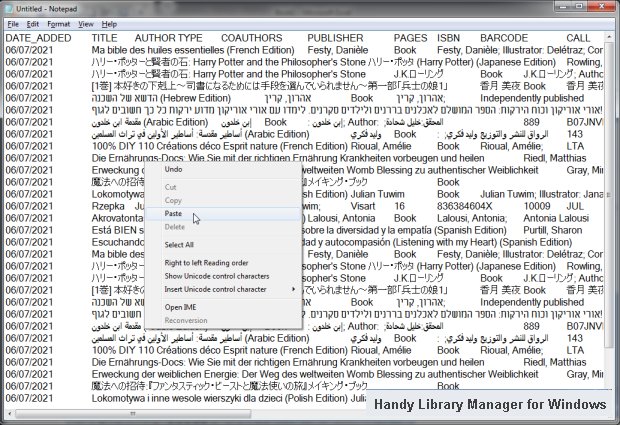
Open Windows Notepad software. Click with the right mouse button to open the popup menu and click Paste.
Your book data is in text form (text file tab-delimited).
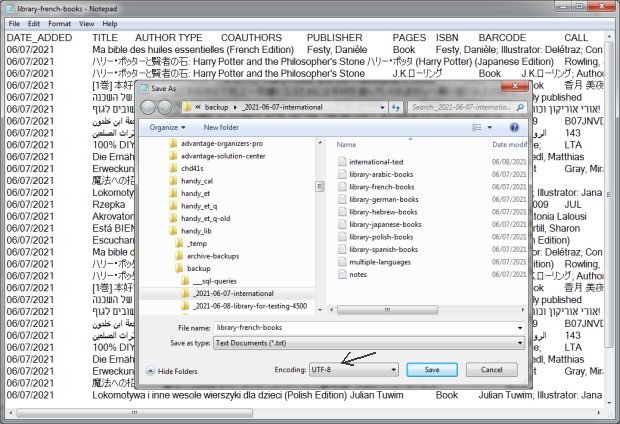
- On the File menu, click Save.
- Select a folder, enter a name for your library text file.
- Set the Encoding option to UTF-8.
- Click Save.
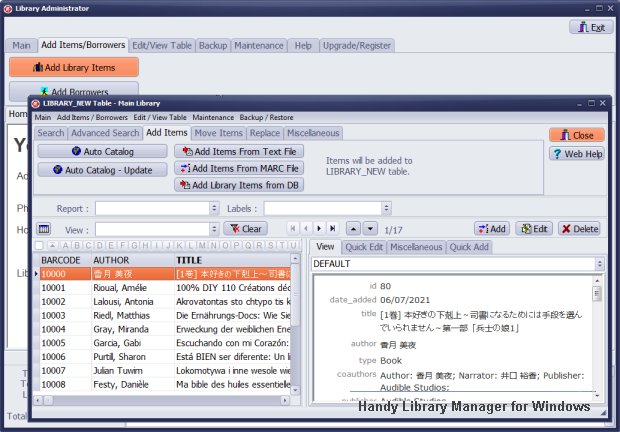
Open Handy Library Manager, click Add Library Items. It will open the LIBRARY_NEW table.
On the Add Items tab, click Add Items From Text File to open your text file.
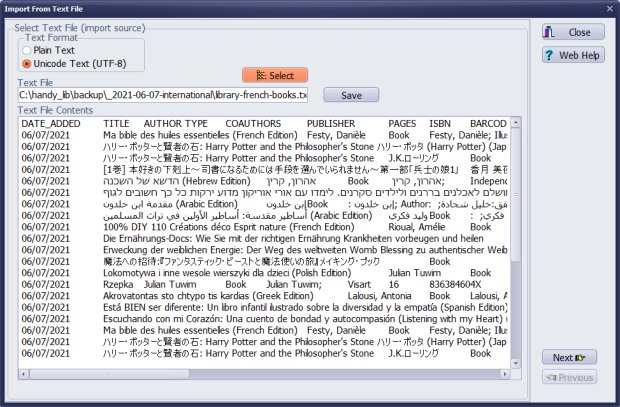
- Click Select.
- In the Text Format section, select Unicode Text (UTF-8).
- Select your library-french-books.txt file.
- Review the file in the file box.
- Click Next.
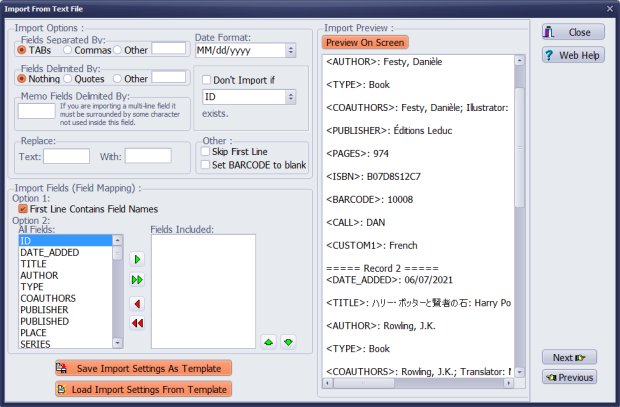
- Under Fields Separated By, select TABs (1).
- Under Fields Delimited By, select Nothing (2).
- In the Import Fields section, check First Line Contains Field Names (3).
- Click Preview On Screen, verify three records.
- Click Next.
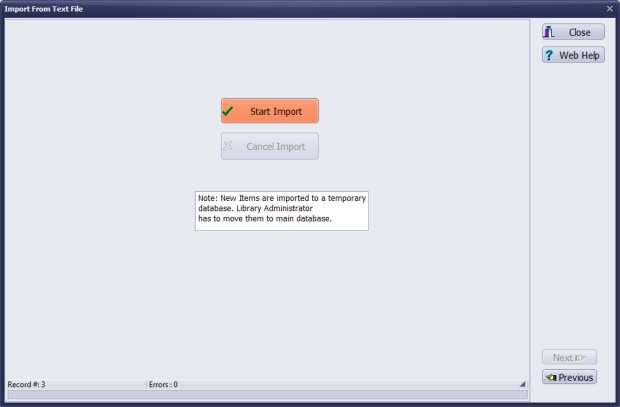
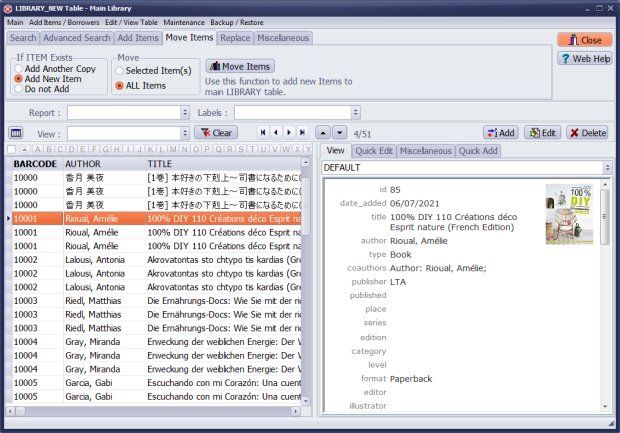
The LIBRARY_NEW table lists all new items. Review data, add the missing information.
Select the Move-Item options and move newly added items into the main library catalog.
If something goes wrong, you can delete the new entries (Miscellaneous/Delete).
Question:
Answer:
Keywords: small library software, library with french books, library with french entries, windows software, library application
How to import Polish Library Data into our small library software? Jak zaimportować dane z polskiej biblioteki do naszego małego oprogramowania bibliotecznego?
How to import Hebrew Library Data into our small library software? כיצד לייבא נתוני ספרייה עברית לתוכנת הספרייה הקטנה שלנו?
How to import Italian Library Data into our small library software? Come importare i dati delle biblioteche italiane nel nostro software di piccola biblioteca?
How to import German Library Data into our small library software? Wie importiert man deutsche Bibliotheksdaten in unsere kleine Bibliothekssoftware?
How to import French Library Data into our small library software? Comment importer des données de bibliothèque française dans notre logiciel de petite bibliothèque ?
How to import Arabic Library Data into our small library software? كيفية استيراد بيانات المكتبة العربية إلى برنامج المكتبة الصغيرة الخاص بنا
How to import Spanish Library Data into our small library software? ¿Cómo importar datos de bibliotecas en español a nuestro software de biblioteca pequeña?
How to import Swedish Library Data into our small library software? Hur importerar jag svenska biblioteksdata till vår lilla biblioteksprogramvara?
How to import italian library data into our small library software? Come importare i dati delle biblioteche italiane nel nostro software di piccola biblioteca?
Handy Library Manager 4.45, review new features
Inquiries from Librarians and Libraries
ISBN Book Finder And Cataloging Tool
Library Web Search, review new web search
Library Search 4.0, review new desktop search
Getting started library video lessons
How to include library name on labels
Library, Data Entry Form Designer
Edit item or borrower data in the check-in/check-out window?
Link item lost fine with the PRICE data field?
Handy v3.2 supports letter tabs?
How to predefine library email messages?
How to update library data from the web with ISBN?
How to predefine library email messages?
Compilation of questions and answers from library requests will help you to make purchase decision.
How to verify if the item is checked out in the library main catalog window?
How to create a new record using Copy Selected Item?
Special Library, how to manage digital and paper document library?
What is the maximum number of library items?
Library Software for Small Libraries, Windows application
Handy Library Manager
small library software
library tour
library features
try now, download
cloud
library software reviews
Copyright © 2025 · All Rights Reserved · PrimaSoft PC