Help, how to topics > Application Main Window > Administrator
Help Links, Search Help Topics (new in version 4.0)
The Help Links feature allows you to search for the topics that include the search keyword and then display the help page in the browser quickly by clicking on the result.
Step-by-step Instructions:
- Open the Handy Library Manager.
- Click on "Help Links".
- Browse the list of help topics and click on the title of the topic you want to view.
- To search for a specific help topic, enter your keywords in the search bar and click on the search results.
- The help topic will open in your browser.
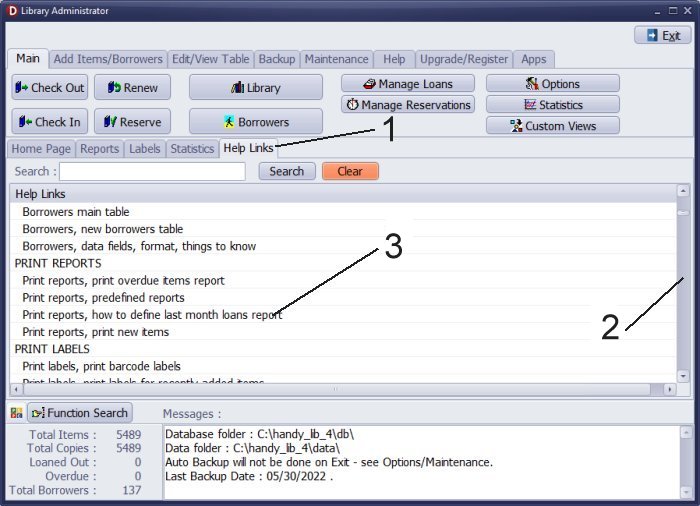
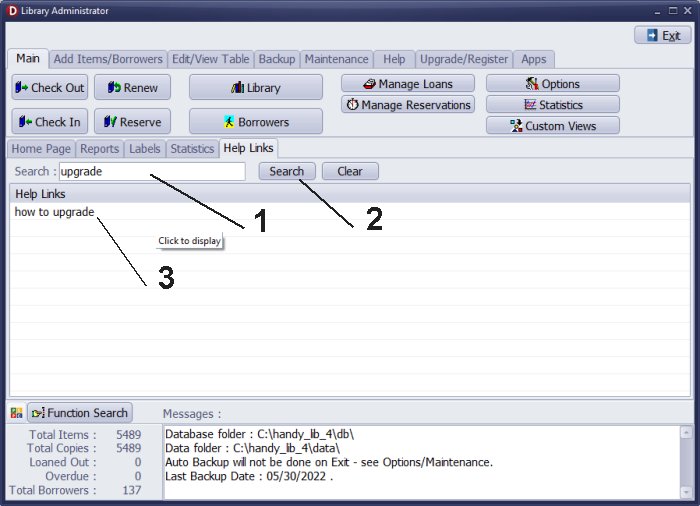
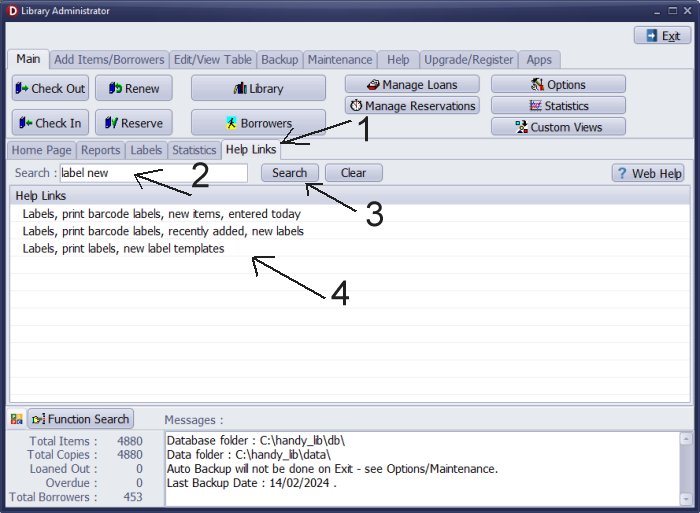
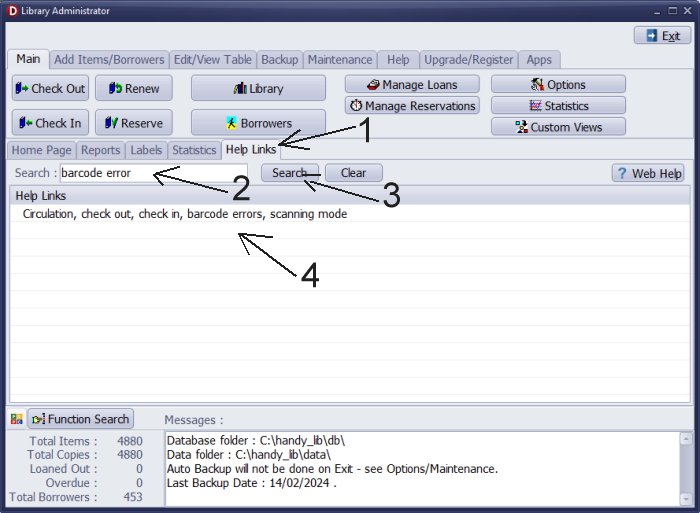
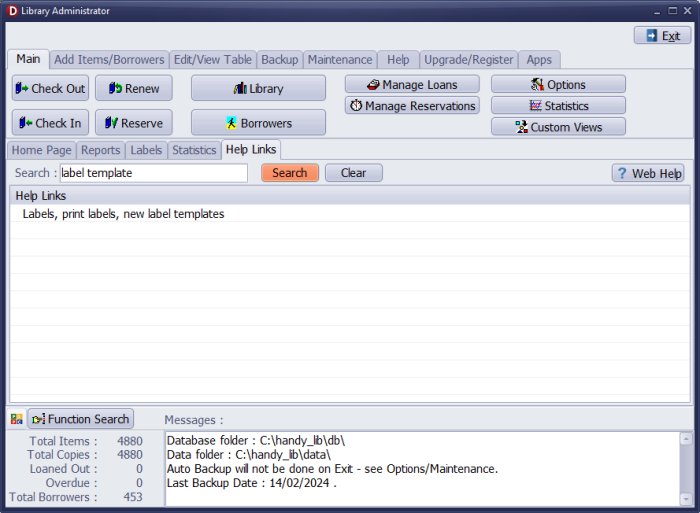
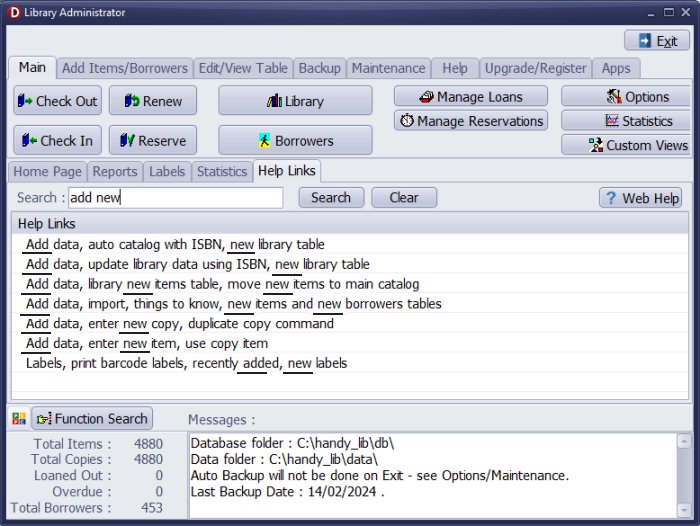
Handy Library Manager 4.5, review new features
Inquiries from Librarians and Libraries
ISBN Book Finder And Cataloging Tool
Library Web Search, review new web search
Library Search 4.0, review new desktop search
Getting started library video lessons
How to include library name on labels
Library, Data Entry Form Designer
Edit item or borrower data in the check-in/check-out window?
Link item lost fine with the PRICE data field?
Handy v3.2 supports letter tabs?
How to predefine library email messages?
How to update library data from the web with ISBN?
How to predefine library email messages?
Compilation of questions and answers from library requests will help you to make purchase decision.
How to verify if the item is checked out in the library main catalog window?
How to create a new record using Copy Selected Item?
Special Library, how to manage digital and paper document library?
What is the maximum number of library items?
Library Software for Small Libraries, Windows application
Handy Library Manager
small library software
library tour
library features
try now, download
cloud
library software reviews
Copyright © 2025 · All Rights Reserved · PrimaSoft PC