Help, how to topics > Application Main Window > Administrator
Library Administrator / Main Window
The library administrator window contains the tabbed toolbars, the middle section (Home Page, Reports, Labels, Statistics), and the bottom area with quick access/search and summary box.
The tabbed toolbars give you quick access to all library functions. You can display your library's general information and access all predefined reports, labels, or statistics in the central part. In the bottom part, review totals and check hint messages.
Tabbed Toolbars (1)
Middle Section (2)
Bottom Area (3)
Library Administrator / Main Window
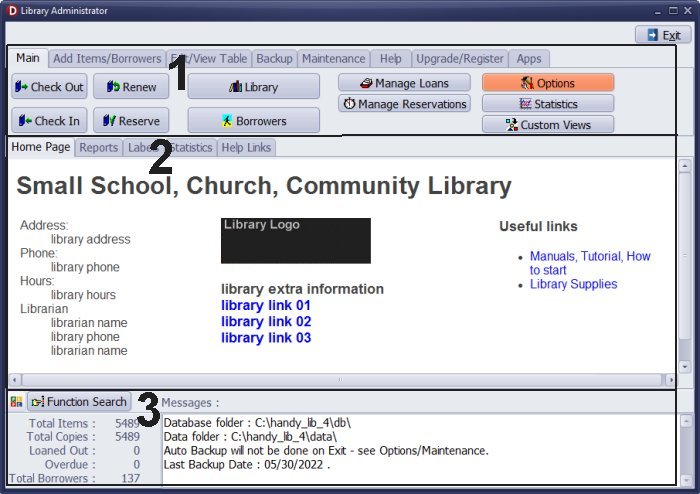
Question: How to change librarian name, library name, library address, or opening hours on the main screen?
Answer: To change the librarian's name, library name, library address, or opening hours displayed on the main screen of Handy Library Manager, you typically need to go to the "Options" section within the software. From there, click on "Maintenance" in the Options window, then select "Edit Home Page" to modify the library information.
Handy Library Manager 4.45, review new features
Inquiries from Librarians and Libraries
ISBN Book Finder And Cataloging Tool
Library Web Search, review new web search
Library Search 4.0, review new desktop search
Getting started library video lessons
How to include library name on labels
Library, Data Entry Form Designer
Edit item or borrower data in the check-in/check-out window?
Link item lost fine with the PRICE data field?
Handy v3.2 supports letter tabs?
How to predefine library email messages?
How to update library data from the web with ISBN?
How to predefine library email messages?
Compilation of questions and answers from library requests will help you to make purchase decision.
How to verify if the item is checked out in the library main catalog window?
How to create a new record using Copy Selected Item?
Special Library, how to manage digital and paper document library?
What is the maximum number of library items?
Library Software for Small Libraries, Windows application
Handy Library Manager
small library software
library tour
library features
try now, download
cloud
library software reviews
Copyright © 2025 · All Rights Reserved · PrimaSoft PC