Help, how to topics > Application Main Window > Administrator
Quick Access Menu; Function Search (new in version 4.0)
The Quick Access menu gives easy access to the most often used features. The Function Search is similar to the Quick Access, but in this case, you can enter the first letters of any word, and the list displays results. Then, click on any result to run it.
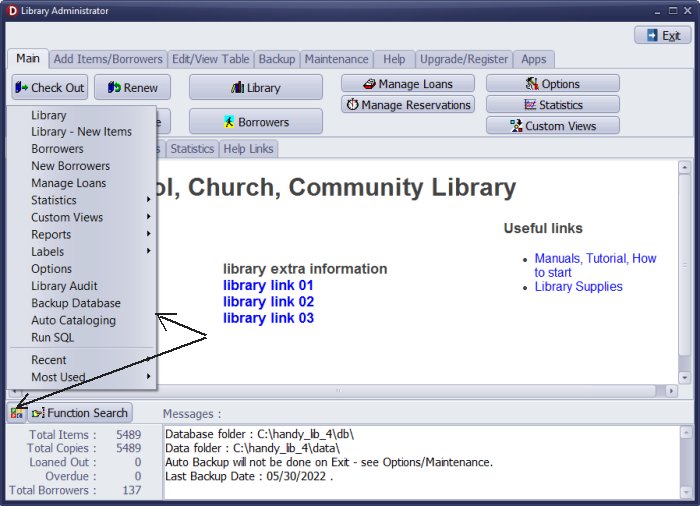
Quick Access (new in version 4.0)
The Quick Access menu gives easy access to the most often used features.
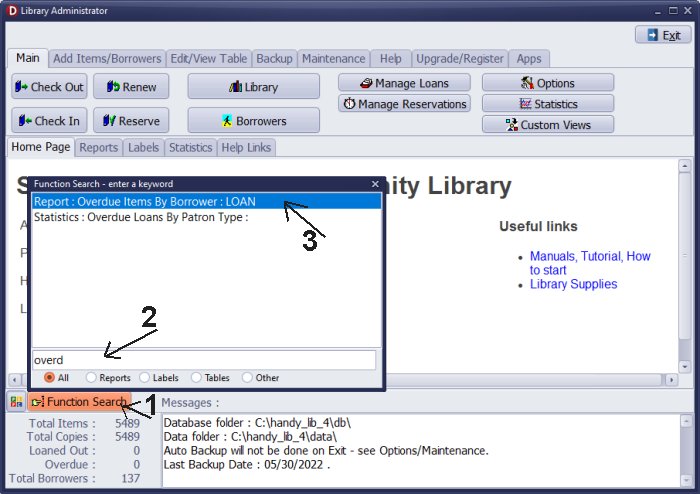
Function Search (new in version 4.0)
Click on the Function Search button (1), and enter the first letters of any word from the Function List. The function list includes names of all tables, predefined reports, labels, statistics, and views.
For example, we use "overdue" in one predefined statistic and a predefined report.
After entering part of the word "overd" (2), the Function Search box (3) lists only two items. Click "Report: Overdue Items By Borrowers: Loan" to execute the report.
Handy Library Manager 4.45, review new features
Inquiries from Librarians and Libraries
ISBN Book Finder And Cataloging Tool
Library Web Search, review new web search
Library Search 4.0, review new desktop search
Getting started library video lessons
How to include library name on labels
Library, Data Entry Form Designer
Edit item or borrower data in the check-in/check-out window?
Link item lost fine with the PRICE data field?
Handy v3.2 supports letter tabs?
How to predefine library email messages?
How to update library data from the web with ISBN?
How to predefine library email messages?
Compilation of questions and answers from library requests will help you to make purchase decision.
How to verify if the item is checked out in the library main catalog window?
How to create a new record using Copy Selected Item?
Special Library, how to manage digital and paper document library?
What is the maximum number of library items?
Library Software for Small Libraries, Windows application
Handy Library Manager
small library software
library tour
library features
try now, download
cloud
library software reviews
Copyright © 2025 · All Rights Reserved · PrimaSoft PC