Help, how to topics > Add Data > How to edit the selected item?
How to edit library data?
You can access the Edit and Quick Edit features in the Library Main Catalog window. These editing tools allow you to modify existing data or add any missing information.
Users who have purchased technical support can utilize the auto-update feature, which automatically retrieves missing information from the web. This feature uses the ISBN value from the ISBN data field for the update process.
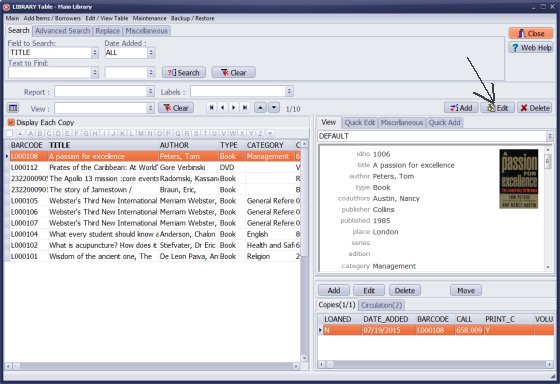
Click Edit in the main Library window.
Edit Item (auto-update by ISBN):
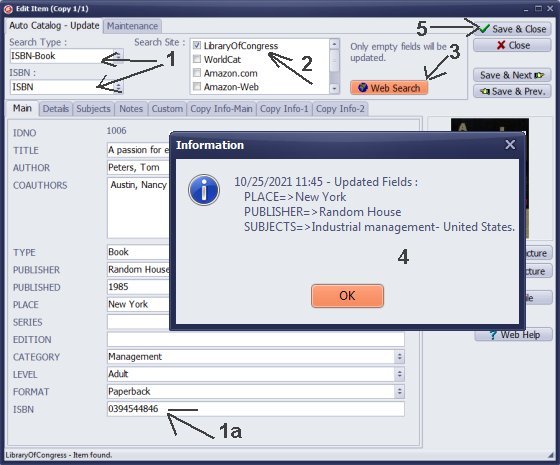
Edit Item (auto-update by ISBN):
Review the Search Type (1) and select the field that stores the search value (ISBN) (1a).
Next, choose Search Site (2).
Click Web Search (3).
Review notes in the Information window (4).
Click Save & Close to save changes (5).
Notes:
- This feature updates only empty data fields.
- This feature (auto-cataloging by ISBN) requires a valid "Support" status.
Edit Data (Manual)
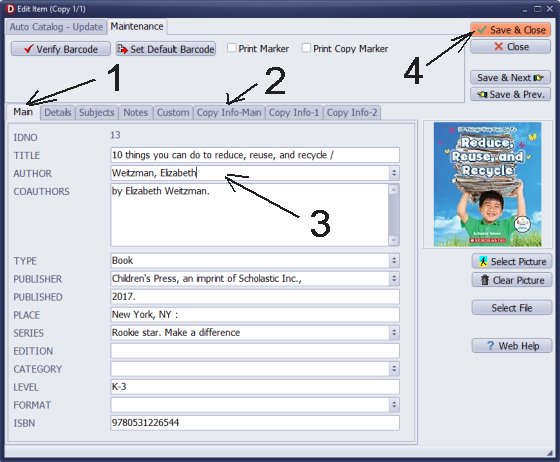
Edit Data (Manual)
Select the data entry form (1,2).
Click the data entry box (3).
Enter the changes or new values.
Click Save & Close (4) to save the record.
Quick Edit
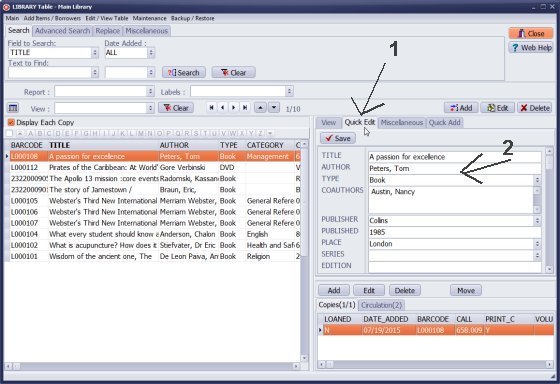
Quick Edit
Click Quick Edit (1).
The Quick Edit (2) form lets you edit data in the main library catalog window.
Edit Copy
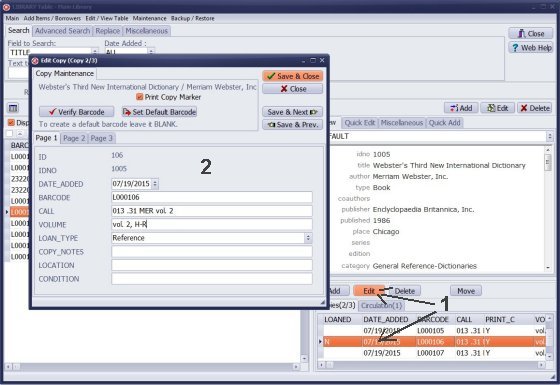
Edit Copy:
If you have several copies of the same book, you can select the copy and click Edit (1) in the copy section.
Modify data in the Edit Copy (2) window.
Advanced:
- Handy Library Manager supports the data search and replace. Use this feature if you want to execute the same change in all records.
- We provide SQL UPDATE database service.
We helped users in the following situations:
- use the first three letters from the AUTHOR data field and insert them into the CALL data field;
- change "FirstName LastName" entries to "LastName, FirstName";
- clean selected data fields from unwanted characters;
Question:
Can I change book data for the item that is loaned out?
Answer:
Yes, you can edit the book data for items that are loaned out. The program uses ID and IDNO values to record check-out and check-in transactions.
Handy Library Manager 4.45, review new features
Inquiries from Librarians and Libraries
ISBN Book Finder And Cataloging Tool
Library Web Search, review new web search
Library Search 4.0, review new desktop search
Getting started library video lessons
How to include library name on labels
Library, Data Entry Form Designer
Edit item or borrower data in the check-in/check-out window?
Link item lost fine with the PRICE data field?
Handy v3.2 supports letter tabs?
How to predefine library email messages?
How to update library data from the web with ISBN?
How to predefine library email messages?
Compilation of questions and answers from library requests will help you to make purchase decision.
How to verify if the item is checked out in the library main catalog window?
How to create a new record using Copy Selected Item?
Special Library, how to manage digital and paper document library?
What is the maximum number of library items?
Library Software for Small Libraries, Windows application
Handy Library Manager
small library software
library tour
library features
try now, download
cloud
library software reviews
Copyright © 2025 · All Rights Reserved · PrimaSoft PC