Help, how to topics > Custom Views > How to export data from a custom view?
-
Views, Statistics
- save a view
- views assistant
> export data
- ready-to-use views
- times checked out
- copies per title
- never loaned out items
- loans by year, month
- cost of not returned items
- loans per borrower
- statistics total purchase cost
- overdue items report with call, location
- library SQL sample, join 3 tables
- overdue items by borrower type
- overdue item by student class
- loaned out items by book format
- yearly circulations by item type
- items added in the last year
How to export data from a custom view? (v3.0)
How to export data from a custom statistics? (v4.0)
You can export data from the main catalog, borrowers, or loans tables in the library. If you need more complex data that requires linking several tables, you can utilize the export feature available in the custom view window.
You can export data from a custom view to a formatted text file or an XML file. This file can be loaded into any spreadsheet application, such as Excel, Google Sheets, or Zoho Sheets.

Execute custom view definition.
Click Export Custom View.
In this case Items Never Loaned Out are displayed.
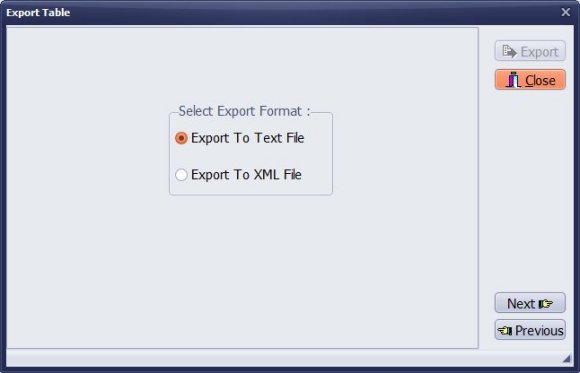
Select Export Format.
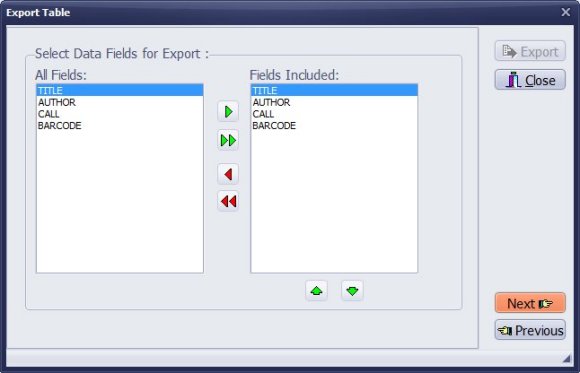
Select data fields.
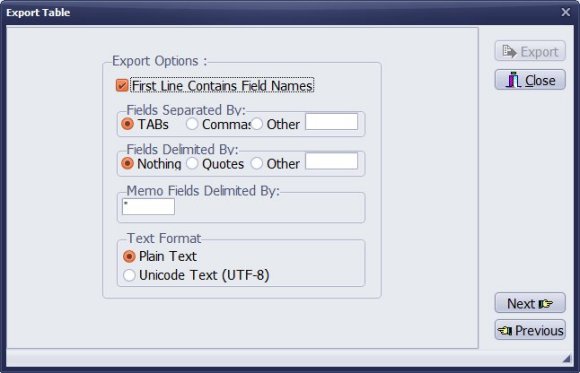
Select export options.

Enter or select an export to file.
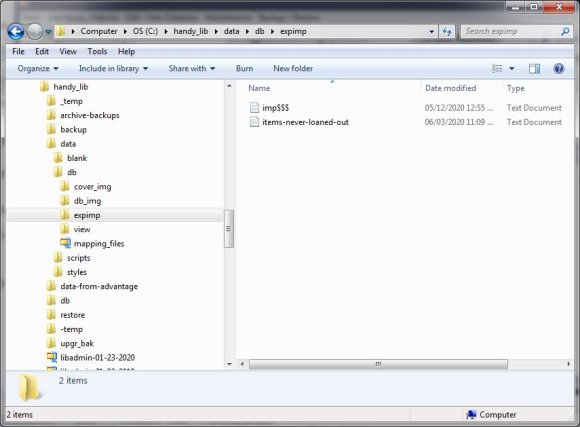
The exported file is saved in the C:/handy_lib/data/db/expimp/ folder.
Click on the file to open.
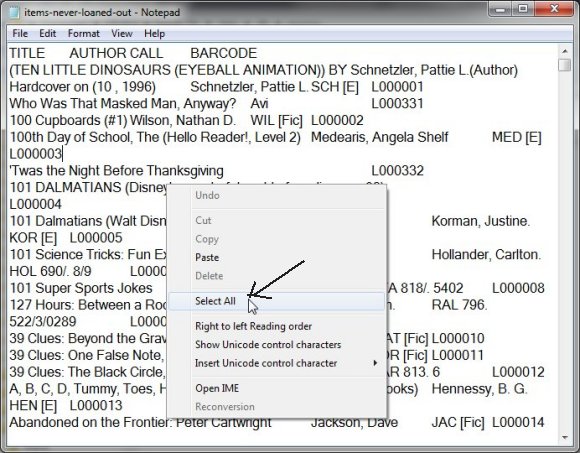
Select the content of the text file.
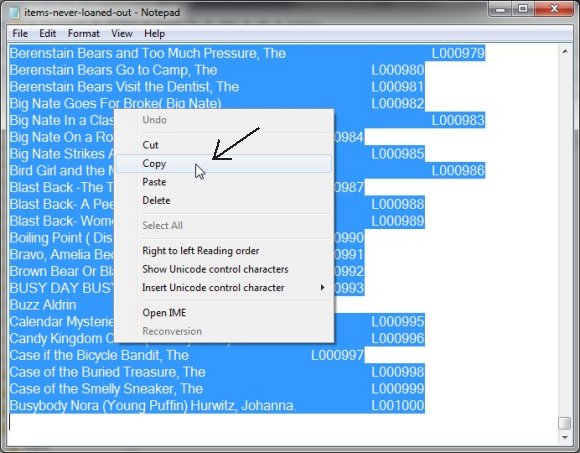
Copy the selected content.
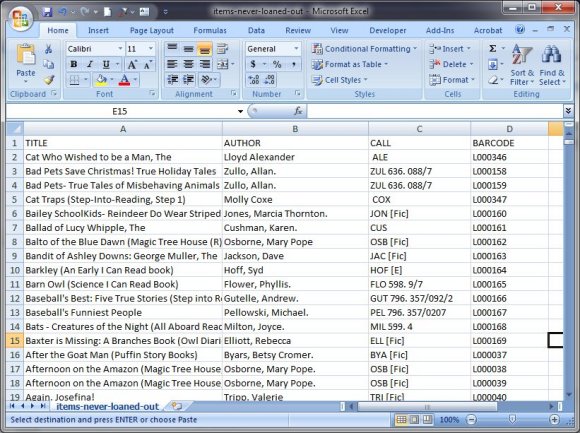
Paste the content into Excel.
Question:
Could you show me where to find information on what and
how the SQL definitions under Custom View Assistant work,
specifically the "copies per title" sort process?
My question is how can I design and run reports and export library
results to excel spreadsheet.?
Answer:
You can utilize the Firebird SQL language and review our example on implementing view definitions and the export feature.
Question:
Could you please let me know how handy library system can export the loaned items
into an excel file?
Answer:
In Custom Views, you can define any SQL query and export the results to a text-formatted
file that you can open in Excel. We provide help with SQL queries for users with valid support.
Handy Library Manager 4.45, review new features
Inquiries from Librarians and Libraries
ISBN Book Finder And Cataloging Tool
Library Web Search, review new web search
Library Search 4.0, review new desktop search
Getting started library video lessons
How to include library name on labels
Library, Data Entry Form Designer
Edit item or borrower data in the check-in/check-out window?
Link item lost fine with the PRICE data field?
Handy v3.2 supports letter tabs?
How to predefine library email messages?
How to update library data from the web with ISBN?
How to predefine library email messages?
Compilation of questions and answers from library requests will help you to make purchase decision.
How to verify if the item is checked out in the library main catalog window?
How to create a new record using Copy Selected Item?
Special Library, how to manage digital and paper document library?
What is the maximum number of library items?
Library Software for Small Libraries, Windows application
Handy Library Manager
small library software
library tour
library features
try now, download
cloud
library software reviews
Copyright © 2025 · All Rights Reserved · PrimaSoft PC