Help, how to topics > Custom Views > View Assistant, how to define simple view?
-
Views, Statistics
- save a view
> views assistant
- export data
- ready-to-use views
- times checked out
- copies per title
- never loaned out items
- loans by year, month
- cost of not returned items
- loans per borrower
- statistics total purchase cost
- overdue items report with call, location
- library SQL sample, join 3 tables
- overdue items by borrower type
- overdue item by student class
- loaned out items by book format
- yearly circulations by item type
- items added in the last year
View Assistant, how to define simple view?
To define a simple view using the View Assistant, follow these guidelines:
The View Assistant window provides a user-friendly interface that allows you to create a customized view using data from one or two tables. In this section, we will explain how to create a simple view based on two tables: LIBRARY and LIB_COPIES.
This view will display four data fields: TITLE and AUTHOR from the LIBRARY table, as well as BARCODE and CALL from the LIB_COPIES table. Additionally, there will be a simple filter applied to the AUTHOR field. The items in the view will be sorted by the CALL data field.
Please note that Handy Library utilizes the Firebird SQL language for this process.
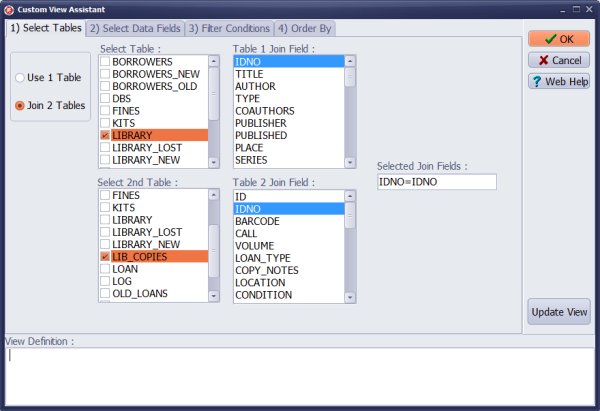
Click Join 2 Tables.
Select 1st table and select 2nd table.
View Assistant automatically selects Join Fields (for some tables join fields have to be selected from the list).
Click Select Data Fields tab.
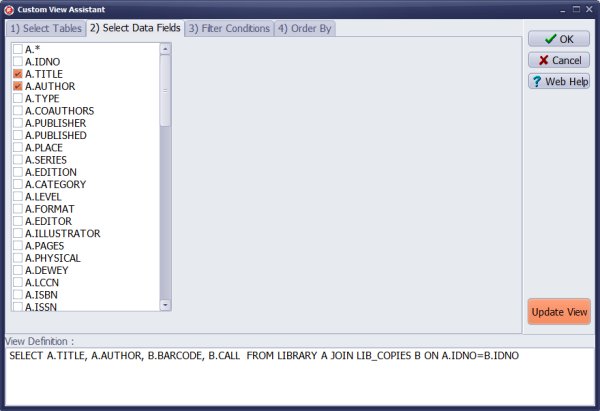
Select data fields that will be displayed in your custom view (if A.* or B.* is selected then all fields will be displayed).
Click Update View to generate View Definition.

Click Filter Conditions tab (optional).
Define filters (filters will limit the number of records displayed to a certain range).
A filter can specify a criterion for one or more fields.
Click Update View to generate View Definition.
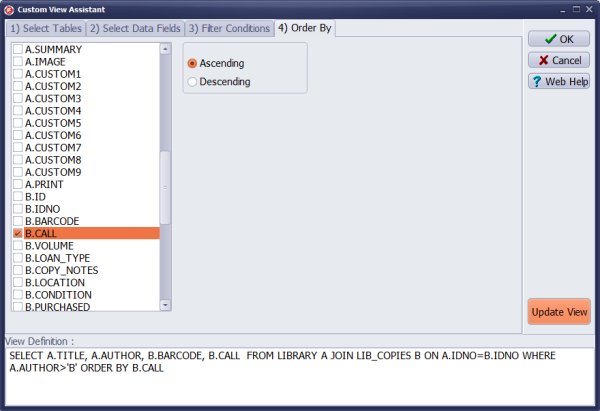
Click Order By tab (optional).
Define the sort field for your custom view.
Click Update View to generate View Definition.
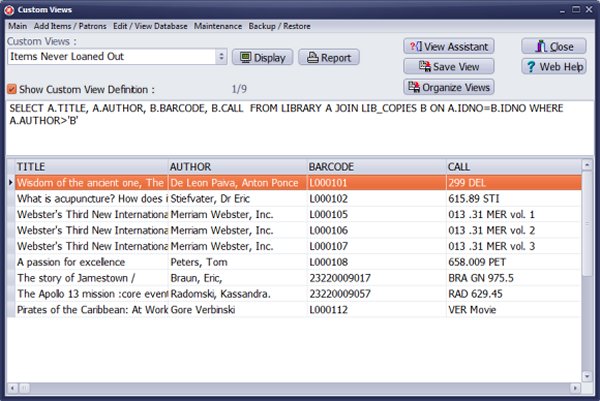
Click OK in the View Assistant. It closes View Assistant and loads the newly defined view into the Custom View Definition box.
Click Display to activate the view.
Click Save View to save the view for future use.
If you know the Firebird SQL language you can enter or modify the definition.
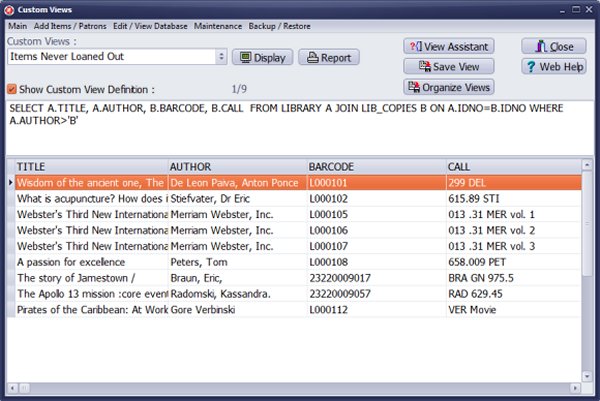
Click Display to activate the view.
Question:
Handy Library Manager 4.5, review new features
Inquiries from Librarians and Libraries
ISBN Book Finder And Cataloging Tool
Library Web Search, review new web search
Library Search 4.0, review new desktop search
Getting started library video lessons
How to include library name on labels
Library, Data Entry Form Designer
Edit item or borrower data in the check-in/check-out window?
Link item lost fine with the PRICE data field?
Handy v3.2 supports letter tabs?
How to predefine library email messages?
How to update library data from the web with ISBN?
How to predefine library email messages?
Compilation of questions and answers from library requests will help you to make purchase decision.
How to verify if the item is checked out in the library main catalog window?
How to create a new record using Copy Selected Item?
Special Library, how to manage digital and paper document library?
What is the maximum number of library items?
Library Software for Small Libraries, Windows application
Handy Library Manager
small library software
library tour
library features
try now, download
cloud
library software reviews
Copyright © 2025 · All Rights Reserved · PrimaSoft PC