Help, how to topics > Library Basket, Kit Building > How to process kit loan, return transactions
How to process kit loan, return transactions.
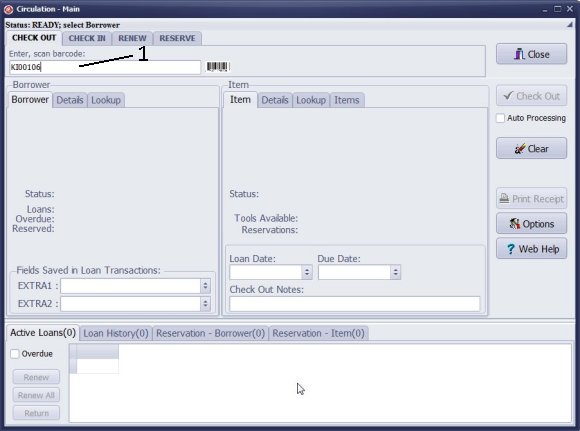
- To process check-in or check-out transactions, you must use kit barcode numbers. If a barcode scanner is not available, you can manually enter the numbers.
- To begin the check-out process, open the Check Out window. Then, scan or manually enter the kit barcode number into the Barcode box.
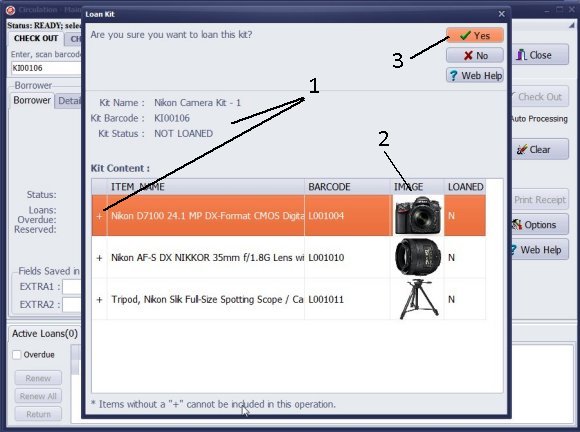
The kit is selected automatically or by pressing the Enter key on the keyboard.
In the "Loan Kit (1)" window, you can review the kit's status, its contents, and the status of individual items. A plus sign before an item indicates that it is included in the kit (and was not loaned out separately), while a minus sign means that the item was checked out individually. You are permitted to loan or return incomplete kits.
If you upload pictures for your inventory items, they will be displayed in the "Loan Kit" window, which can help speed up the kit verification process.
Click "Yes" to continue.
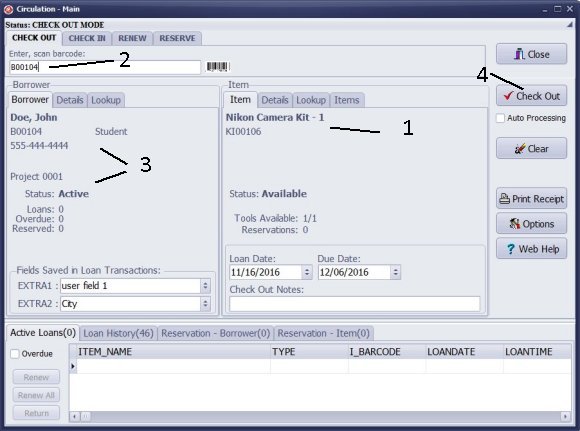
When the kit is selected, its details will appear in the Item section (1).
To check out, scan or enter the borrower's barcode number in the "Enter, scan barcode" (2) box.
The borrower will be selected automatically, or you can press the Enter key (3) to confirm.
Finally, click on "Check Out" (4) to complete the loan transaction.
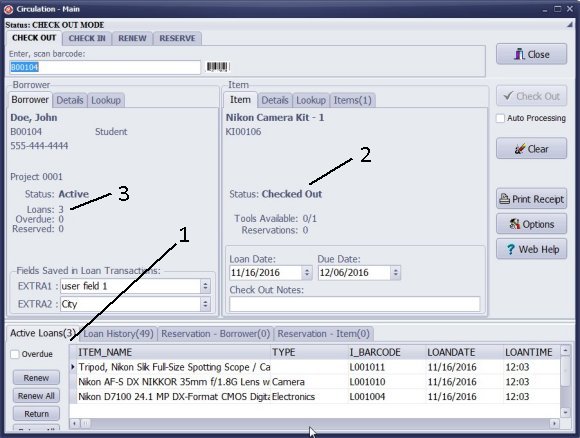
All items in the kit are added to the Active Loans (1) table. The Kit Status changes to Checked Out (2). The borrower's number of Loans (3) increases by the number of items in the kit.

Process for Kit Return Transaction:
Scan or enter the kit's barcode number into the "Enter, scan barcode" box. The kit will be selected automatically, or you can press the Enter key to confirm.
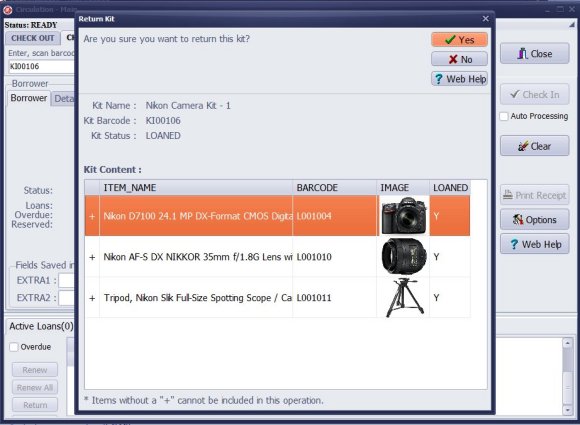
In the "Return Kit" window, review the contents and status of the items. Click "Yes" to proceed with the return.
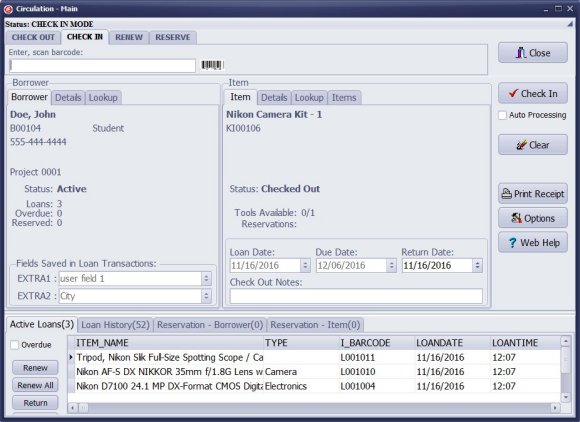
Click "Check In" to finalize the return transaction.
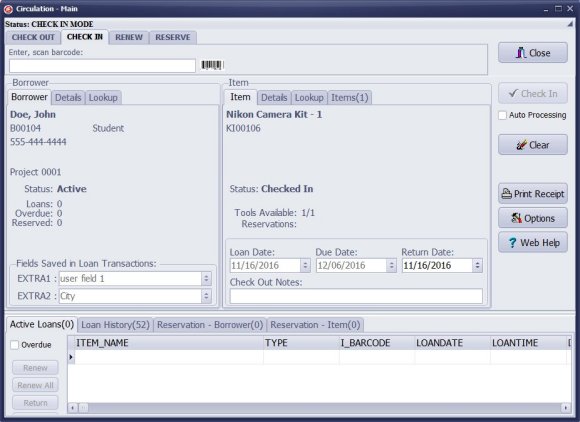
After the kit is checked in, the following changes will occur:
- The status of the kit will change to "Checked In."
- The number of tools available will increase by 1.
- The return date will be displayed.
- All returned items from the kit will be removed from "Active Loans."
- The borrower's loan count will decrease by the number of items returned from the kit.
Handy Library Manager 4.5, review new features
Inquiries from Librarians and Libraries
ISBN Book Finder And Cataloging Tool
Library Web Search, review new web search
Library Search 4.0, review new desktop search
Getting started library video lessons
How to include library name on labels
Library, Data Entry Form Designer
Edit item or borrower data in the check-in/check-out window?
Link item lost fine with the PRICE data field?
Handy v3.2 supports letter tabs?
How to predefine library email messages?
How to update library data from the web with ISBN?
How to predefine library email messages?
Compilation of questions and answers from library requests will help you to make purchase decision.
How to verify if the item is checked out in the library main catalog window?
How to create a new record using Copy Selected Item?
Special Library, how to manage digital and paper document library?
What is the maximum number of library items?
Library Software for Small Libraries, Windows application
Handy Library Manager
small library software
library tour
library features
try now, download
cloud
library software reviews
Copyright © 2025 · All Rights Reserved · PrimaSoft PC