Help, how to topics > Library Basket, Kit Building > Manage kits.
Manage kits, baskets window.
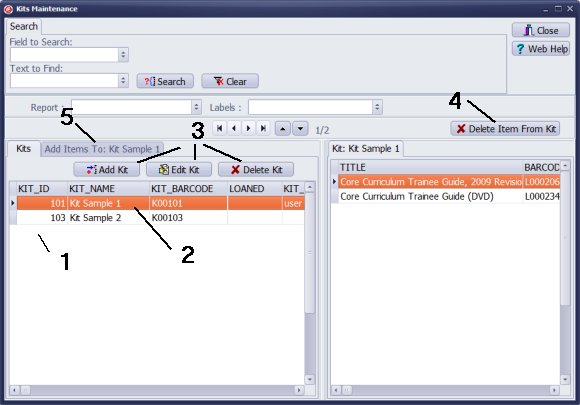
The Kits Maintenance window displays a complete list of all kits (1). The kits table includes the following columns: kit ID, kit name, kit barcode, loan status, and user fields. You can click on any column header to change the display order. To adjust the column order, click and hold the column header, then move it left or right.
There will always be one kit selected (2), and the items for the selected kit will be shown in the Items In Kit section.
Above the Kits table, you have easy access to kit commands, including Add Kit, Edit Kit, and Delete Kit (3). Similarly, above the Items In Kit section, you can find the option to Delete Item From Kit (40.
To add items to a kit, click on the Add Items To (5): Kit Name tab, which provides commands for barcode search, lookup search, and adding items.
Handy Library Manager 4.5, review new features
Inquiries from Librarians and Libraries
ISBN Book Finder And Cataloging Tool
Library Web Search, review new web search
Library Search 4.0, review new desktop search
Getting started library video lessons
How to include library name on labels
Library, Data Entry Form Designer
Edit item or borrower data in the check-in/check-out window?
Link item lost fine with the PRICE data field?
Handy v3.2 supports letter tabs?
How to predefine library email messages?
How to update library data from the web with ISBN?
How to predefine library email messages?
Compilation of questions and answers from library requests will help you to make purchase decision.
How to verify if the item is checked out in the library main catalog window?
How to create a new record using Copy Selected Item?
Special Library, how to manage digital and paper document library?
What is the maximum number of library items?
Library Software for Small Libraries, Windows application
Handy Library Manager
small library software
library tour
library features
try now, download
cloud
library software reviews
Copyright © 2025 · All Rights Reserved · PrimaSoft PC