Help, how to topics > Library Basket, Kit Building > How to create a simple kit report.
How to create a simple kit report.
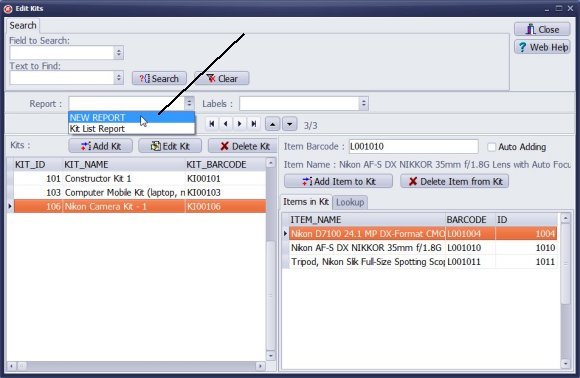
- Click New Report.
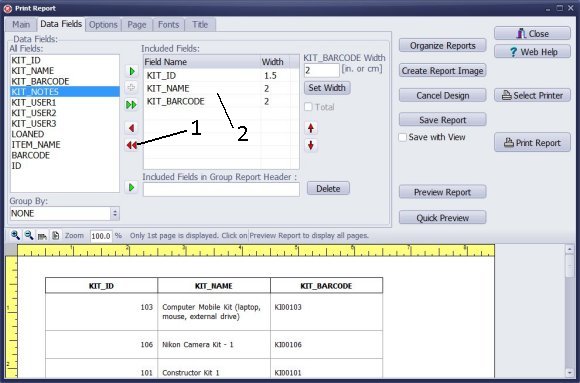
To remove the default fields (KIT_ID, KIT_NAME, KIT_BARCODE) from the Included Fields box, click the double red arrow button.
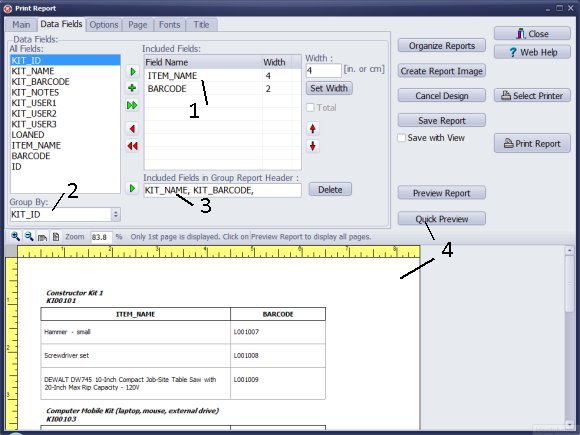
You can quickly create a basic grouped report by using the Print Report wizard.
In the kit content section, the item name and item barcode will be displayed (1). Items will be grouped by a unique kit ID number (2). The group header will include the kit name and kit barcode (3).
Click on Quick Preview (4) to view the report.
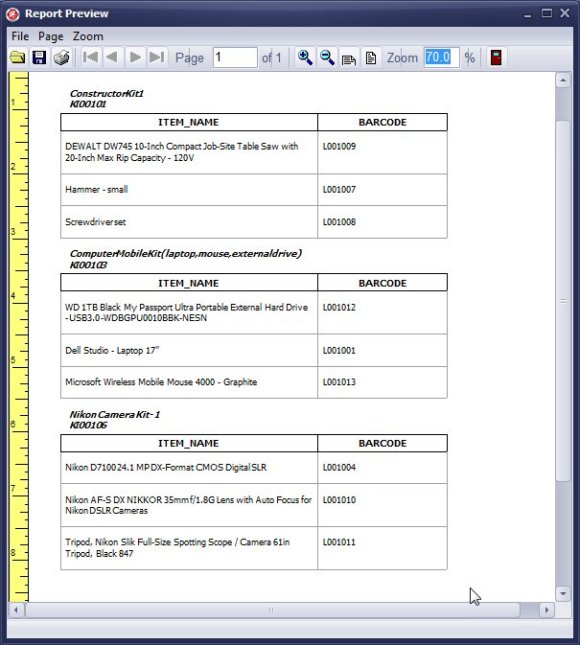
After reviewing the report, you can modify the settings and print it.
Handy Library Manager 4.5, review new features
Inquiries from Librarians and Libraries
ISBN Book Finder And Cataloging Tool
Library Web Search, review new web search
Library Search 4.0, review new desktop search
Getting started library video lessons
How to include library name on labels
Library, Data Entry Form Designer
Edit item or borrower data in the check-in/check-out window?
Link item lost fine with the PRICE data field?
Handy v3.2 supports letter tabs?
How to predefine library email messages?
How to update library data from the web with ISBN?
How to predefine library email messages?
Compilation of questions and answers from library requests will help you to make purchase decision.
How to verify if the item is checked out in the library main catalog window?
How to create a new record using Copy Selected Item?
Special Library, how to manage digital and paper document library?
What is the maximum number of library items?
Library Software for Small Libraries, Windows application
Handy Library Manager
small library software
library tour
library features
try now, download
cloud
library software reviews
Copyright © 2025 · All Rights Reserved · PrimaSoft PC