Help, how to topics > How To Delete Fine Transactions For A Borrower?
How To Delete Fine Transactions For A Borrower?
You can modify or delete individual fine transactions or delete all fines associated with a selected borrower. Additionally, you can remove all fines that match your search criteria.
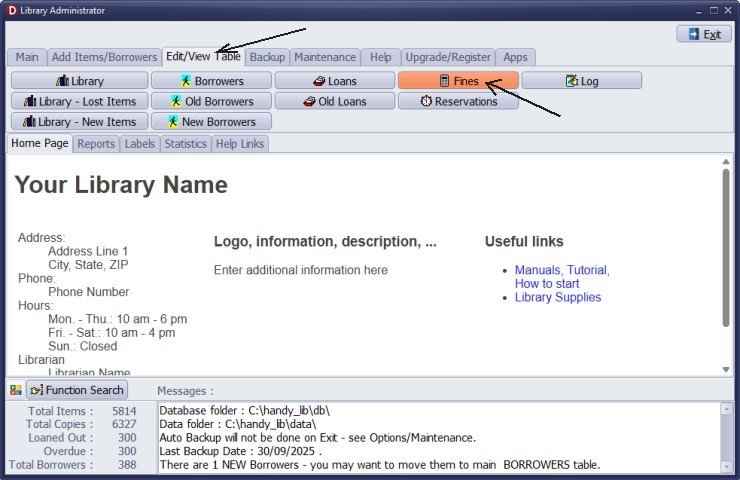
To do this, go to the Edit/View Table tab and click on Fines. This will open a table displaying all fines. You can use the scroll bar or the search panel to locate the specific fine transaction.
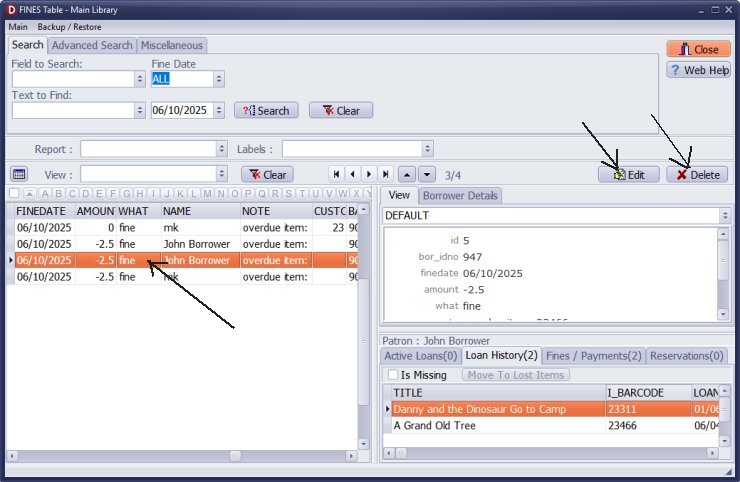
Once you have selected the transaction, you have two options: click Delete to remove it, or click Edit to make changes to the transaction.
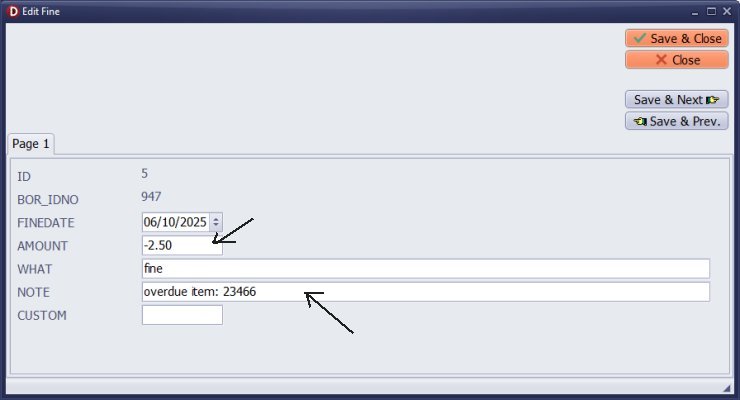
You can modify the transaction details and enter your notes in the designated Note section.
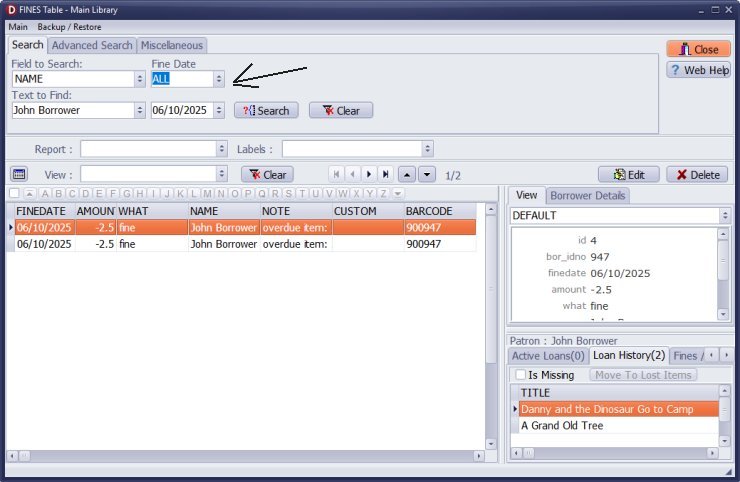
To find all fines for a specific borrower, enter either the borrower's name or barcode in the search area.
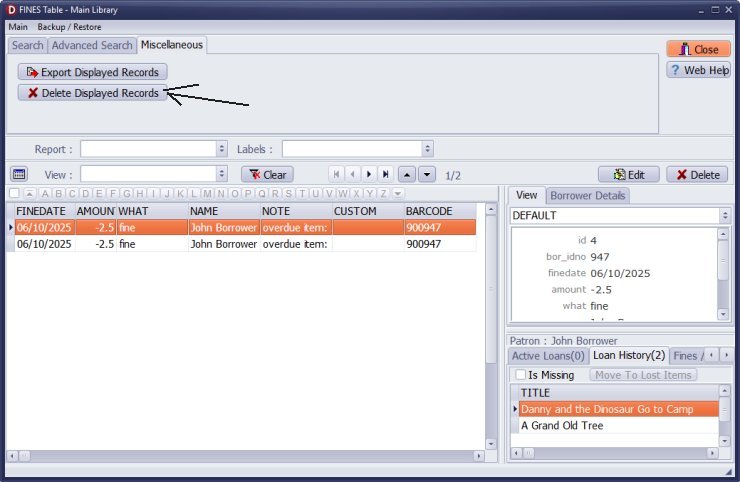
On the "Miscellaneous" page, before clicking "Delete Displayed Records," ensure that only the transactions you wish to delete are listed. Then, click "Delete Displayed Records" to proceed with the deletion.
Question:
Quick question, is there an option to delete an overdue fine for only 1 borrower in Handy Library?
Answer:
Handy Library Manager 4.45, review new features
Inquiries from Librarians and Libraries
ISBN Book Finder And Cataloging Tool
Library Web Search, review new web search
Library Search 4.0, review new desktop search
Getting started library video lessons
How to include library name on labels
Library, Data Entry Form Designer
Edit item or borrower data in the check-in/check-out window?
Link item lost fine with the PRICE data field?
Handy v3.2 supports letter tabs?
How to predefine library email messages?
How to update library data from the web with ISBN?
How to predefine library email messages?
Compilation of questions and answers from library requests will help you to make purchase decision.
How to verify if the item is checked out in the library main catalog window?
How to create a new record using Copy Selected Item?
Special Library, how to manage digital and paper document library?
What is the maximum number of library items?
Library Software for Small Libraries, Windows application
Handy Library Manager
small library software
library tour
library features
try now, download
cloud
library software reviews
Copyright © 2025 · All Rights Reserved · PrimaSoft PC