Help, how to topics > Reservations > How to email/print reservation notices?
Print or Email Reservation Notices
You can print or email reservation notices for all, group, or selected records.
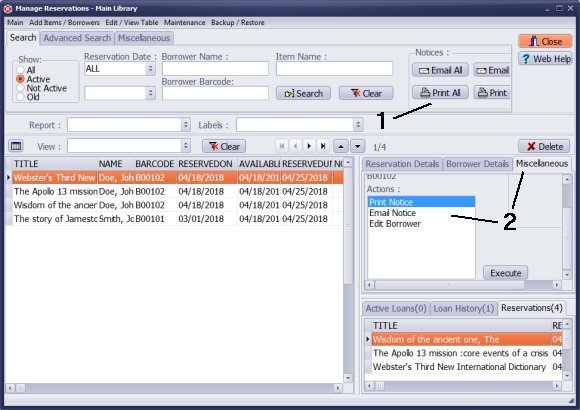
You can print or email reservation notices for all records, a group of records, or selected records.
Use the Print or Email commands to send notices for all displayed reservation transactions. Please note that you can only email notices to library members who have an email address on file.
To print or email a notice for a specific reservation, select the reservation and click on Email or Print in the Miscellaneous tab.
You can modify the formats of reservation notices in the Options under Email Options.
Question:
Can I send overdue email warning to library members?
Answer:
You can use the Print or Email commands to send notices for all displayed reservation transactions.
You can only email notices to library members who have an email address on file.
How to Email Reservation Notices; How to Print Reservation Notices
Handy Library Manager 4.45, review new features
Inquiries from Librarians and Libraries
ISBN Book Finder And Cataloging Tool
Library Web Search, review new web search
Library Search 4.0, review new desktop search
Getting started library video lessons
How to include library name on labels
Library, Data Entry Form Designer
Edit item or borrower data in the check-in/check-out window?
Link item lost fine with the PRICE data field?
Handy v3.2 supports letter tabs?
How to predefine library email messages?
How to update library data from the web with ISBN?
How to predefine library email messages?
Compilation of questions and answers from library requests will help you to make purchase decision.
How to verify if the item is checked out in the library main catalog window?
How to create a new record using Copy Selected Item?
Special Library, how to manage digital and paper document library?
What is the maximum number of library items?
Library Software for Small Libraries, Windows application
Handy Library Manager
small library software
library tour
library features
try now, download
cloud
library software reviews
Copyright © 2025 · All Rights Reserved · PrimaSoft PC