Help, how to topics > Options > How to define loan due date period, item limits, borrower limits, fixed due date?
-
Options, Customize
- general options
- maintenance
- check in/out options
> loan rules
- fine, future fines
- email server options
- users
- color styles
- additional modules
- cover image
- change field names
- listboxes, dropdown lists
- edit category list
- predefined lists
- rule, checkout not allowed
- set user id and password
- barcode length
- data entry form designer
- define add/edit forms
- data view page designer
- databases, field names/positions
How to set library Loan Rules (due date period, fixed due date, item limits, borrower limits)?
You can establish library loan rules that include the duration for due dates, fixed due dates, and restrictions on the number of items.
Please note that if you do not set any specific rules, the library manager will apply the default loan period and the maximum number of items permitted.
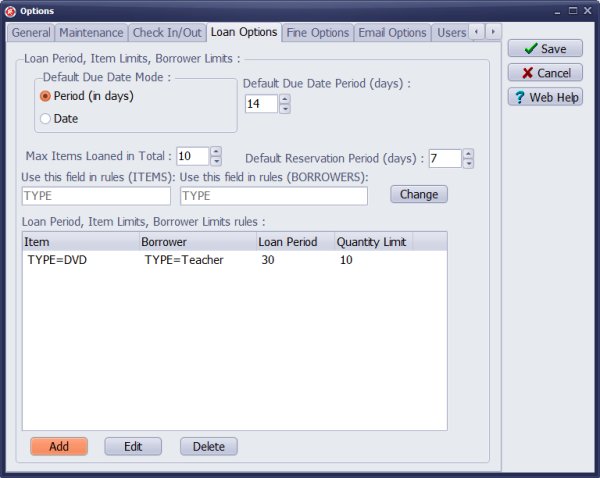
You can create rules to override the default settings. For example, if a borrower is a teacher, they can check out a maximum of 10 DVDs for 30 days.
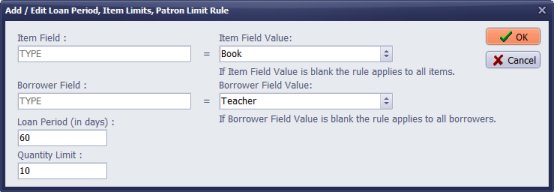
Library loan rule sample: Teachers are allowed to check out maximum 10 books for 60 days.
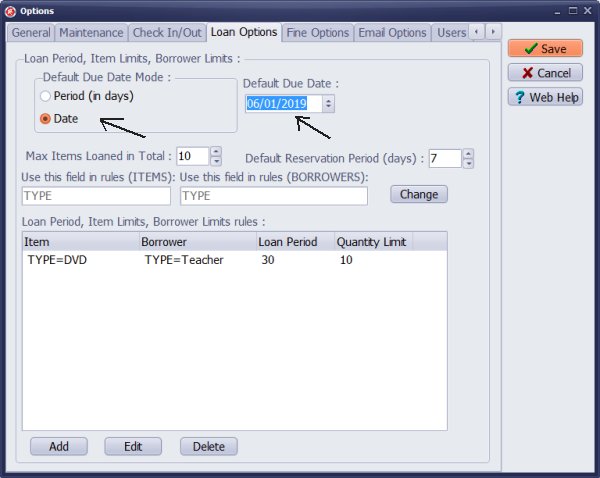
To set a specific due date for checked-out items, select "Date" in the "Default Due Date Mode". Enter your desired fixed due date in the "Default Due Date" box.
You can override the fixed due date by creating a new loan rule.
Use the fixed due date setting in the following situations: when items should be returned at the end of the semester, the end of the school year, the end of a course, or the end of a project.
Question:
Where/how do I set up that my Reference books cannot be checked out? Is there a way for me to do that for all Reference category books at once?
Answer:
Define loan rule in Options/Loan Options. TYPE=REFERENCE, Quantity Limit=0
Question:
The library system would be for use at a college. The due date is the last day of the semester. Regardless of when a media item is checked out, it will be due on that date. When the next semester begins, we would change the due date to accommodate the next semester.
As an example, all of our students who have media items out now must bring them in before December 15, 2017. The date of check-out does not influence the return due date. At the end of this semester, we would change the due date to May 16, 2018. Then after the spring semester, we would change the return due date to reflect the end of the summer semester.
We are interested in your program but this is a problem. It would be impractical to change the due date for every student every time they check out media items through our office.
Answer:
Set a new default due date to be the last day of the semester.
Question:
Our office has been evaluating your Handy Library System. However, we were unable to find a way to set a hard due date for books and other items checked out. Could you tell me if there is a way to set up a hard due date? If so, how would that be done?
Answer:
You can use the "default due date" as a binding or final due date.
Question:
1. checking out books receive error message "This item cannot be checked out (can only be used in the library)".
2. Return date is showing same as check out date. In the set up 14 days is set.
Answer:
Check-in and check-out error and warning messages are triggered by rules. Review the rules in the Options and delete any that you do not need.
Question:
I am using your software at our small catholic school library.
Is there a way to allow more books for teachers to borrow at once than students? I think the default is at two now, thanks.
Answer:
Input the borrower type into the TYPE data field and establish loan limits for teachers and students.
Question:
For our office, we needed a hard due date for the return of items. You sent a link and that was how our IT people were able to download it. Does the new version have the ability to set a specific due date for returns?
Answer:
In the checkout transaction window, you can manually enter the return date. Additionally, you can set a Default Return Date
(fixed due date). However, first review the Default Due Date Mode settings in this help topic.
Question:
How can I edit the number of items a specific patron can check out at one time?
For instance, I don't want my students to check out more than 3 items at a time,
but I do want my teacher to be able to check out many things at one time.
Answer:
Input the borrower type into the TYPE field of the BORROWERS table.
For example, use Student or Teacher. Then, establish the rules
for "max items loaned" for each borrower type.
Handy Library Manager 4.45, review new features
Inquiries from Librarians and Libraries
ISBN Book Finder And Cataloging Tool
Library Web Search, review new web search
Library Search 4.0, review new desktop search
Getting started library video lessons
How to include library name on labels
Library, Data Entry Form Designer
Edit item or borrower data in the check-in/check-out window?
Link item lost fine with the PRICE data field?
Handy v3.2 supports letter tabs?
How to predefine library email messages?
How to update library data from the web with ISBN?
How to predefine library email messages?
Compilation of questions and answers from library requests will help you to make purchase decision.
How to verify if the item is checked out in the library main catalog window?
How to create a new record using Copy Selected Item?
Special Library, how to manage digital and paper document library?
What is the maximum number of library items?
Library Software for Small Libraries, Windows application
Handy Library Manager
small library software
library tour
library features
try now, download
cloud
library software reviews
Copyright © 2025 · All Rights Reserved · PrimaSoft PC