Help, how to topics > Tracking circulation transactions > Delete loand transaction
How to delete loan transaction(s)?
You cannot delete a borrower or a library item that has active loan transactions. To delete a borrower or a library item, you must first process any outstanding returns.
Additionally, please remember to back up your library databases before attempting to delete or move any loan transactions.
How to delete one loan transaction ?
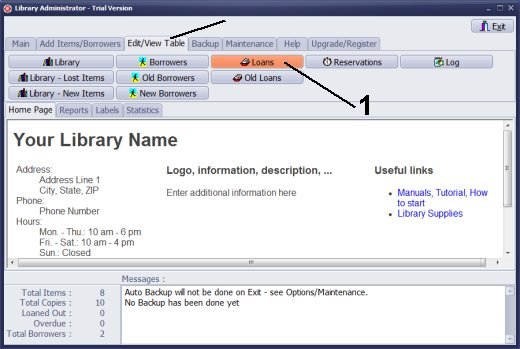
On the Edit/View tab click Loans (1).
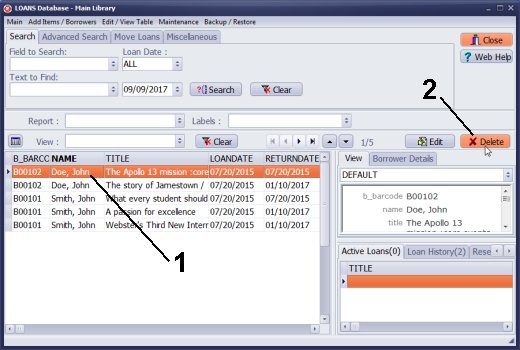
In the Loans Database select the loan transaction (1) and click Delete (2).
How to delete a group of loan transactions ?
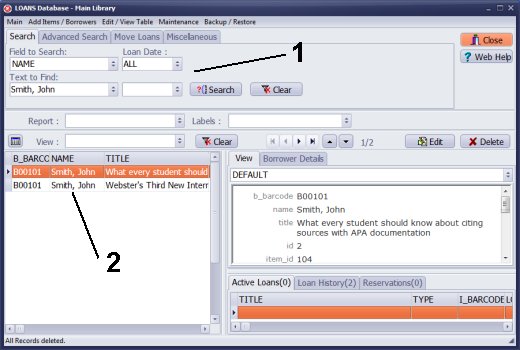
Define your search (1) by selecting "Name" in the "Field To Search" box, and enter the borrower's name (e.g., Smith, John). Review the displayed loan transactions (2).
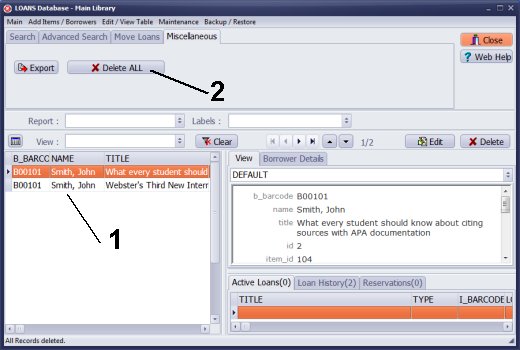
Once you've reviewed them, click on the "Miscellaneous" tab and then select "Delete All" (2).
How to move loan transaction(s) ?
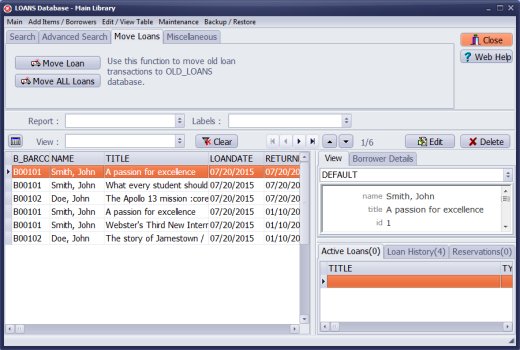
You can also move all or selected loan transactions to the OLD_LOANS table.
Note: If you delete a library item from the LIBRARY table or a borrower from the BORROWER table, the program will automatically delete all related loan transactions from the OLD_LOANS table.
Question:
How do I clear the sample fields (ie. the John Doe, John Smith ones)?
They say it can't be deleted because there is a loan history (how do I clear the loan history).
Answer:
Process the check-in transaction for all loaned items, and then delete the sample records from the system.
The system does not allow for the deletion of items or borrowers from the outstanding transactions.
- how to delete a loan transaction
- how to delete all loan transactions for the selected borrower
Handy Library Manager 4.45, review new features
Inquiries from Librarians and Libraries
ISBN Book Finder And Cataloging Tool
Library Web Search, review new web search
Library Search 4.0, review new desktop search
Getting started library video lessons
How to include library name on labels
Library, Data Entry Form Designer
Edit item or borrower data in the check-in/check-out window?
Link item lost fine with the PRICE data field?
Handy v3.2 supports letter tabs?
How to predefine library email messages?
How to update library data from the web with ISBN?
How to predefine library email messages?
Compilation of questions and answers from library requests will help you to make purchase decision.
How to verify if the item is checked out in the library main catalog window?
How to create a new record using Copy Selected Item?
Special Library, how to manage digital and paper document library?
What is the maximum number of library items?
Library Software for Small Libraries, Windows application
Handy Library Manager
small library software
library tour
library features
try now, download
cloud
library software reviews
Copyright © 2025 · All Rights Reserved · PrimaSoft PC