Help, how to topics > Tracking circulation transactions > Check in/out transactions table.
Loan (circulation) transactions table.
The "Manage Loans" table presents information about loan and return transactions. It integrates data from three sources: the library catalog, the borrower table, and the loans table.
The "Loans" table contains details about these loan and return transactions. Advanced software users can edit specific data here in order to update transaction details.
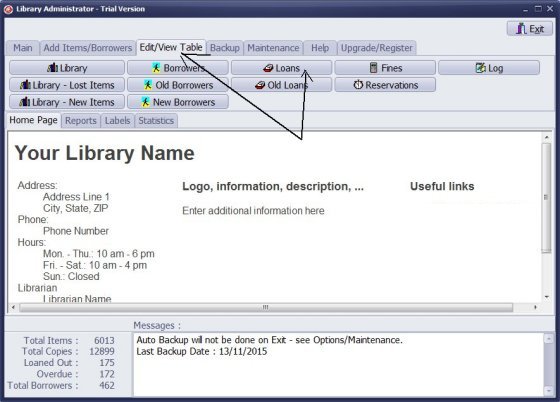
To access the Loans window, follow these steps:
- Click on the "Edit/View Table" tab.
- Then, select "Loans."
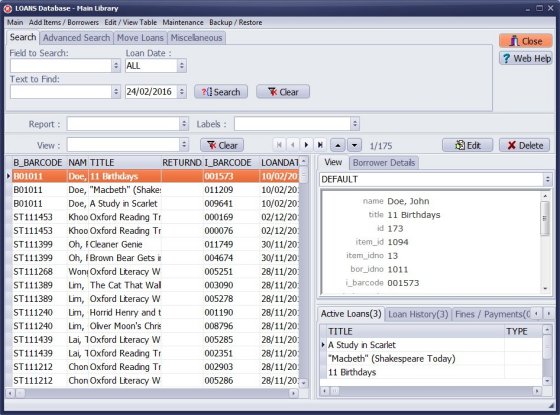
Loans Table
Options to edit, delete selected entries, or delete or move all transactions.
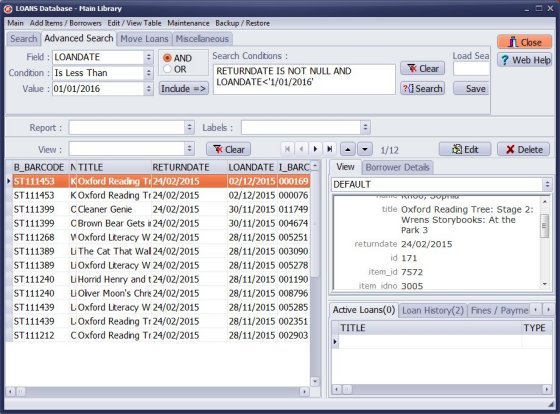
- To view old transactions, click on the Advanced Search tab.
- Define your advanced search query to display past transactions.
- For example, show only returned items from the year 2015.
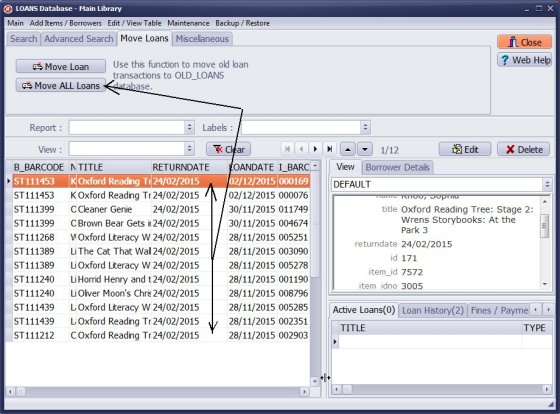
- Move old transactions to OLD LOANS.
- Click the Move Loans tab. Click "Move All Loans" to transfer displayed transactions to Old Loans.
Question:
Ever since spring break, my due dates have been off a week. I have been having to
change them manually per student. Can you tell me how I can change this so that it applies
to all loans?
Answer:
The Manage Loans window includes the "Modify Due Date" feature. In Manage Loans,
click on Miscellaneous to review the Modify Due Date feature.
Handy Library Manager 4.5, review new features
Inquiries from Librarians and Libraries
ISBN Book Finder And Cataloging Tool
Library Web Search, review new web search
Library Search 4.0, review new desktop search
Getting started library video lessons
How to include library name on labels
Library, Data Entry Form Designer
Edit item or borrower data in the check-in/check-out window?
Link item lost fine with the PRICE data field?
Handy v3.2 supports letter tabs?
How to predefine library email messages?
How to update library data from the web with ISBN?
How to predefine library email messages?
Compilation of questions and answers from library requests will help you to make purchase decision.
How to verify if the item is checked out in the library main catalog window?
How to create a new record using Copy Selected Item?
Special Library, how to manage digital and paper document library?
What is the maximum number of library items?
Library Software for Small Libraries, Windows application
Handy Library Manager
small library software
library tour
library features
try now, download
cloud
library software reviews
Copyright © 2025 · All Rights Reserved · PrimaSoft PC