Help, how to topics > Track circulations, manage loans > How to change due date values?
How to Modify Due Dates for Overdue or Outstanding Items (v3.0)
You can change the due dates for all or selected loan transactions. The "Modify Due Date" feature is located in the Manage Loans window. This feature supports two modification options:
- Set a new due date.
- Change the due date by adding a specific number of days.
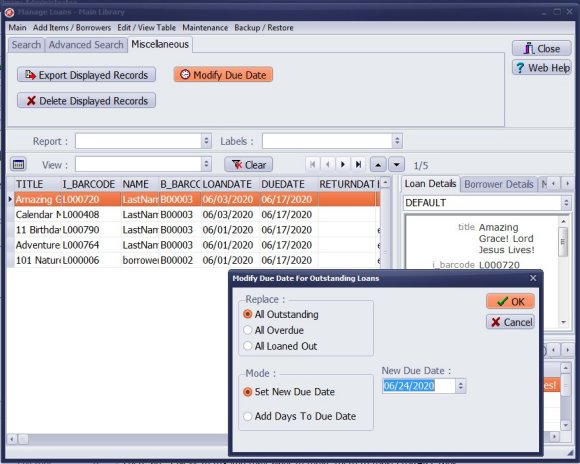
1. Open the Manage Loans window.
2. Navigate to the Miscellaneous tab and click on "Modify Due Date."
3. Choose the "Replace" option.
4. Select "Mode Status" and set the New Due Date.
5. Enter the New Due Date.
6. Click "OK."
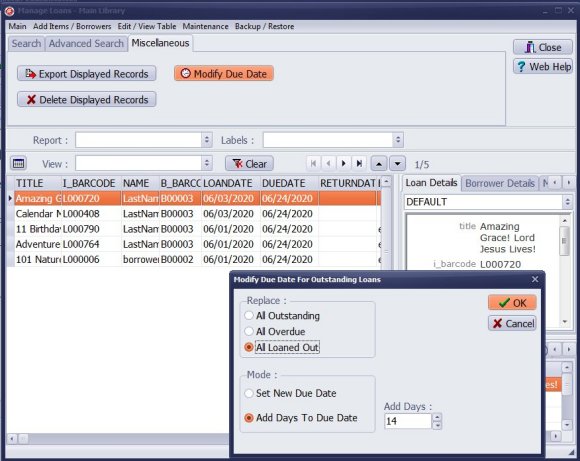
1. Again, go to the Miscellaneous tab and click on "Modify Due Date."
2. Select the "Replace" option.
3. Choose "Mode Status" and select "Add Days to Due Date."
4. Enter the number of days to add.
5. Click "OK."
Question:
Ever since spring break, my due dates have been off a week? How I can change them so that the change applies to all loans?
Answer:
The due date change feature will modify your loan transactions.
Please create a backup file in case something goes wrong.
Review all the instructions above on how to modify due dates.
- how to set email options
- how to send email overdue notices
- how to modify predefined overdue, outstanding, reservation notices
Handy Library Manager 4.5, review new features
Inquiries from Librarians and Libraries
ISBN Book Finder And Cataloging Tool
Library Web Search, review new web search
Library Search 4.0, review new desktop search
Getting started library video lessons
How to include library name on labels
Library, Data Entry Form Designer
Edit item or borrower data in the check-in/check-out window?
Link item lost fine with the PRICE data field?
Handy v3.2 supports letter tabs?
How to predefine library email messages?
How to update library data from the web with ISBN?
How to predefine library email messages?
Compilation of questions and answers from library requests will help you to make purchase decision.
How to verify if the item is checked out in the library main catalog window?
How to create a new record using Copy Selected Item?
Special Library, how to manage digital and paper document library?
What is the maximum number of library items?
Library Software for Small Libraries, Windows application
Handy Library Manager
small library software
library tour
library features
try now, download
cloud
library software reviews
Copyright © 2025 · All Rights Reserved · PrimaSoft PC