Help, how to topics > Track circulations, manage loans > How to set library automated email notifications with your office365.com account?
How to set automated emails with your Office365 account?
This help topic explains how to configure email settings and send library notifications using your Office365 SMTP server.
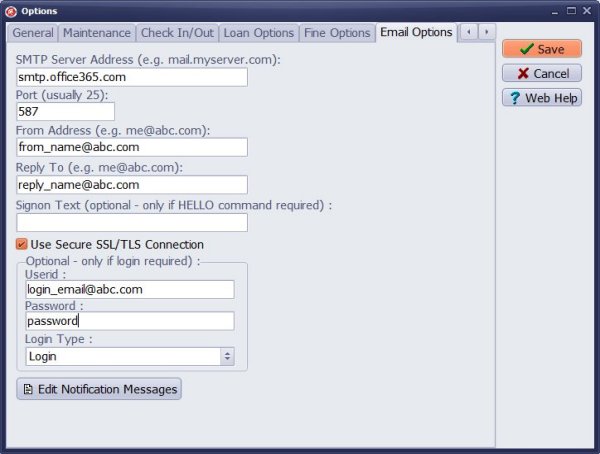
Enter smtp.office365.com into the SMTP Server Address box.
Enter 587 port number into the Port box .
Enter From and Reply To your email addresses.
Check Use Secure SSL/TLS Connection.
Enter your Office365 account user id and password (this has to be your userid and password you use to log in into Office365).
Select Login in the Login Type box.
Question:
Library Manager Email, I am having trouble getting the automated email feature to work.
How can I use my office365 account to send notifications to library patrons.
What else do you recommend I try? I am enjoying this library application.
Answer:
The Office365 settings instructions above should assist you in setting up automated
emails from the software to library patrons. You can also search Office365 instructions
on how to define options when sending emails from other email applications.
This topic addresses the following questions:
- How to define email options using a Gmail account?
- How to define email options using an Office365 account?
- How to use an external email server?
Handy Library Manager 4.5, review new features
Inquiries from Librarians and Libraries
ISBN Book Finder And Cataloging Tool
Library Web Search, review new web search
Library Search 4.0, review new desktop search
Getting started library video lessons
How to include library name on labels
Library, Data Entry Form Designer
Edit item or borrower data in the check-in/check-out window?
Link item lost fine with the PRICE data field?
Handy v3.2 supports letter tabs?
How to predefine library email messages?
How to update library data from the web with ISBN?
How to predefine library email messages?
Compilation of questions and answers from library requests will help you to make purchase decision.
How to verify if the item is checked out in the library main catalog window?
How to create a new record using Copy Selected Item?
Special Library, how to manage digital and paper document library?
What is the maximum number of library items?
Library Software for Small Libraries, Windows application
Handy Library Manager
small library software
library tour
library features
try now, download
cloud
library software reviews
Copyright © 2025 · All Rights Reserved · PrimaSoft PC