Help, how to topics > Tracking circulation transactions > How to check in items in the Manage Loans window?
How to return a library item in the Manage Loans window?
The primary function of the Manage Loans window is to enable librarians to analyze all circulation activities within the library. It is also a convenient tool for processing returns and renewals. This topic will explain how to handle check-ins in the Manage Loans window.
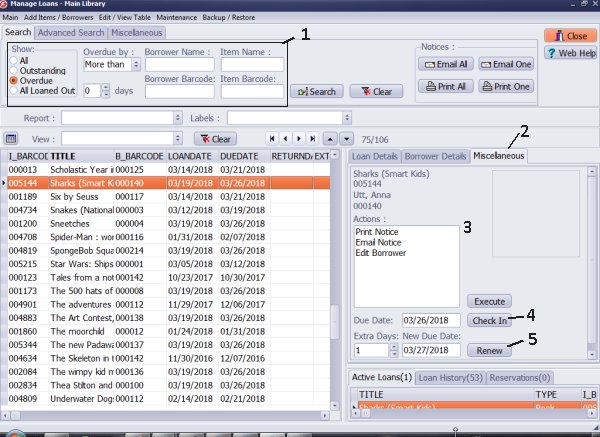
To begin, navigate to the Search (1) tab to define your search criteria: you can display either all overdue items or overdue items specific to the selected borrower.
Next, select the loan transaction from the grid. Then, go to the Miscellaneous (2) tab and click on Check In (4) to check in the selected item.
Additionally, you have several other actions available: you can Print Notice, Email Notice, Edit Borrower (3), or Renew Item (5).
Question:
Answer:
Handy Library Manager 4.5, review new features
Inquiries from Librarians and Libraries
ISBN Book Finder And Cataloging Tool
Library Web Search, review new web search
Library Search 4.0, review new desktop search
Getting started library video lessons
How to include library name on labels
Library, Data Entry Form Designer
Edit item or borrower data in the check-in/check-out window?
Link item lost fine with the PRICE data field?
Handy v3.2 supports letter tabs?
How to predefine library email messages?
How to update library data from the web with ISBN?
How to predefine library email messages?
Compilation of questions and answers from library requests will help you to make purchase decision.
How to verify if the item is checked out in the library main catalog window?
How to create a new record using Copy Selected Item?
Special Library, how to manage digital and paper document library?
What is the maximum number of library items?
Library Software for Small Libraries, Windows application
Handy Library Manager
small library software
library tour
library features
try now, download
cloud
library software reviews
Copyright © 2025 · All Rights Reserved · PrimaSoft PC