Help, how to topics > Add-Ons, Search, Check In/Out, ... > Organizer Advantage > How to enter new data from several computers ?
-
Add-Ons, OPAC
- add-ons
- search module (local OPAC)
- web search (web OPAC)
- web search; open account
- web search; manager
- web search; options
- self check out
> data entry (multiple computers)
> use Handy
- Organizer Advantage
- data entry
- pre-print barcode labels
- desplay on the desktop
- web search (cloud/sample)
- search module (old)
- web search (old)
How to catalog library items using more than one computer? (v3.3)
How to use Handy Library Manager? (v3.3)
Install the Handy Library Manager on another computer.
To add new items, utilize the LIBRARY_NEW table. You can enter details for new books either by using the auto-cataloging feature with the ISBN or by manually typing in the book’s information.
Once you have added the new items, move the library database file to the main computer that will be used for managing the library.
Start the Handy Library Manager on the main computer and select the "Add Items from the DB" feature to incorporate the new entries.
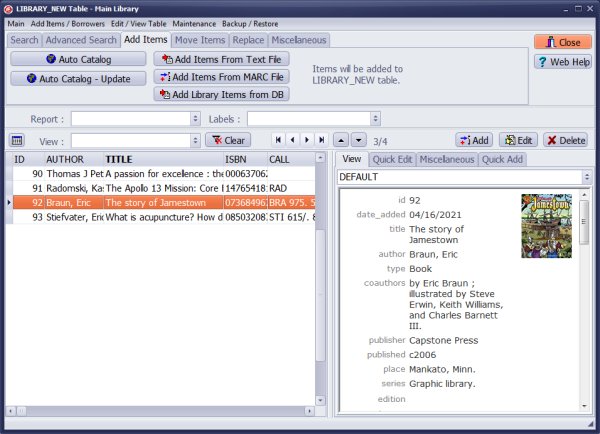
Install Handy Library Manager on another computer and add new items into the LIBRARY_NEW table. You can access the LIBRARY_NEW table from the library administrator or the Handy Data Entry module.
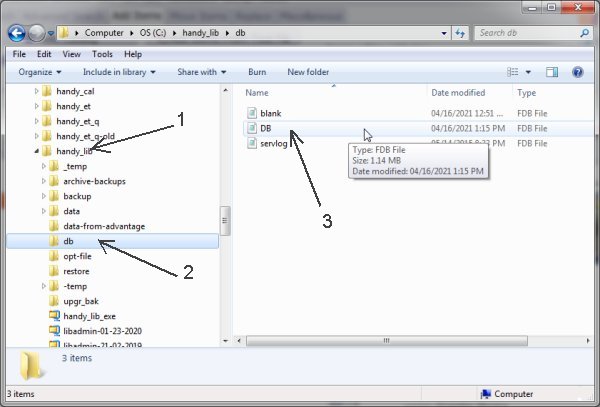
To merge your new items with the main library catalog, you have to move the library database file to the library's main computer.
The library database is stored in the db.fdb file. Open Windows File Explorer, select Handy Library Manager installation folder (1), click on the db folder (2), and move db.fdb file (3) to your main library computer. You can use a memory stick or send an email with the attachment.
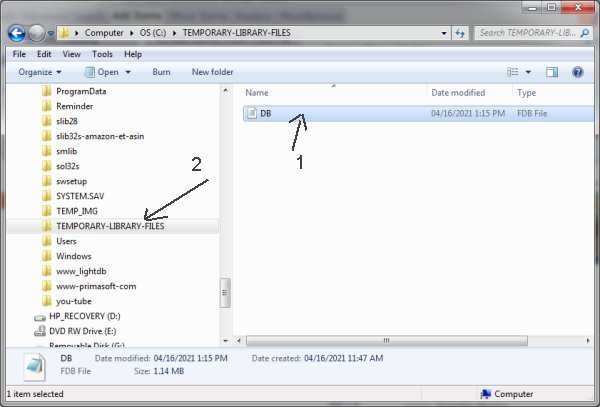
On the main library computer, save the db.fdb (1) file in the temporary folder. In this case, we stored the file in the TEMPORARY-LIBRARY-FILES folder (2).
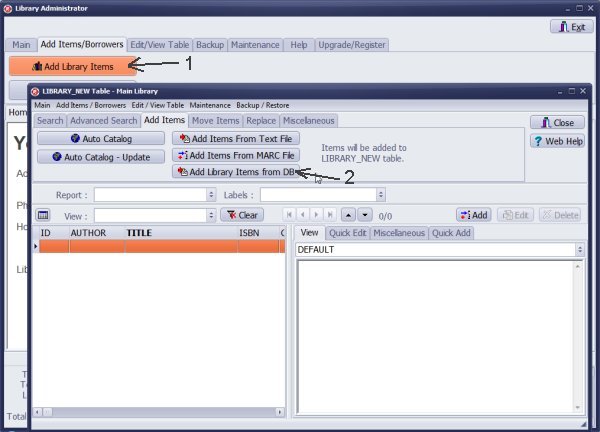
Start Handy Library. On the Add Items tab, click Add Library Items (1). In the LIBRARY_NEW table, click Add Library Items from DB (2).
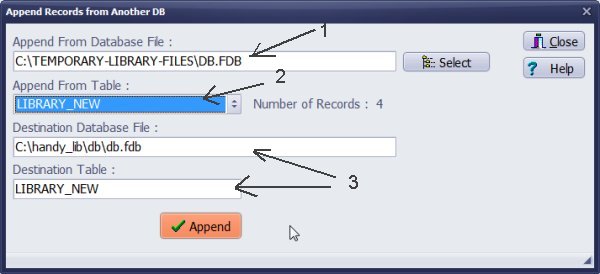
In the Append Record from Another DB window, select the database with new items (1). Click on the Append from Table box and select LIBRARY_NEW (2). Review the number of records.
The program preselects the Destination Database File box and the Destination Table (3).
Click Append, review messages, and click Close.
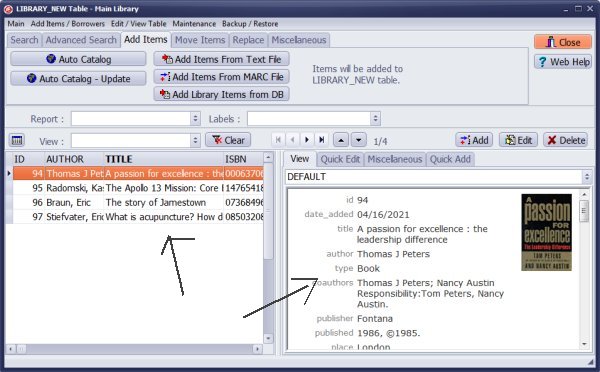
Review new items.
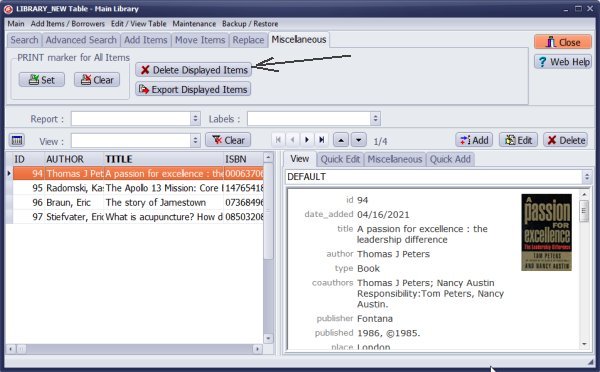
If something went wrong, you could use the Delete Displayed Items command.
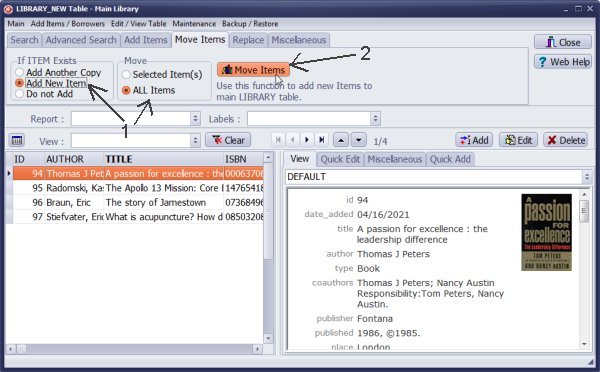
To move new items to the main catalog, on the Move Items tab, select options (1) and click Move Items (2).
Question:
Handy Library Manager 4.5, review new features
Inquiries from Librarians and Libraries
ISBN Book Finder And Cataloging Tool
Library Web Search, review new web search
Library Search 4.0, review new desktop search
Getting started library video lessons
How to include library name on labels
Library, Data Entry Form Designer
Edit item or borrower data in the check-in/check-out window?
Link item lost fine with the PRICE data field?
Handy v3.2 supports letter tabs?
How to predefine library email messages?
How to update library data from the web with ISBN?
How to predefine library email messages?
Compilation of questions and answers from library requests will help you to make purchase decision.
How to verify if the item is checked out in the library main catalog window?
How to create a new record using Copy Selected Item?
Special Library, how to manage digital and paper document library?
What is the maximum number of library items?
Library Software for Small Libraries, Windows application
Handy Library Manager
small library software
library tour
library features
try now, download
cloud
library software reviews
Copyright © 2025 · All Rights Reserved · PrimaSoft PC