Help, how to topics > Add-Ons, Search, Check In/Out, ... > Organizer Advantage > How to enter new data from several computers ?
-
Add-Ons, OPAC
- add-ons
- search module (local OPAC)
- web search (web OPAC)
- web search; open account
- web search; manager
- web search; options
- self check out
- data entry (multiple computers)
- use Handy
> Organizer Advantage
> data entry
- pre-print barcode labels
- desplay on the desktop
- web search (cloud/sample)
- search module (old)
- web search (old)
How to process data entry on several computers? (v3.0)
How to transfer data from Organizer Advantage to Handy Library Manager?
Library volunteers or data entry personnel can install Organizer Advantage on their computers and use it to catalogue new library items. When entries are completed you can transfer them into Handy Library Manager. Both programs use tables with the same structure. Field names define the mapping (the way data will transferred between tables).
Step1, enter data:
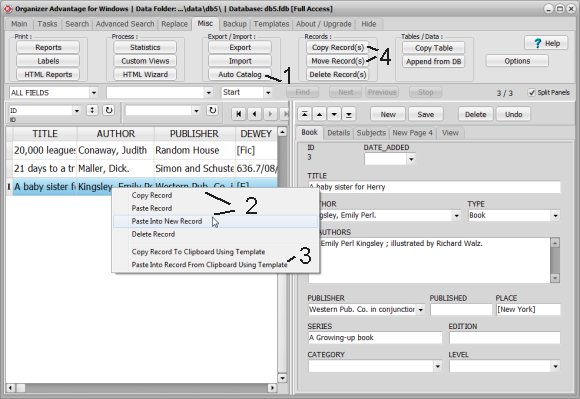
Organizer Advantage supports the same data entry procedures as Handy Library Manager: manual entry, auto-cataloguing (1). Advanced users can benefit from the record copy/paste features (entering similar records) (2), paste from clipboard using template (pre filling data fields with the same values) (3), multiple tables (copy/move records from/to tables)(4).
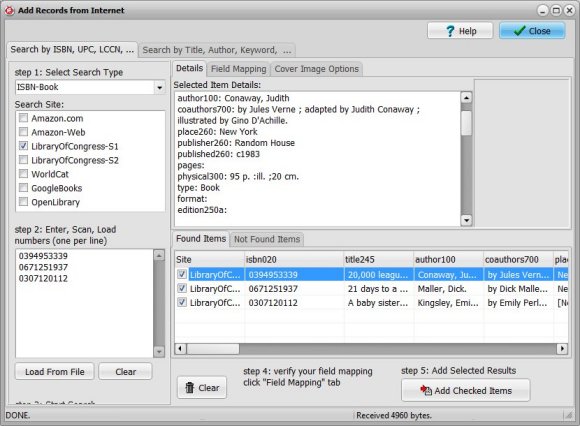
Organizer Advantage supports auto-cataloguing. Use ISBN number to search for the book's data.
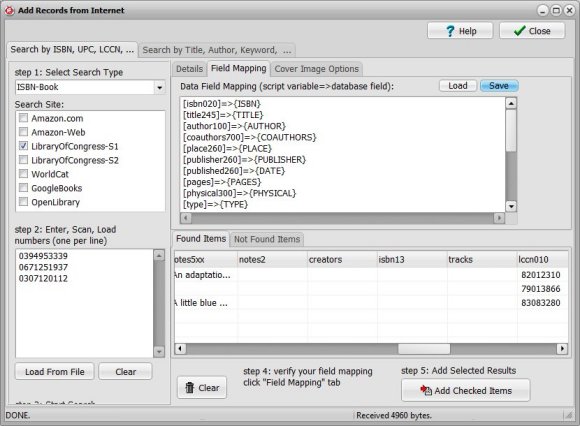
Verify the mapping, the way the search results will be saved in the table.
Step 2, transfer database from data entry computers to library main computer:
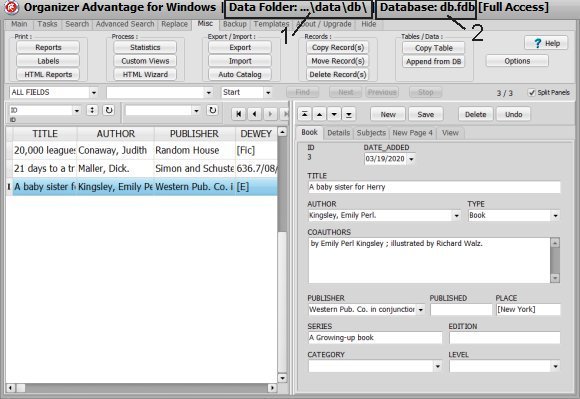
Organizer Advantage: the application title bar displays the database file name.
Check the database folder (1) and the database file name (2).
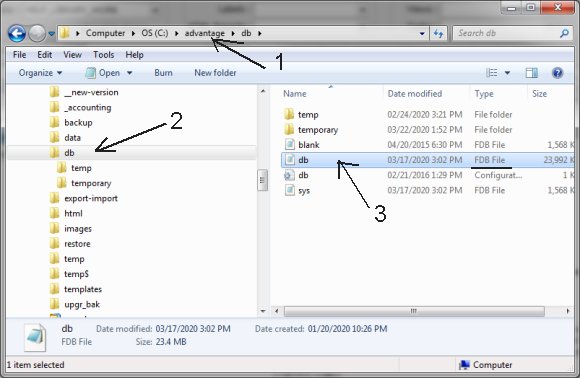
Transfer this file (db.fdb) to the computer with Handy Library Manager.
Open Windows File Explorer and select the folder with the database file.
In this case:
application is installed in: C:/adantage/
database files are in: C:/adantage/db/
file is: C:/adantage/db/db.fdb
Transfer this file to the computer with Handy Library Manager or use this file if both applications are installed on the same computer.
To transfer the file you can use email with attachment, memory stick, or other data media.
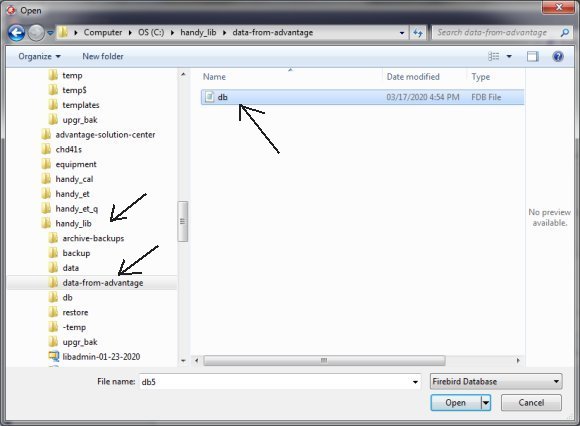
Save the file on the computer with Handy Library Manager.
In this case the file (db.fdb) is saved in the C:/handy_lib/data-from-advantage folder.
Step 3, move records to Handy Library Manager
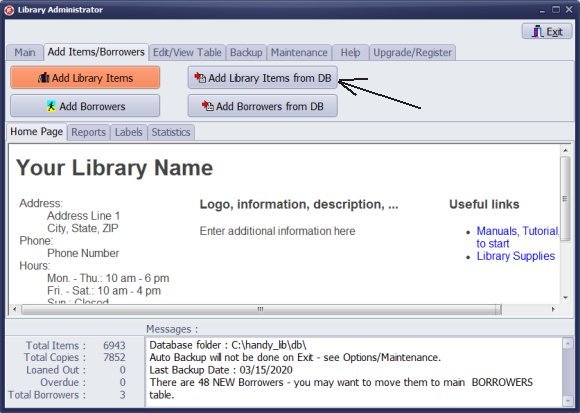
Start Handy Library Manager.
Click Add Library Data from DB.
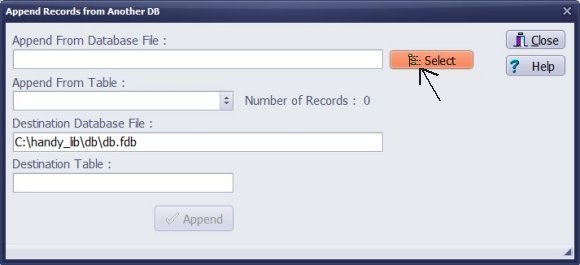
Click Select the data file.
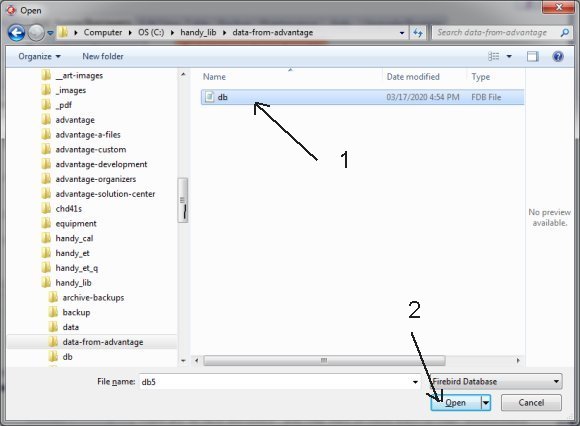
Select the folder, select the database file, and click Open.
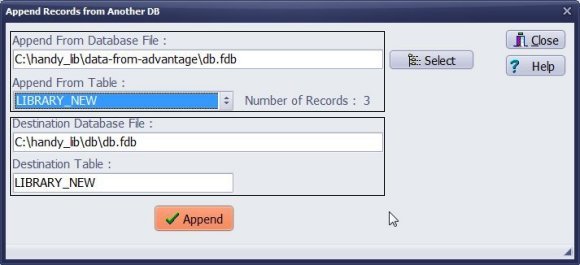
Verify the information displayed in the boxes. Click Append. Click Close.
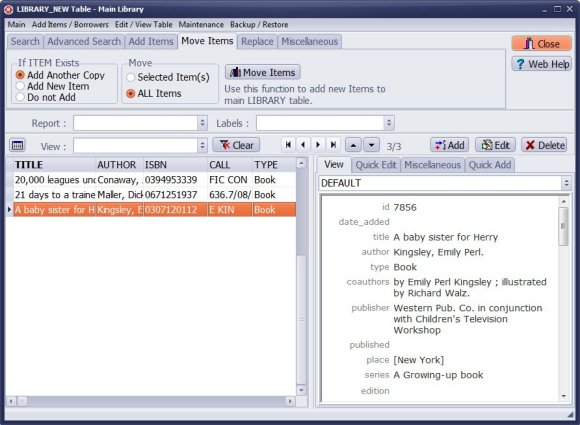
New records are added to LIBRARY_NEW. Review and move them to the main library catalogue.
Notes:
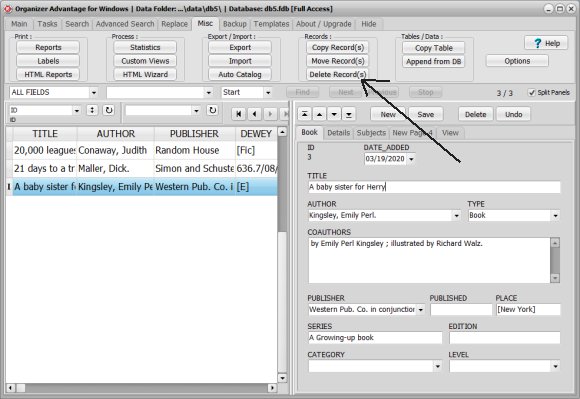
How to delete records in the Organizer Advantage table?
How to copy/move records?
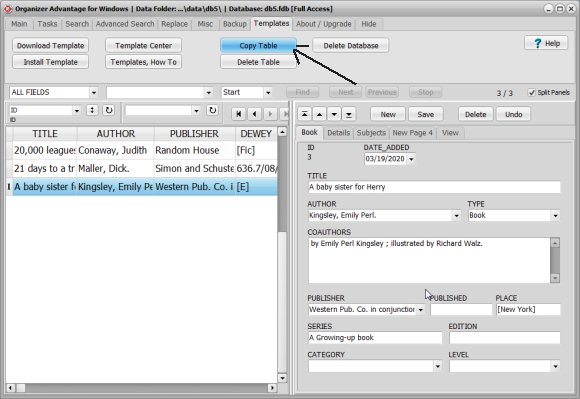
How to create several tables with the same structure?
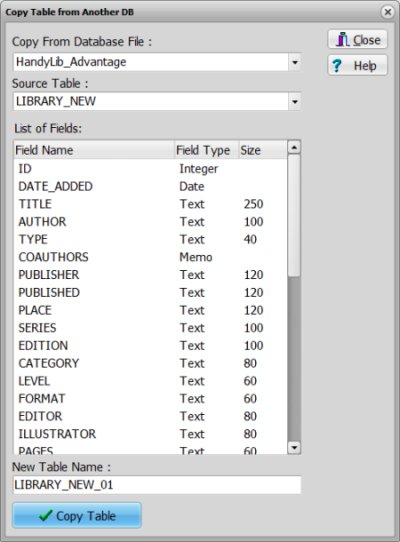
Question:
Handy Library Manager 4.5, review new features
Inquiries from Librarians and Libraries
ISBN Book Finder And Cataloging Tool
Library Web Search, review new web search
Library Search 4.0, review new desktop search
Getting started library video lessons
How to include library name on labels
Library, Data Entry Form Designer
Edit item or borrower data in the check-in/check-out window?
Link item lost fine with the PRICE data field?
Handy v3.2 supports letter tabs?
How to predefine library email messages?
How to update library data from the web with ISBN?
How to predefine library email messages?
Compilation of questions and answers from library requests will help you to make purchase decision.
How to verify if the item is checked out in the library main catalog window?
How to create a new record using Copy Selected Item?
Special Library, how to manage digital and paper document library?
What is the maximum number of library items?
Library Software for Small Libraries, Windows application
Handy Library Manager
small library software
library tour
library features
try now, download
cloud
library software reviews
Copyright © 2025 · All Rights Reserved · PrimaSoft PC