Help, how to topics > Add-Ons, Search, Check In/Out, ... > Handy Library Web Search (Web OPAC) > Web Search (Web OPAC), Manager
-
Add-Ons, OPAC
- add-ons
- search module (local OPAC)
> web search (web OPAC)
- web search; open Account
> web search; Manager
- web search; Options
- self check out
- data entry (multiple computers)
- use Handy
- Organizer Advantage
- data entry
- pre-print barcode labels
- desplay on the desktop
- web search (cloud/sample)
- search module (old)
- web search (old)
Web Search Manager; New Feature in version 4.3
You can review your account settings in the Web Search Manager window, send your library database to our web server, access the Web Search options, and terminate the web search.
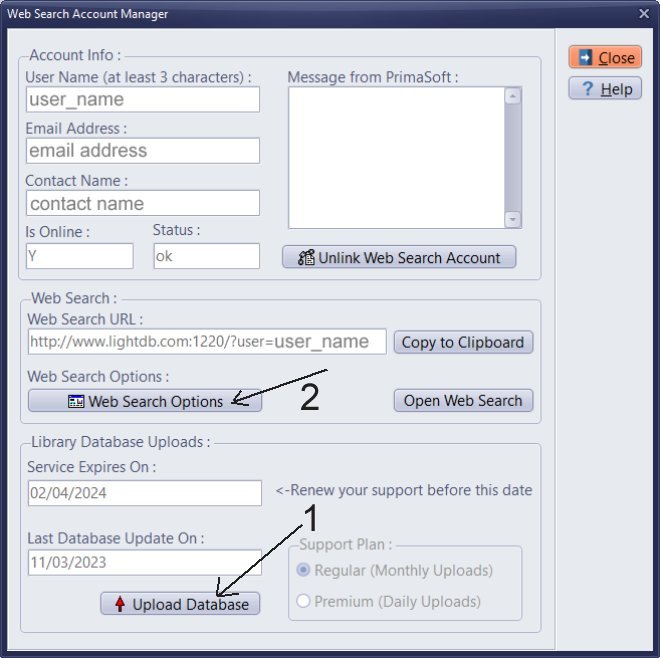
Review your account details in the Web Search Manager window and check the Service Expires On (Support expiry date).
Upload Database
To activate the web search, you must upload your library database to our server.
To do that, click Upload Database (1). Then, wait about 10 minutes until our server updates your database.
After uploading your library database, do not open the web search page. It will create a new search session and will postpone the database update.
Note: do not upload your database when it's not ready. You can only have one upload per month.
Web Search Options
Click Web Search Options (2) to define the layout and search options: Web Search Options.
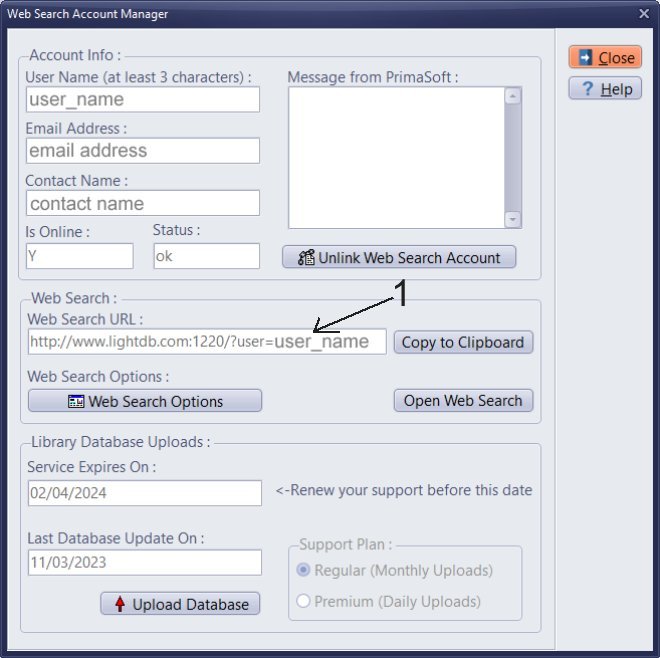
Web Search HTML Code
Include an HTML code on your website that will link to the search page.
The URL link you can find in the Web Search Link box (1). You can copy the code listed below.
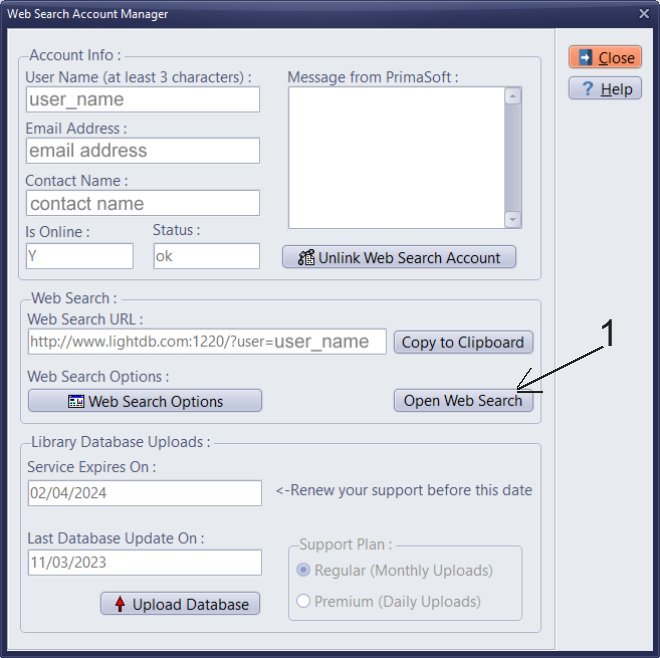
After your database is updated on our server, you can open your library web search by clicking the Open Web Search button (1).
Handy Library Manager 4.5, review new features
Inquiries from Librarians and Libraries
ISBN Book Finder And Cataloging Tool
Library Web Search, review new web search
Library Search 4.0, review new desktop search
Getting started library video lessons
How to include library name on labels
Library, Data Entry Form Designer
Edit item or borrower data in the check-in/check-out window?
Link item lost fine with the PRICE data field?
Handy v3.2 supports letter tabs?
How to predefine library email messages?
How to update library data from the web with ISBN?
How to predefine library email messages?
Compilation of questions and answers from library requests will help you to make purchase decision.
How to verify if the item is checked out in the library main catalog window?
How to create a new record using Copy Selected Item?
Special Library, how to manage digital and paper document library?
What is the maximum number of library items?
Library Software for Small Libraries, Windows application
Handy Library Manager
small library software
library tour
library features
try now, download
cloud
library software reviews
Copyright © 2025 · All Rights Reserved · PrimaSoft PC