Help, how to topics > Add-Ons, Search, Check In/Out, ... > Handy Library Web Search (Web OPAC) > Web Search (Web OPAC) Options
-
Add-Ons, OPAC
- add-ons
- search module (local OPAC)
> web search (web OPAC)
- web search; open Account
- web search; Manager
> web search; Options
- self check out
- data entry (multiple computers)
- use Handy
- Organizer Advantage
- data entry
- pre-print barcode labels
- desplay on the desktop
- web search (cloud/sample)
- search module (old)
- web search (old)
Web Search Options, Simple Search, Advanced Search; New Feature in version 4.3
Web Search supports two methods of searching: Simple Search and Advanced Search.
Simple Search: library members can look for the information in the predefined data fields. They can search in up to four data fields.
Advanced Search: lets library members define two search conditions and link them with AND or OR operators.
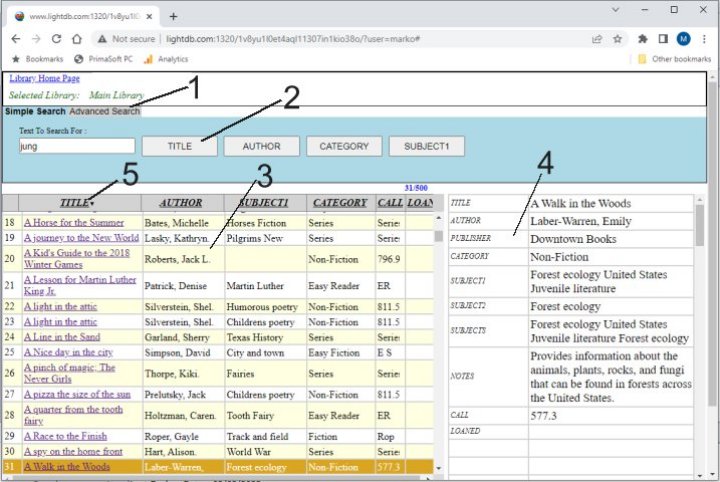
Web Search (Web OPAC)
Two search tabs (1) support simple search and advanced search.
Choose what data fields users can search (2), which fields represent the keyword search, and how results will be listed on the grid (3) and in the view panel (4).
To change the order, click on the column header (5).
Web Search, General Options
- Default Search (1): define which tab is on the top when starting the app.
- Default Sort (2): define the sort of the results displayed on the grid.
- Home Page (3): define a link to your library home page.
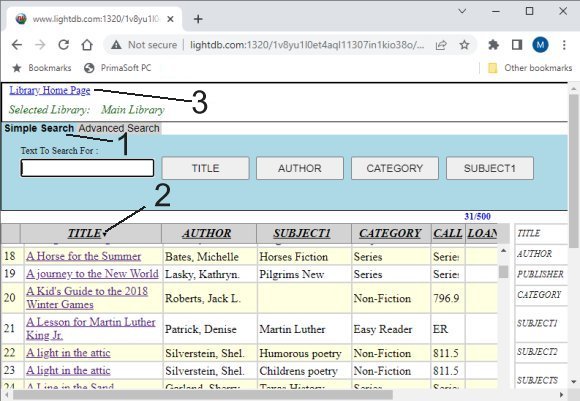
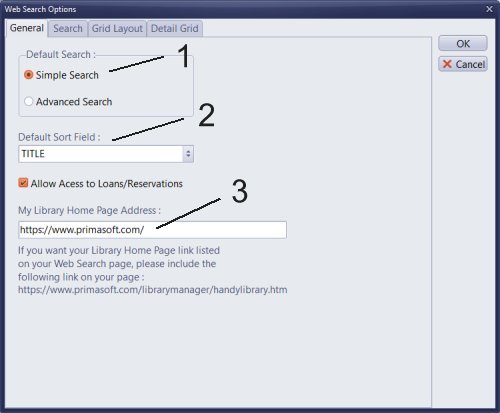
Simple Search Options
In the simple search, there are four buttons (1) that you can link to data fields (1). The click on the button starts the search in the pre-defined search field.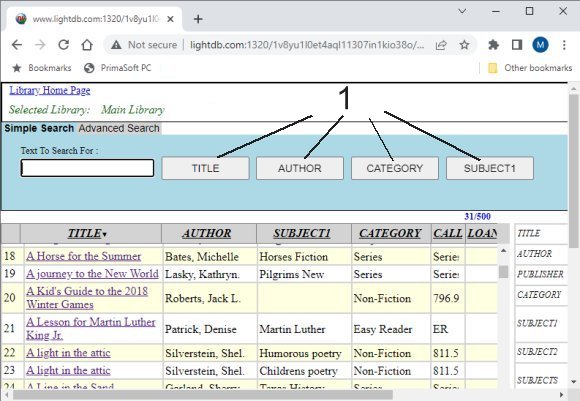
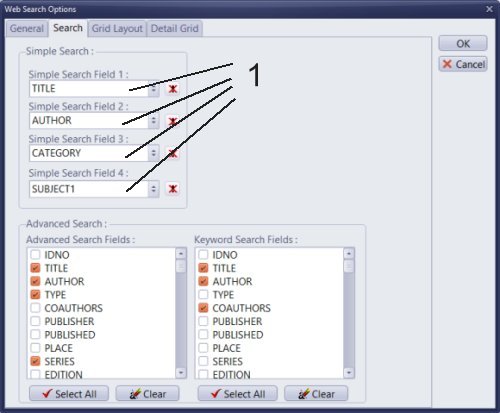
Advanced Search Options
The advanced search, lets you define several search conditions and link them with AND and OR operators. You can limit the number of fields included in the Search By box (1). In addition, you can decide which data fields will be included in the keyword search (2).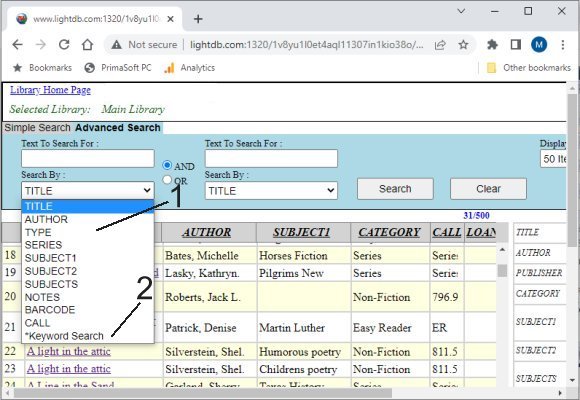
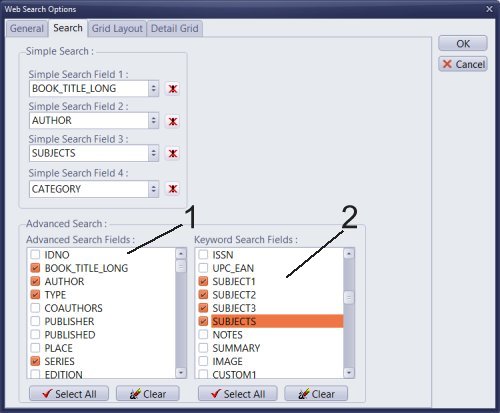
Table Grid Layout
Check the box in front of the field to include the field on the grid (1). To change the column width, click on the number in front of the field name to activate the entry box (2), then you can enter a new value. To change the order of the columns, select the field and click on the Move Up and Move Down buttons (3).
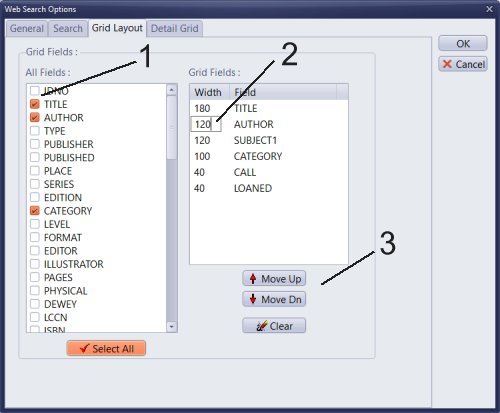
Detail Grid Layout
Check the box in front of the field to include the field on the grid (1). To change the order of the rows, select the field and click on the Move Up and Move Down buttons (2).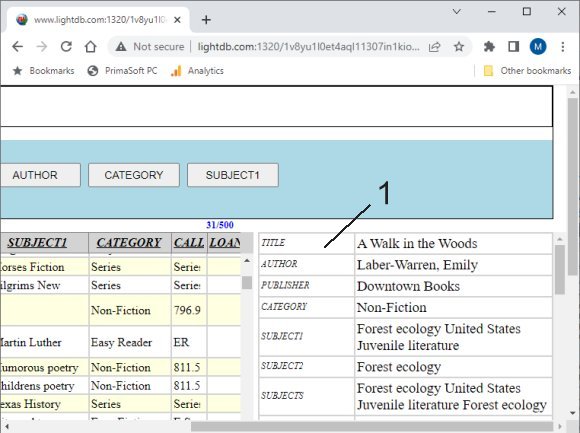
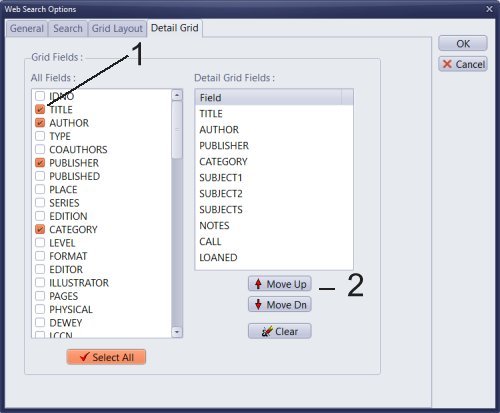
Question: As an administrator, how can I add ways for users to search? Example: In Handy Library Manager, I can search "all subjects" which gives a greater number of results than when searching "subjects" as a user.
Answer:
Define the keyword settings for the Advanced Search, including which fields are part of the keyword search.
Question: Can we allow our students to search by topic. Our school is an early childhood education center through grade 5, so having that topical search ability is important.
Answer:
Define simple and advanced searches. In the search by fields section, select a field that contains the topic value.
Handy Library Manager 4.5, review new features
Inquiries from Librarians and Libraries
ISBN Book Finder And Cataloging Tool
Library Web Search, review new web search
Library Search 4.0, review new desktop search
Getting started library video lessons
How to include library name on labels
Library, Data Entry Form Designer
Edit item or borrower data in the check-in/check-out window?
Link item lost fine with the PRICE data field?
Handy v3.2 supports letter tabs?
How to predefine library email messages?
How to update library data from the web with ISBN?
How to predefine library email messages?
Compilation of questions and answers from library requests will help you to make purchase decision.
How to verify if the item is checked out in the library main catalog window?
How to create a new record using Copy Selected Item?
Special Library, how to manage digital and paper document library?
What is the maximum number of library items?
Library Software for Small Libraries, Windows application
Handy Library Manager
small library software
library tour
library features
try now, download
cloud
library software reviews
Copyright © 2025 · All Rights Reserved · PrimaSoft PC