Help, how to topics > Add-Ons, Search, Check In/Out, ... > Handy Library Search version 3.6 or older, how to customize the library search module?
-
Add-Ons, OPAC
- add-ons
- search module (local OPAC)
- web search (web OPAC)
- web search; open account
- web search; manager
- web search; options
- self check out
- data entry (multiple computers)
- use Handy
- Organizer Advantage
- data entry
- pre-print barcode labels
- desplay on the desktop
- web search (cloud/sample)
> search module (old)
- web search (old)
Handy Library Search version 3.6 or older, how to customize the library search module?
Handy Library Search is a stand-alone application. Your library patrons can search the main library catalog without launching the library administrator program. In addition, you can customize some options of the Handy Library Search (search.ini).
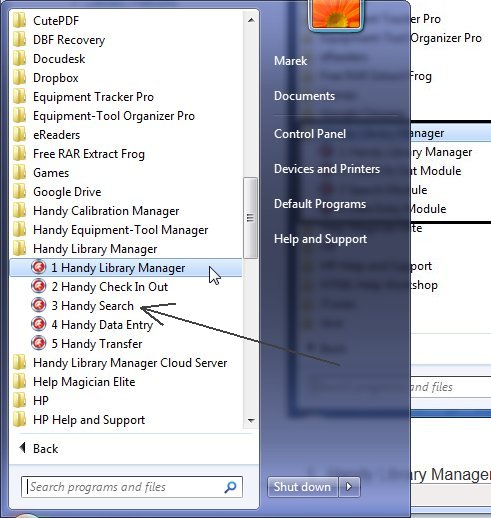
Handy Library Manager version 4.0 or up includes an improved Search app. It offers many new features and simplified setup procedures. To read more about the new search, click here. Click here to upgrade to the latest Handy Library Manager version.
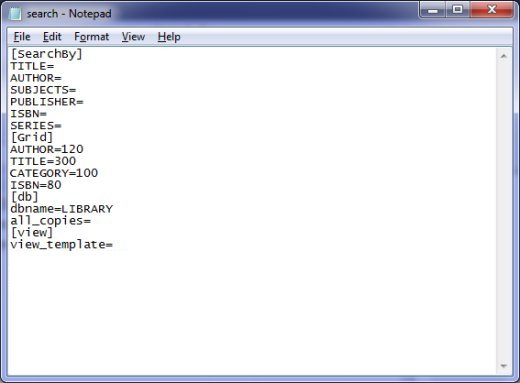
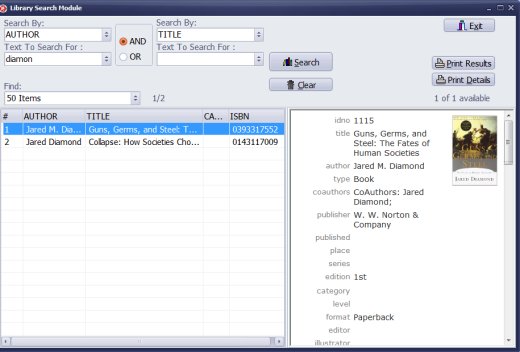
search.ini file is stored in the c:\handy_lib\data\db folder.
[SearchBy] this section lists the fields that will be available for searching in the "Search By " drop-down lists. Each field name must be followed by = character.
[Grid] this section contains the fields that will be displayed in the grid of the Search program. Each field name is followed by = character and the width of the column.
[db] this section defines the way results are displayed on the grid.
all_copies= without y character, only main items from the library catalog are listed on the grid.
all_copies=y all copies from the library catalog are listed. You can use data fields from
the copy (CALL, LOANED, COST, BARCODE, ...) in the Grid section.
[view] this section defines how item information is displayed in the detail window.
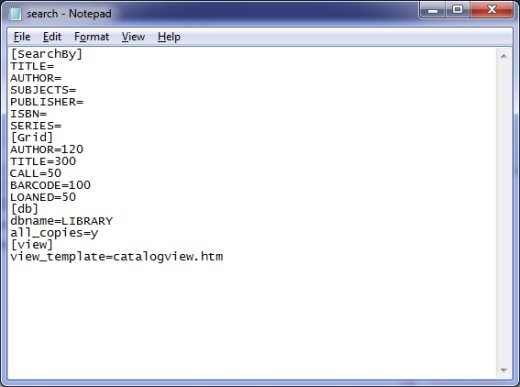
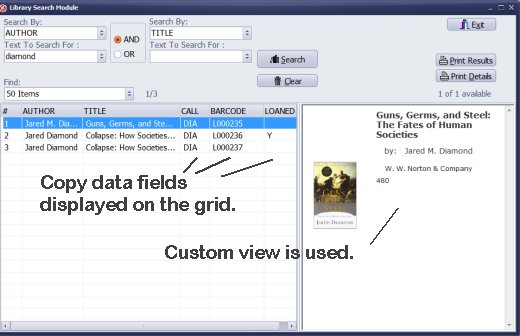
This is another sample of the library search configuration file.
[Grid] section contains copy data fields: CALL, BARCODE, LOANED.
[db] section has all_copies=y.
[view] section defines custom view catalogview.htm
Question:
We wish to use OPAC for our library collection. Please guide us.
When using the Library Search Module, the only module that will not be password protected, the Call is shown in the copy information section (right hand window) and we have to scroll down to be able to see it. If one of our volunteers is trying to find the location of an item this is what they need to see. The Call needs to be near top with title and author. Is there a way we can change the location of this field.
Question:
I would like to add the capability to Search by CATEGORY. How do I do this?
Question:
When using the "Library Search Module", the only module that will not be
password protected, the Call is shown in the copy information section (right hand
window) and we have to scroll down to be able to see it. If one of our volunteers
is trying to find the location of an item this is what they need to see. The Call
needs to be near top with title and author. Is there a way we can change the
location of this field.
To include CALL field in the grid you should do the following:
1) Open a file called search.ini (in c:\handy_lib\data\db folder) with Notepad.
2) Add this line in [Grid] section :
CALL=100
3) Add this line in [db] section :
all_copies=y
If [db] section is not there then create it :
[db]
all_copies=y
4) Save it.
To display CALL field on the right panel in a different place
requires a bit more work. You have to create a new HTML template
in c:\handy_lib\data\db\view\library folder. You can use one of the
existing templates and simply modify it. You can test your template
in the main program in Library window (just click on the drop-down
list above the View panel to select a template).
Once you have your template created save it using some unique name
e.g. search.htm. Then, open a file called search.ini (in c:\handy_lib\data\db folder)
with Notepad and add this section :
[view]
view_template=search.htm
Question:
I've noticed that at the search or the Main Library screen there are only select fields shown. I'm not sure how to select it so
that certain fields like Call Number and Barcode also appear on that screen. It's a very minimal screen, in terms of information,
for what it displays for the library's collection.
Question:
Do you offer separate search for patrons wishing to find items in library, in order to protect data.
How much does it cost? Do we have to purchase after cataloging completed and library is ready for patrons
to begin using?
Patron Library Search is included in the package. There is no additional cost.
Question:
Would you explain again how we can set up and administer password so public members can search our holdings without being able to change our entries.
Public members should not access the main application. Library members should access search modules.
Question:
I have a query on searching in the separate Search utility (OPAC) that we purchased with the main programme.
When I search with 2 terms such as -history shipping-, it is only searching for that exact phrase, thus returns no hits.
I would like to modify the search so that is searches for -history- AND -shipping-, occurring in any field.
I can opt for this type of search in the main cataloguing programme, but cannot see how to do it in the OPAC which is,
of course, what will be used by most people to search for a book.
We will try to add this feature in the next version.
Question:
As a borrower, how do you search for a particular item using key words?
Borrowers in your library should use Search module.
Handy Library Manager 4.5, review new features
Inquiries from Librarians and Libraries
ISBN Book Finder And Cataloging Tool
Library Web Search, review new web search
Library Search 4.0, review new desktop search
Getting started library video lessons
How to include library name on labels
Library, Data Entry Form Designer
Edit item or borrower data in the check-in/check-out window?
Link item lost fine with the PRICE data field?
Handy v3.2 supports letter tabs?
How to predefine library email messages?
How to update library data from the web with ISBN?
How to predefine library email messages?
Compilation of questions and answers from library requests will help you to make purchase decision.
How to verify if the item is checked out in the library main catalog window?
How to create a new record using Copy Selected Item?
Special Library, how to manage digital and paper document library?
What is the maximum number of library items?
Library Software for Small Libraries, Windows application
Handy Library Manager
small library software
library tour
library features
try now, download
cloud
library software reviews
Copyright © 2025 · All Rights Reserved · PrimaSoft PC