Help, how to topics > Circulations (check in, check out, reserve, renew) > How to check an item in?
How to check in (barcode scanner or type in barcode number)?
Checking in items using a barcode scanner or by typing in the barcode number is a straightforward process. Here's a step-by-step guide for both methods:
Method 1: Select item -> borrower selected automatically -> finalize check in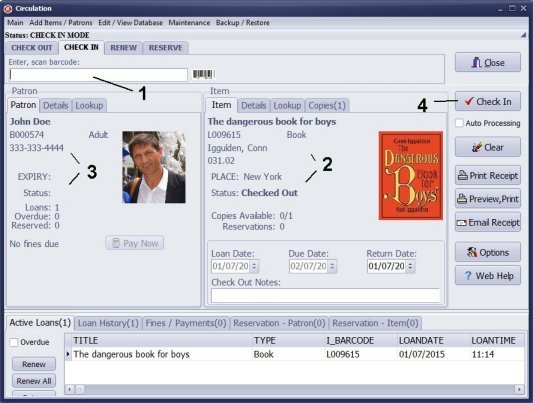
- Scan or enter the item barcode number in the Enter, Scan Barcode box.
- The item will be selected automatically or after the Enter key is pressed.
- The borrower will be chosen automatically.
- Click Check In to process the return transaction.
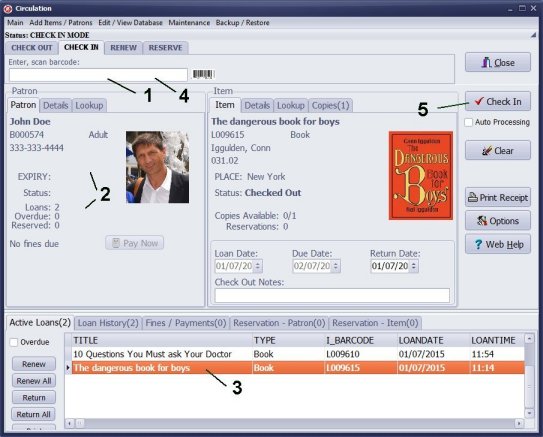
- Scan or enter the borrower barcode number into the Enter, scan barcode box.
- The borrower is selected automatically, or after Enter key is pressed.
- Double click on the item in the Active Loans to select the item.
- You can also scan or enter the item barcode number to select it.
- Click Check In to process the return transaction.
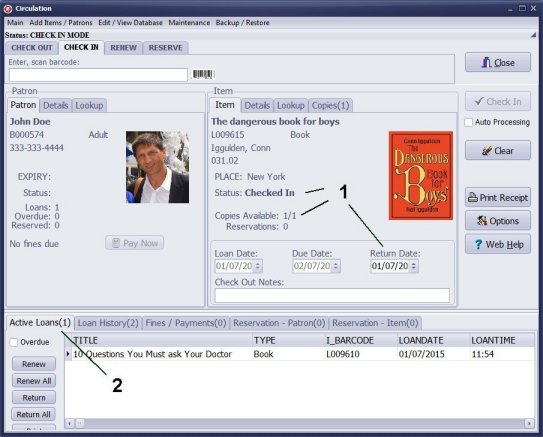
- The checked in item changes the Status value to Checked In, increases the Copies Available number by 1, and displays the Return Date.
- The checked in item is removed from the Active Loans tab.
- The borrower's Loans number decreases by 1.
Question:
I want to buy a library system that can check books in and out and check in and out .
Can your software do this? Also, we want to have a time limit and have
the software email customers if an item is late.
Answer:
Our Handy Library Manager supports check-in and check-out transactions.
You can process loans and returns using a barcode scanner and barcode labels,
or you can manually select books and borrowers. Additionally,
you can send email reminders to patrons with overdue items.
You can find more information on the web help topic:
how to circulate and check-in,
check-out and print email receipt.
Handy Library Manager 4.45, review new features
Inquiries from Librarians and Libraries
ISBN Book Finder And Cataloging Tool
Library Web Search, review new web search
Library Search 4.0, review new desktop search
Getting started library video lessons
How to include library name on labels
Library, Data Entry Form Designer
Edit item or borrower data in the check-in/check-out window?
Link item lost fine with the PRICE data field?
Handy v3.2 supports letter tabs?
How to predefine library email messages?
How to update library data from the web with ISBN?
How to predefine library email messages?
Compilation of questions and answers from library requests will help you to make purchase decision.
How to verify if the item is checked out in the library main catalog window?
How to create a new record using Copy Selected Item?
Special Library, how to manage digital and paper document library?
What is the maximum number of library items?
Library Software for Small Libraries, Windows application
Handy Library Manager
small library software
library tour
library features
try now, download
cloud
library software reviews
Copyright © 2025 · All Rights Reserved · PrimaSoft PC