Help, how to topics > Check In/Out > How to print or email library check out receipt?
How to print or email library check out receipt? (v3.0)
Handy Library Manager allows you to print or email checkout receipts. You can preview the receipt before printing or sending it out. Each receipt includes the checkout date, the borrower's name, and a list of the items checked out. Additionally, you have the option to customize the library receipts.
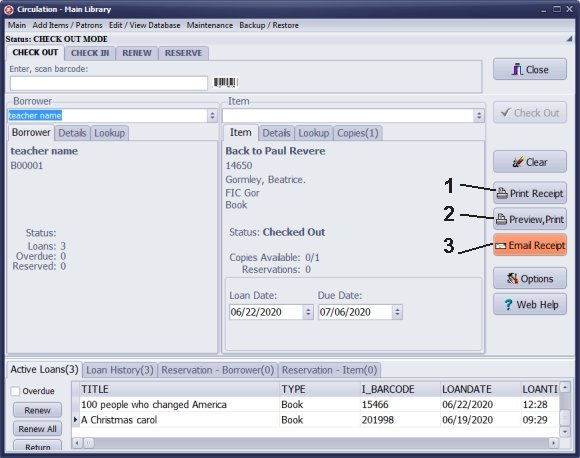
Click "Print Receipt" (1) to print the checkout receipt.
Click "Preview" (2) to review the checkout receipt.
Click "Email Receipt" (3) to send the receipt to a patron.
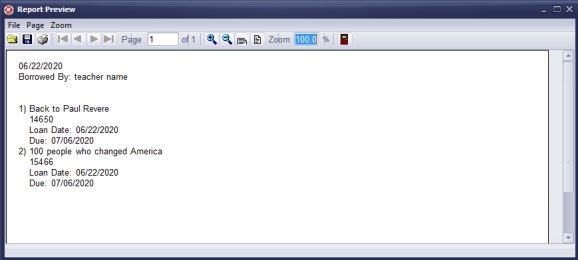
Review library receipt for items currently checked out. You can print the receipt from the print review window.
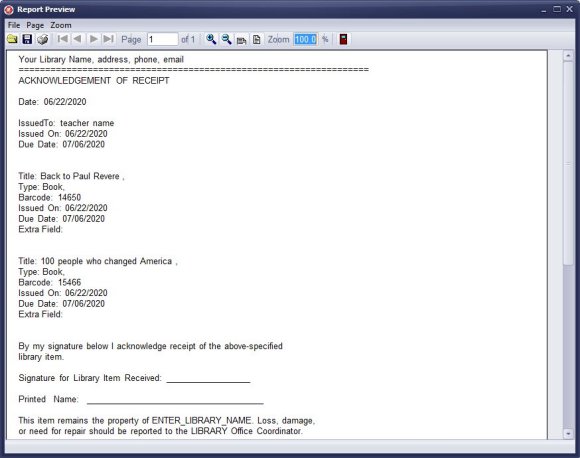
Customized Receipts:
You can print either simple receipts or customized ones.
The templates for library circulation receipts are located in the library data folder.
The print_receipt.txt file defines the format of the printed receipt.
Here is
how to customize your printed receipt.
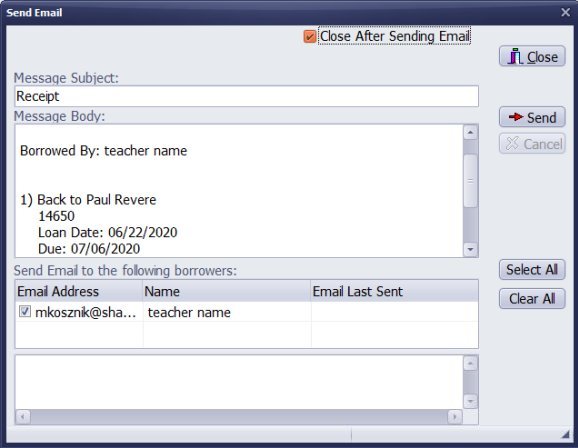
Send Email Receipt
The "Send Email" window allows you to review the content of your email,
add extra information, and check the status of the sent message.
Before sending circulation receipts, ensure that you have
configured the email options in the Options window
(Email Options).
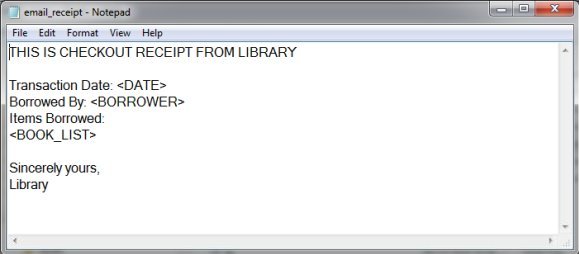
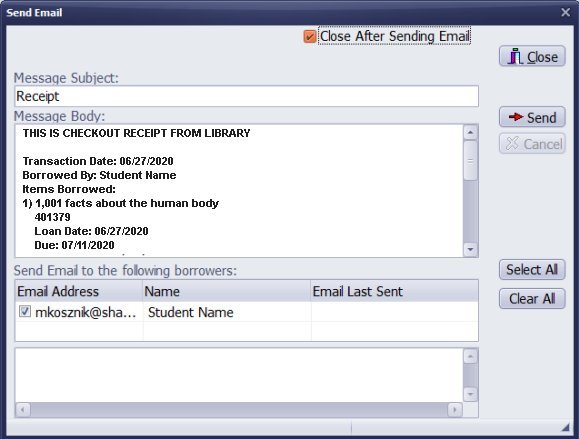
The email_receipt.txt file defines the format of the email receipt.
To customize the email receipt, create an email_receipt.txt file.
Save this file in the C:/handy_lib/data/db/ folder.
Use the following keywords to replace them with the data from the loan transaction:
<DATE>, <BORROWER>, <BOOK_LIST>.
Customized receipt content:
THIS IS CHECKOUT RECEIPT FROM LIBRARY
Transaction Date: 06/27/2020
Borrowed By: Student Name
Items Borrowed:
1) 1,001 facts about the human body
401379
Loan Date: 06/27/2020
Due: 07/11/2020
2) A boy no more
201461
Loan Date: 06/27/2020
Due: 07/11/2020
Sincerely yours,
Library
Question:
How to send library check out receipt to borrower?
Answer:
Starting from version 3.0, you can now send checkout receipts. Configure your email server settings and utilize the send features in the program.
Question:
Does your library software
support the printing of "when due notices" on receipt printers that can be printed
when the book is checked-out and inserted in the pocket of
the book so the borrower knows when the book is due
back to the library?
Answer:
You can include the due date when printing library receipts or when sending email receipts.
Question:
Just a few questions about your small library system:
1) Are you able to print overdue notices for borrowers?
2) Will it keep track of items signed out for each individual borrower?
3) Are you able to transfer our spreadsheet data to this program?
Answers:
You can print overdue notices in the manage loans window.
The program tracks all loaned items.
Please send us your data for review and transfer.
Question:
Is it possible to customize the receipts?
Answer:
You can customize the layout of the checkout receipt.
(customize check-out receipt)
Question: The feature to create a custom letter to print reminder letters to patrons doesn't allow to change font and wastes paper (just sends the txt file to printer). We tried using a custom report where we can change font and layout but cannot add a polite custom message. any suggestions?
Answer:
The report feature includes a box for entering the report title. Consider using this box to add a polite custom message.
library print reports, include title.
library print reports, include title
Handy Library Manager 4.5, review new features
Inquiries from Librarians and Libraries
ISBN Book Finder And Cataloging Tool
Library Web Search, review new web search
Library Search 4.0, review new desktop search
Getting started library video lessons
How to include library name on labels
Library, Data Entry Form Designer
Edit item or borrower data in the check-in/check-out window?
Link item lost fine with the PRICE data field?
Handy v3.2 supports letter tabs?
How to predefine library email messages?
How to update library data from the web with ISBN?
How to predefine library email messages?
Compilation of questions and answers from library requests will help you to make purchase decision.
How to verify if the item is checked out in the library main catalog window?
How to create a new record using Copy Selected Item?
Special Library, how to manage digital and paper document library?
What is the maximum number of library items?
Library Software for Small Libraries, Windows application
Handy Library Manager
small library software
library tour
library features
try now, download
cloud
library software reviews
Copyright © 2025 · All Rights Reserved · PrimaSoft PC