Help, how to topics > Library Users > Library users main database.
-
Library Patrons
> library patrons
- new patrons table
- old patrons table
- borrower data, things to know
- search, select new borrowers
- suspended status
- expiry date membership
- send emails to patrons
- print marker; random selection
- delete borrowers
- move borrowers
- move borrowers; print marker
- track teacher, grade info
- record teacher/grade in loans
Library members main database.
The Borrowers table gives you quick access to all your library members. You can review information about your patrons, add and edit data, print ID cards, print member tags, check the status, send messages, or define and run reports.
The Add feature supports manual data entry. Use this command when you plan to enter a small number of patrons. To process bulk data entry, use the Borrowers New table.

In the Library Administrator, click Borrowers.
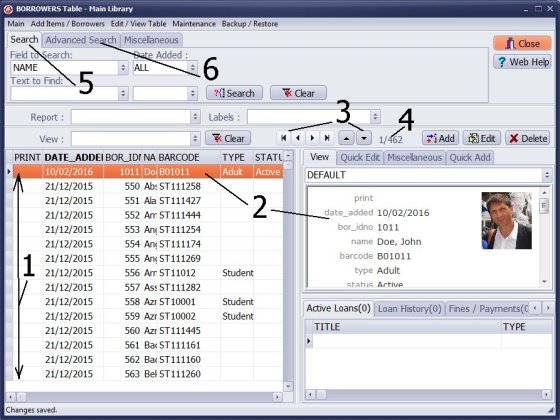
- The Borrowers window opens with the complete list of all library members.
- There is always one record selected in the table. The borrower details are displayed in the View panel.
- Navigation buttons allow you to move from one record to another record.
- The Number indicator tells you what record is selected out of the total number.
- Click the Search tab to execute the simple search.
- Click the Advanced Search tab to execute an advanced search or define a View.
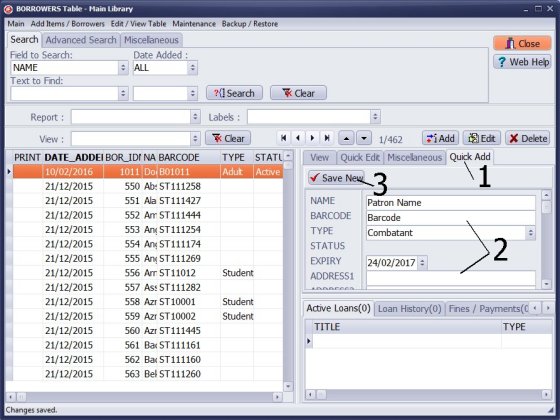
- Click on Quick Add.
- Enter the borrower's information.
- Click Save New.
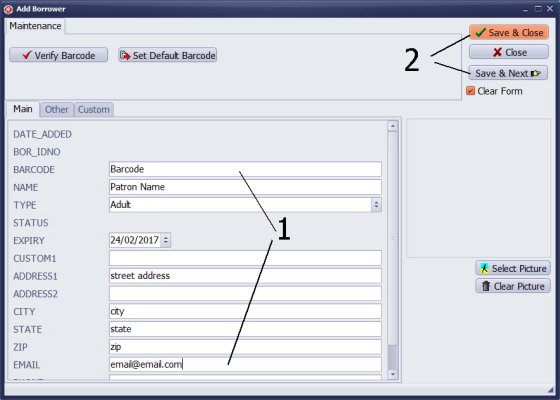
- Click Add in the Borrowers main window.
- Enter the borrower's data.
- Click Save/Close or Save/Next.
Notes: if the borrower has an ID card with a barcode, enter or scan it into the BARCODE field. If you leave it empty, the program will create a unique barcode value.
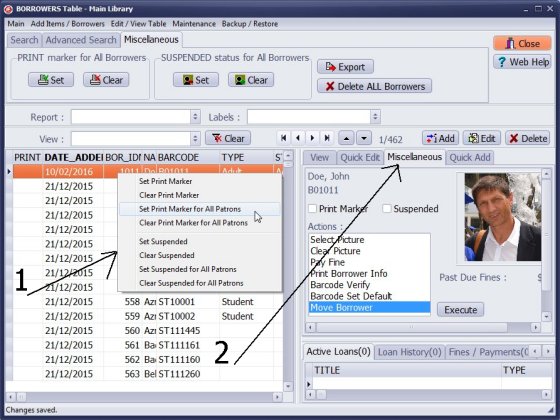
- Click with the right mouse button on the table of contents. The Popup menu is displayed with print marker and suspended marker commands.
- Click the Miscellaneous tab. Execute borrower-related commands: print marker, suspended status, load pictures, pay fine, quick print, barcode verify, move to old borrowers
- Click Save/Close or Save/Next.
Notes: if the borrower has an ID card with a barcode, enter or scan it into the BARCODE field. If you leave it empty, the program will create a unique barcode value.
Question:
At the school library where I work we empty out the student patron database at the end of the school year.
Is there a way to do this using Handy? Empty seems to happen on all the databases, including the inventory catalog, at once.
Answer:
On the Miscellaneous tab in the Borrowers window click Delete All Borrowers. All displayed records will be deleted.
You cannot delete a borrower if there are some outstanding (not returned) items.
Question:
Is there a way to delete students from the system once they have graduated? I know I can
suspend them, but I would like to remove them from the list when a student is selecting their
name. I do know our current version is outdated. I am working to get that updated.
Answer:
Check the version number of the software. Versions 3.0 and up support the deletion of patrons.
In the Borrowers table, you can define the advanced search that displays only graduated students.
Then, execute the Delete command (Miscellaneous Tab-Delete).
Question:
Is it possible to group patrons by class/teacher? I don't see an option to do that, so I've just changed a customer field to designate the student's grade. It would help a lot if we were able to group by Teacher or Class.
Answer:
There are some additional data fields in the Borrowers table. You can decide how to use them. For example, use CUSTOM2 to store the teacher's name and CUSTOM3 to enter the class. You can rename those fields in the Options. Finally, you can display them on the grid and use them in the sort definition.
Question: How do you add students or borrowers into the system?
Answer:
To add students or borrowers to the Handy Library Manager system, follow these steps:
- 1. Click on the "Borrowers" button to open the BORROWERS table.
- 2. To add a new borrower, click the "Add" button. This will open a new window for entering the borrower's information.
- 3. Enter the borrower's details in the add borrower window, including their name, address, type, email, and any other required information.
- 4. Save the entry by clicking the "Save" button. You can choose to either save and close the window or save and proceed to add another entry.
- 5. Repeat these steps for each additional student or borrower you want to enter into the system.
Handy Library Manager 4.45, review new features
Inquiries from Librarians and Libraries
ISBN Book Finder And Cataloging Tool
Library Web Search, review new web search
Library Search 4.0, review new desktop search
Getting started library video lessons
How to include library name on labels
Library, Data Entry Form Designer
Edit item or borrower data in the check-in/check-out window?
Link item lost fine with the PRICE data field?
Handy v3.2 supports letter tabs?
How to predefine library email messages?
How to update library data from the web with ISBN?
How to predefine library email messages?
Compilation of questions and answers from library requests will help you to make purchase decision.
How to verify if the item is checked out in the library main catalog window?
How to create a new record using Copy Selected Item?
Special Library, how to manage digital and paper document library?
What is the maximum number of library items?
Library Software for Small Libraries, Windows application
Handy Library Manager
small library software
library tour
library features
try now, download
cloud
library software reviews
Copyright © 2025 · All Rights Reserved · PrimaSoft PC