Help, how to topics > Library Users > What you need to know about some data fields in the BORROWERS table.
-
Library Patrons
- library patrons
- new patrons table
- old patrons table
> borrower data, things to know
- search, select new borrowers
- suspended status
- expiry date membership
- send emails to patrons
- print marker; random selection
- delete borrowers
- move borrowers
- move borrowers; print marker
- track teacher, grade info
- record teacher/grade in loans
What you need to know about some data fields in the BORROWERS table.
NAME: This field cannot be left empty. To save the record, you need to enter the borrower's name. Once only the name is entered, the program will support all library functions, including check-in, check-out, and barcodes.
DATE_ADDED: When you create a new library member record, our application automatically generates the DATE_ADDED value, which corresponds to the entry date. Use this field when defining library searches or filters in the following scenarios: printing patron cards for new library members, generating a new member list report, or sorting library member records by entry date
BOR_IDNO: For every new record, the software generates unique record identification numbers. The BOR_IDNO for a new record will increment by 1. You can sort borrowers by BOR_IDNO, which reflects the order in which records were created. If the program assigns borrower barcode numbers, it uses BOR_IDNO. This field is useful when defining searches or filters in the following situations: printing new borrower ID cards or sorting borrowers by entry order.
BARCODE: This field is utilized in the check-in and check-out window. When the barcode is scanned from the member card (or entered manually), our library system compares this value with the BARCODE data field. If there is a match, the borrower is selected, and their data is displayed in the check-in/check-out window. You can enter BARCODE numbers in two ways: either by entering existing numbers (manually, scanning from the label, or importing) or by leaving this field empty so that the system can generate numbers for you. The BARCODE data field is also used in many predefined label templates, such as borrower ID cards.
EXPIRY_DATE: If library members are allowed to use library services for a defined period, use this field to specify the expiry date. When a member attempts to check out a library item and the RETURN_DATE is before the EXPIRY_DATE, the program will display a warning message for the librarian. If you do not need to use expiry dates, you can leave this box empty. Learn more about member expiry date.
PRINT: The Borrower Add/Edit windows include Print marker checkboxes. If you modify some records and later wish to process only that group, use the PRINT marker. The program will allow you to easily select and process records with PRINT = Y. Print Marker
SUSPENDED: If there are any issues with a library member and you want to prevent them from borrowing items, you can suspend the borrower until all problems are resolved. Learn more about How to suspend borrower?.
TYPE: Use this field to designate the borrower type (e.g., Student, Teacher, Junior, Child, Adult, Senior, etc.). We recommend utilizing this value when establishing checkout rules, such as defining checkout limits and loan periods by borrower type.
EMAIL: You can send emails from our program, but only to borrowers with valid email addresses. Various email notifications can be sent, including overdue items, outstanding items, and reservations. Emails can be sent from the Manage Loans window (for overdue or outstanding messages) or from the Borrowers window (for sending library newsletters to all library patrons). To enter multiple email addresses in the EMAIL field, use a semicolon as a separator (;).
CUSTOM1-CUSTOM9: Users can decide how to implement these fields within the library system. For instance, you can enter information such as student class, teacher name, or office department.
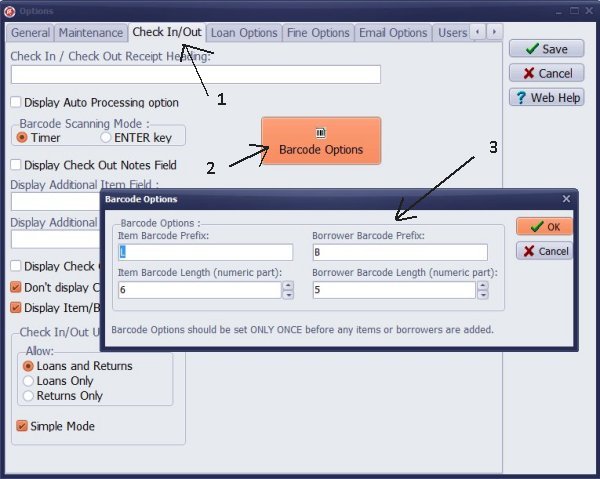
If you do not enter barcode values, our program will handle them. You can configure the borrower barcode number format (prefix and length) in the Options window.
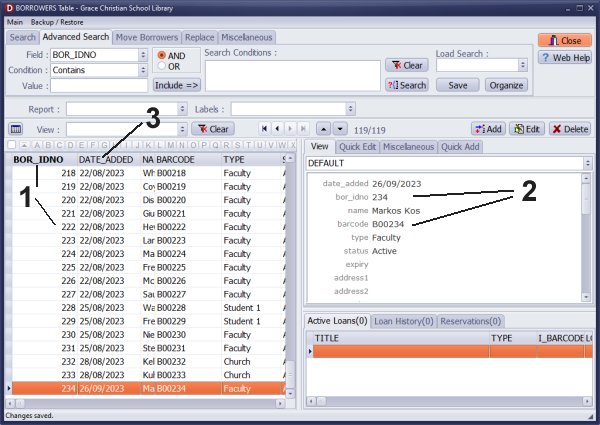
You can add BOR_IDNO, DATE_ADDED, and BARCODE to the grid.
Right-click the grid header to display and select grid commands.
1 - borrower records are sorted by BOR_IDNO data field
2 - BOR_IDNO value is used in the BARCODE
(BOR_IDON=234, BARCODE=B00234)
3 - application automatically creates DATE_ADDED value
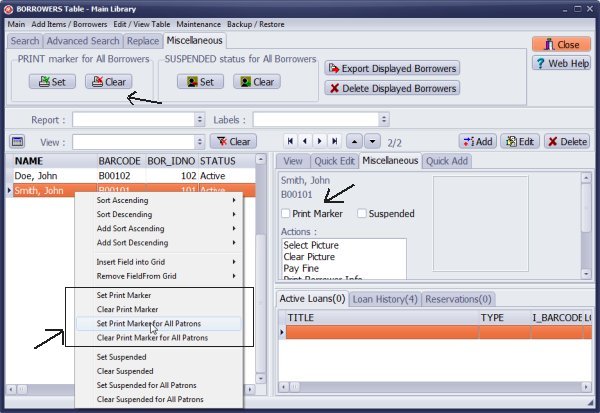
Print Markers, Random Selection
You can easily access Set and Clear PRINT marker commands.
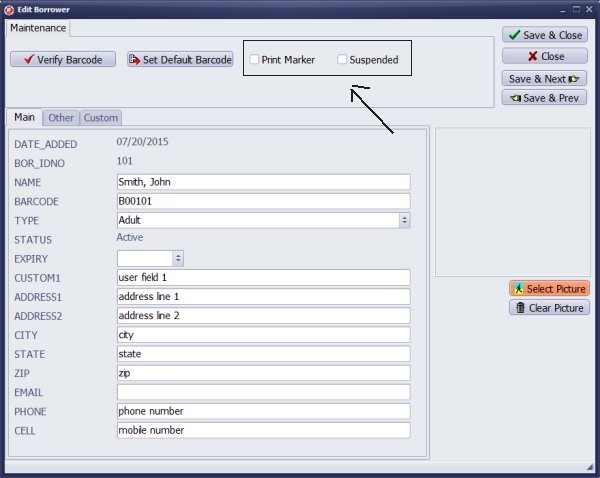
Print Marker, Suspended Status
You can easily access Set/Clear PRINT and SUSPENDED markers in the Add/Edit Borrower window.
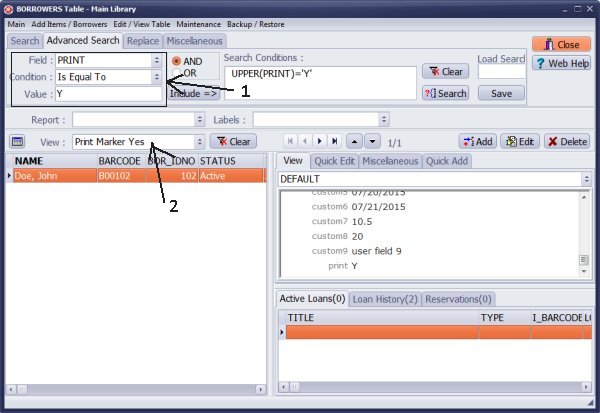
Easily define search with PRINT; only records with PRINT = Y are listed and ready for processing. For example, you can print reports or card barcode labels.
Handy Library Manager 4.45, review new features
Inquiries from Librarians and Libraries
ISBN Book Finder And Cataloging Tool
Library Web Search, review new web search
Library Search 4.0, review new desktop search
Getting started library video lessons
How to include library name on labels
Library, Data Entry Form Designer
Edit item or borrower data in the check-in/check-out window?
Link item lost fine with the PRICE data field?
Handy v3.2 supports letter tabs?
How to predefine library email messages?
How to update library data from the web with ISBN?
How to predefine library email messages?
Compilation of questions and answers from library requests will help you to make purchase decision.
How to verify if the item is checked out in the library main catalog window?
How to create a new record using Copy Selected Item?
Special Library, how to manage digital and paper document library?
What is the maximum number of library items?
Library Software for Small Libraries, Windows application
Handy Library Manager
small library software
library tour
library features
try now, download
cloud
library software reviews
Copyright © 2025 · All Rights Reserved · PrimaSoft PC