Help, how to topics > Library Users > New users table.
-
Library Patrons
- library patrons
> new patrons table
- old patrons table
- borrower data, things to know
- search, select new borrowers
- suspended status
- expiry date membership
- send emails to patrons
- print marker; random selection
- delete borrowers
- move borrowers
- move borrowers; print marker
- track teacher, grade info
- record teacher/grade in loans
New patrons/borrowers table.
Use the Borrowers New table to process bulk data entry or import from other files.
You add data into the Borrowers New table. When data is ready to use, you move newly entered records to the Borrowers table.
Your source file should include borrower names (NAME). All other fields are optional, and for some, our system will create values for you (BARCODE, DATE_ADDED).
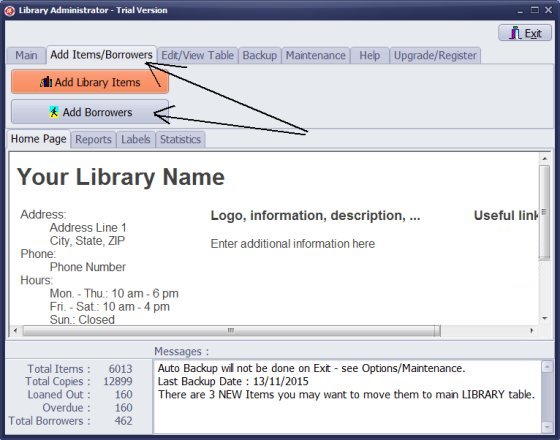
- Click the Add Items/Borrowers tab.
- Click Add Borrowers.
- Borrowers_New table: enter new borrowers into this database. Move new borrower records to the main database when all information is entered.
- Only the Borrowers_New table allows you to import your data from text, spreadsheet files.
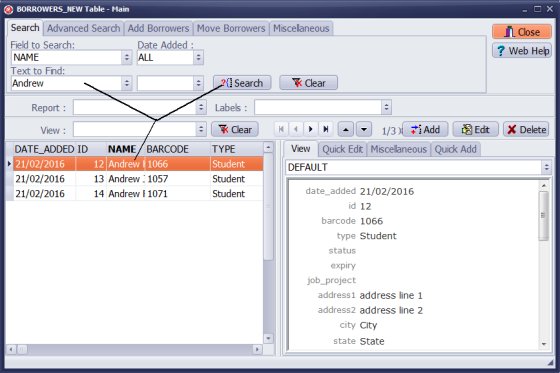
- Click the Search tab.
- You can quickly display records with missing information and finalize data entry.
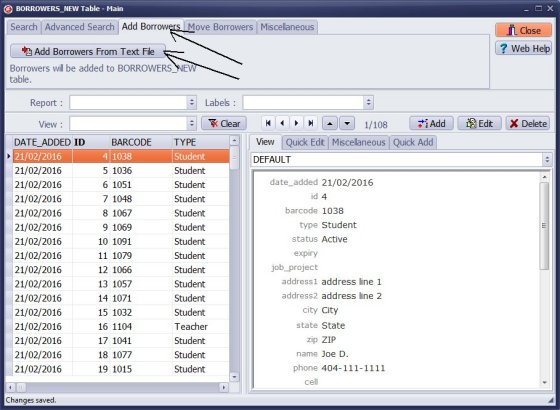
- Click Add Borrowers.
- Click Add Borrowers From Text File.
- You can import your data from text files.
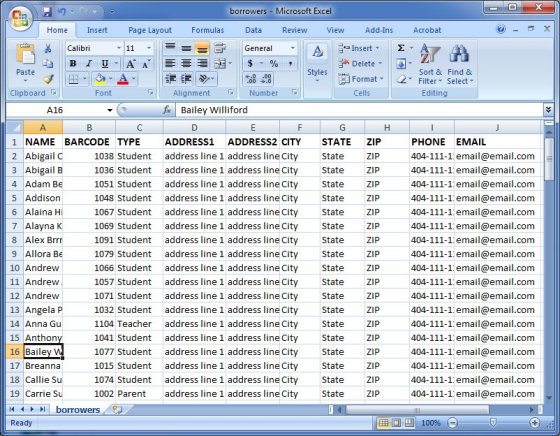
Define Data Mapping
- On the top of your excel or other spreadsheet table add one row and enter data field names that are used by Handy Library Manager. The row with field names will simplify the importing procedure. You will not have to define the import mapping.
- In this case the following names were entered into the corresponding columns: NAME, BARCODE, TYPE, ADDRESS1, ADDRESS2, CITY, STATE, ZIP, PHONE, EMAIL
- Click Save & Close or Save & Next.
- Save your excel table as a text tab delimited file.
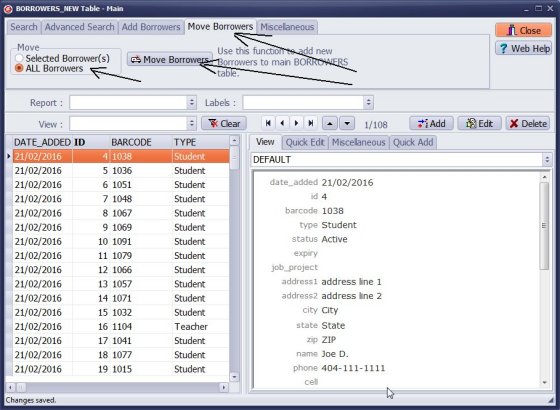
Move To Borrowers Main
- When all data is entered and reviewed move it to the main borrower database.
- Click the Move Borrowers tab.
- Click Move Borrowers.
If you want the program to generate unique barcode numbers for you, do not enter barcode values into the barcode field.
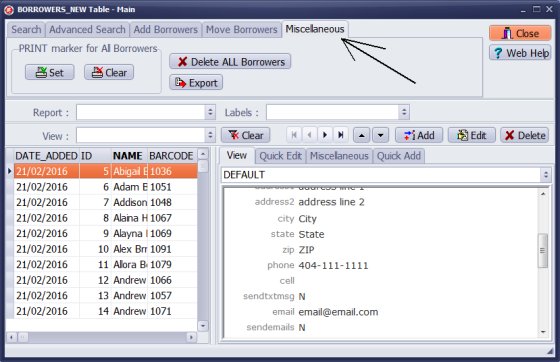
If you transfer your data from a spreadsheet file and encounter errors in the data imported into Handy Library, you can delete all displayed data and repeat the whole procedure.
Question:
When we first enter a new borrower do we enter them in the New Borrower table?
What's the difference or reason for a New Borrower and Borrower table?
Answer:
The library administrator decides where to enter new borrowers.
Use the Borrowers New table when you import borrower data from the spreadsheet.
Also, use the Borrowers New table when you enter your data in several phases.
Question: How to upload borrower from the Excel sheet?
Answer: To upload borrower information using an Excel spreadsheet in Handy Library Manager:
- 1. Open your data in Excel.
- 2. Add a row at the top with the following data field names: NAME, ADDRESS1, CITY, STATE, ZIP, PHONE, EMAIL, TYPE. Those are name of data fields used in the Handy Library Manager.
- 3. Select the data area of your table using Ctrl-A.
- 4. Right-click on the selected table, click Copy.
- 5. Open Windows Notepad, right-click, and click Paste to display your table in text format.
- 6. Save the file.
- 7. Open Handy Library Manager, on the Add Items/Borrwers tab, click Add Borrowers.
- 8. Click "Add Borrowers From Text File", select your text file, review the contents, and click Next.
- 9. Choose the correct settings (like TAB as the field separator) and follow the import steps to upload your borrower data.
Handy Library Manager 4.45, review new features
Inquiries from Librarians and Libraries
ISBN Book Finder And Cataloging Tool
Library Web Search, review new web search
Library Search 4.0, review new desktop search
Getting started library video lessons
How to include library name on labels
Library, Data Entry Form Designer
Edit item or borrower data in the check-in/check-out window?
Link item lost fine with the PRICE data field?
Handy v3.2 supports letter tabs?
How to predefine library email messages?
How to update library data from the web with ISBN?
How to predefine library email messages?
Compilation of questions and answers from library requests will help you to make purchase decision.
How to verify if the item is checked out in the library main catalog window?
How to create a new record using Copy Selected Item?
Special Library, how to manage digital and paper document library?
What is the maximum number of library items?
Library Software for Small Libraries, Windows application
Handy Library Manager
small library software
library tour
library features
try now, download
cloud
library software reviews
Copyright © 2025 · All Rights Reserved · PrimaSoft PC