Help, how to topics > Library Users > How can you track students' additional information in our library system?
-
Library Patrons
- library patrons
- new patrons table
- old patrons table
- borrower data, things to know
- search, select new borrowers
- suspended status
- expiry date membership
- send emails to patrons
- print marker; random selection
- delete borrowers
- move borrowers
- move borrowers; print marker
> track teacher, grade info
- record teacher/grade in loans
How to customize the Borrowers table?
How can you track students' additional information in our library system?
Schools frequently track students' grades and teacher names. Unfortunately, our library system does not provide these fields directly. Instead, we offer clear explanations and screenshots to guide you through the process.
Here are the steps involved:
- Review the data fields in the borrower add/edit form.
- Decide which fields to rename and use for storing additional information.
- Rename the data fields in "Options / Maintenance / Change Field Names".
- Review the new field names in the borrower add/edit form.
- (Optional) Change "regular text" fields to "drop-down box" type fields.
This approach will help you effectively manage and store the necessary information.

Review data fields in the borrower add/edit form; Decide which fields to rename
Open the BORROWERS table and review all data fields. Do you want to store additional information in one of the extra data fields (CUSTOM1-CUSTOM9)? Or, maybe there is a regular data field that you do not plan to use?
For example, there are CUSTOM1 and ADDRESS1 data fields on the first data entry page. Therefore, we will rename them to GRADE and TEACHER in the Options window.
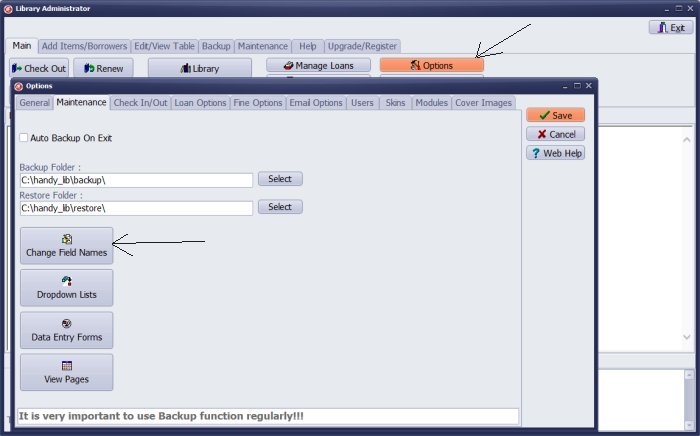
Rename data fields in Options/Maintenance/Change Field Names
Open the Change Field Names window.
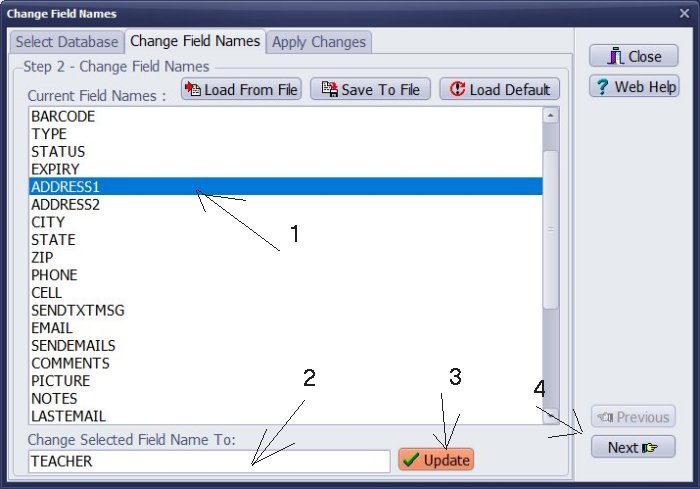
Open the Change Field Names window. Select database. Select CUSTOM1, now enter GRADE, to finish click Update. Next, please do the same modifications with ADDRESS1, and rename it to TEACHER.
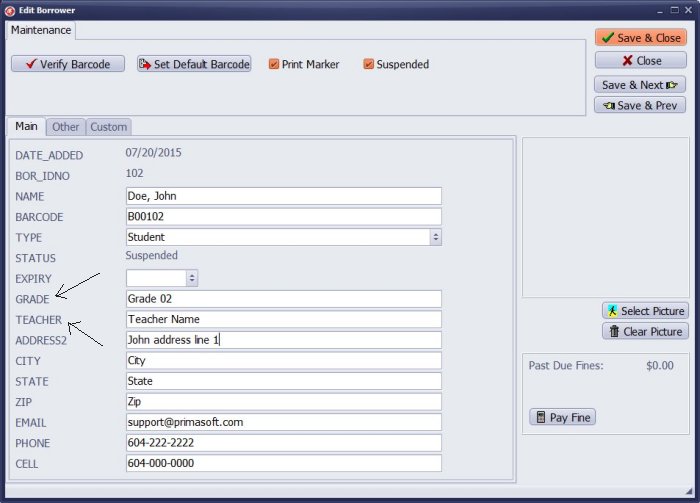
Review new field names in the borrower add/edit form
You can review new changes in the borrower Add/Edit data form.
The TEACHER data field is a regular text type. It would be practical to change the field to the drop-down box type. You can do it in the Options window.
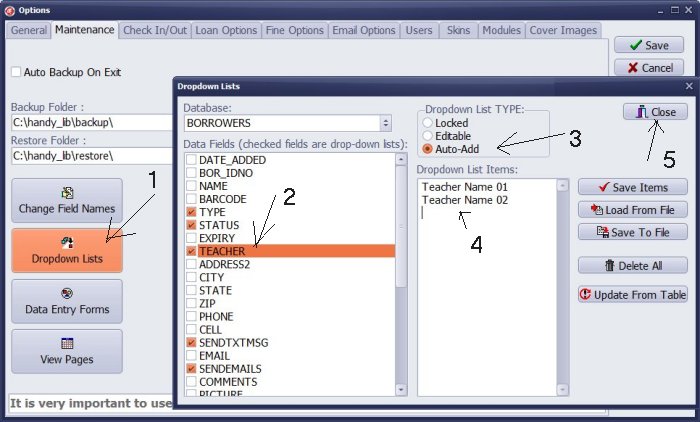
Modify "regular text" to "drop-down box" type
In the Dropdown Lists window, select BORROWERS; check the box in front of the TEACHER. Next, choose the dropdown type, and Auto-Add. You can enter the whole list of teachers into the Dropdown List text box. Click Close to save changes.
Note: you can review or edit the dropdown list values directly in text files. In this case, the file's name is BORROWER_7.txt (you can find this file in your installation folder; C:/handy_lib/data/db/ folder).
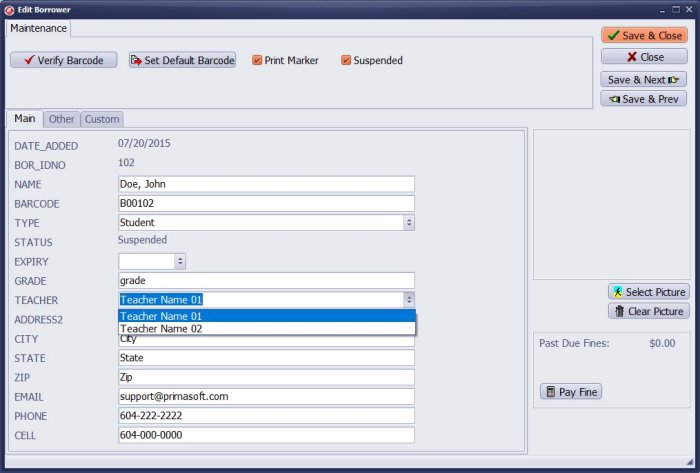
You can review new changes in the borrower Add/Edit data form.
Question:
Answer:
Handy Library Manager 4.45, review new features
Inquiries from Librarians and Libraries
ISBN Book Finder And Cataloging Tool
Library Web Search, review new web search
Library Search 4.0, review new desktop search
Getting started library video lessons
How to include library name on labels
Library, Data Entry Form Designer
Edit item or borrower data in the check-in/check-out window?
Link item lost fine with the PRICE data field?
Handy v3.2 supports letter tabs?
How to predefine library email messages?
How to update library data from the web with ISBN?
How to predefine library email messages?
Compilation of questions and answers from library requests will help you to make purchase decision.
How to verify if the item is checked out in the library main catalog window?
How to create a new record using Copy Selected Item?
Special Library, how to manage digital and paper document library?
What is the maximum number of library items?
Library Software for Small Libraries, Windows application
Handy Library Manager
small library software
library tour
library features
try now, download
cloud
library software reviews
Copyright © 2025 · All Rights Reserved · PrimaSoft PC