Help, how to topics > Library Users > How can you record student's teacher or grade in the loan transactions table?
-
Library Patrons
- library patrons
- new patrons table
- old patrons table
- borrower data, things to know
- search, select new borrowers
- suspended status
- expiry date membership
- send emails to patrons
- print marker; random selection
- delete borrowers
- move borrowers
- move borrowers; print marker
- track teacher, grade info
> record teacher/grade in loans
How can you record student's teacher or grade in the loan transactions table?
Please review the topic that explains how to rename certain data fields and track additional information about students, such as teacher names and grades. We will now detail how to record this information in the loan transaction and generate a report that lists students by grade or by teacher, along with the books they have loaned out.
Steps to Record Additional Data in Loan Transactions:
- Enable the display of extra information in Options/Check-In/Out.
- Define the required mappings.
- Review the checkout transactions.
- Review transactions in the Manage Loans table.
- Define an overdue items report grouped by teacher name.
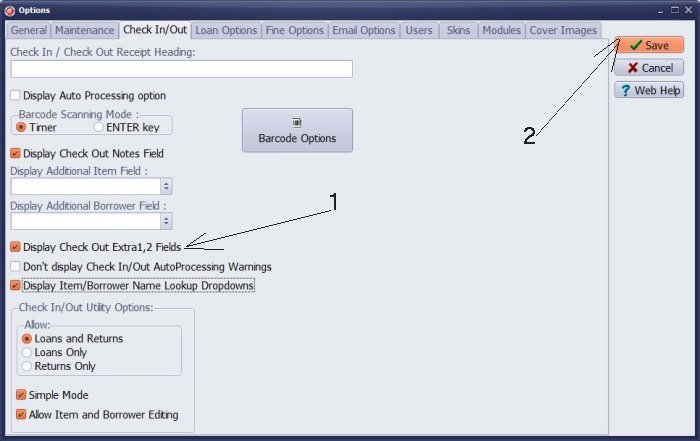
Display check out Extra1, Extra2
In the Options window, check Display Check Out Extra1,2 Fields. Then, in the c:\hand_lib\data\db folder, find the loan.map file and define the mapping. In our mapping we are using our new renamed data fields.
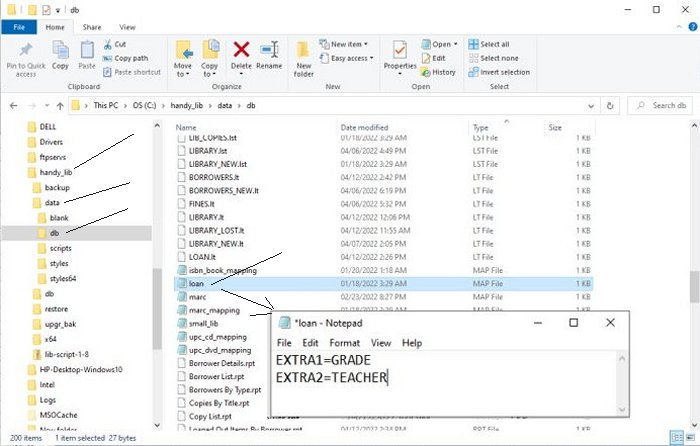
Define mapping
In the c:\hand_lib\data\db folder, find the loan.map file and define the mapping. In our mapping we are using our new renamed data fields: TEACHER, GRADE (how to rename data fields).
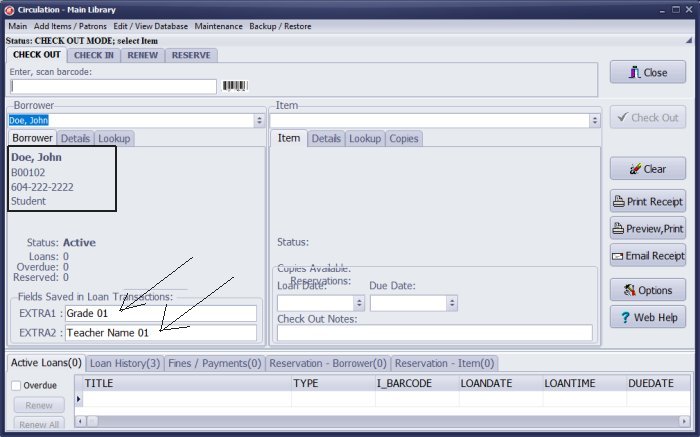
Review check out transaction
The check-out transaction window displays the student's teacher name and the grade. This information is recorded in the loan transaction.
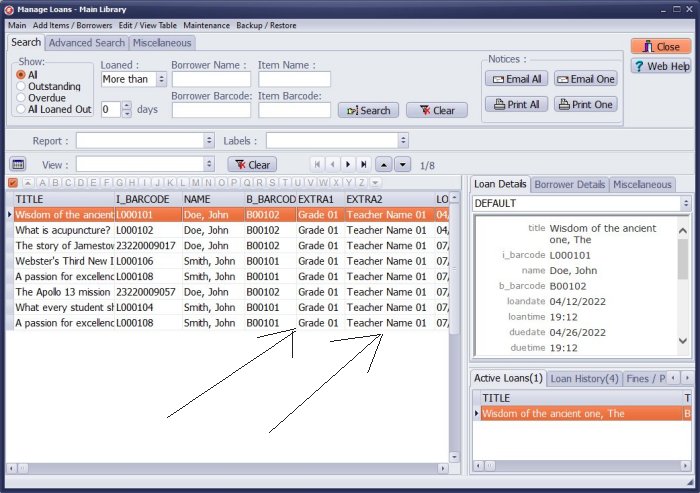
Review transactions in the Manage Loans table
In the Manage Loans table, loan transactions include teacher and grade data.
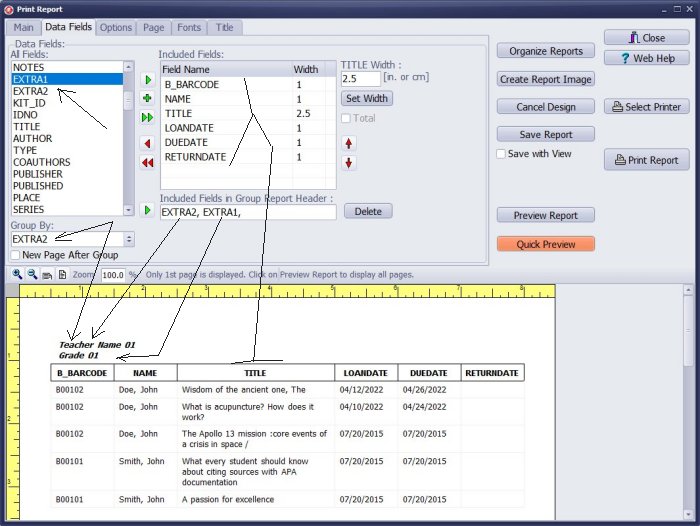
Define overdue items report grouped by teacher name
Now you can use the teacher and grade data in overdue reports. For example,
you can create the outstanding items reports where item and student information is grouped by teacher.
Explanation: EXTRA2 stores teacher name, EXTRA1 stores grade info.
Question:
At my school, I want to record each kid's name and their teacher in the loan transactions. Later, I will only communicate with the teachers about overdue items.
Answer:
Yes, you can do this. You will need to enter the names of the teachers
into the borrowers table for each student. After that, you must modify
the mapping file to define additional fields that should be recorded in the loan transactions.
Handy Library Manager 4.5, review new features
Inquiries from Librarians and Libraries
ISBN Book Finder And Cataloging Tool
Library Web Search, review new web search
Library Search 4.0, review new desktop search
Getting started library video lessons
How to include library name on labels
Library, Data Entry Form Designer
Edit item or borrower data in the check-in/check-out window?
Link item lost fine with the PRICE data field?
Handy v3.2 supports letter tabs?
How to predefine library email messages?
How to update library data from the web with ISBN?
How to predefine library email messages?
Compilation of questions and answers from library requests will help you to make purchase decision.
How to verify if the item is checked out in the library main catalog window?
How to create a new record using Copy Selected Item?
Special Library, how to manage digital and paper document library?
What is the maximum number of library items?
Library Software for Small Libraries, Windows application
Handy Library Manager
small library software
library tour
library features
try now, download
cloud
library software reviews
Copyright © 2025 · All Rights Reserved · PrimaSoft PC