Help, how to topics > Library Patrons > How to send email messages to library patrons?
-
Library Patrons
- library patrons
- new patrons table
- old patrons table
- borrower data, things to know
- search, select new borrowers
- suspended status
- expiry date membership
> send emails to patrons
- print marker; random selection
- delete borrowers
- move borrowers
- move borrowers; print marker
- track teacher, grade info
- record teacher/grade in loans
How to Send Email Messages to Library Patrons (v3.0)
You can use email to communicate with library patrons about various subjects, including library events, programs, book recommendations, news, and more.
To send newsletters, you can utilize the Borrowers table.
Email setup parameters and standard email messages can be configured in the Options window under Email Options).
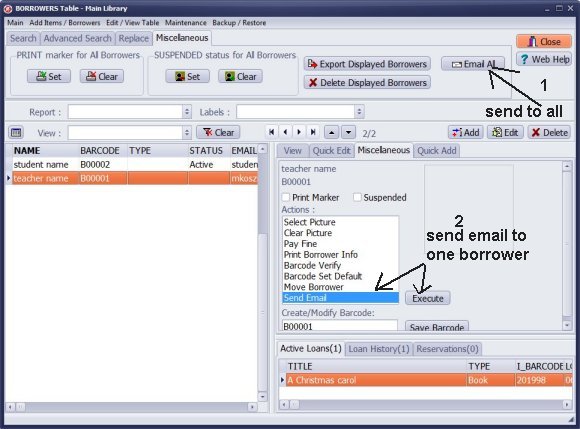
To send an email to all patrons, click on "Email All" (1) to send messages to all displayed borrowers.
To send an email to a single patron, select "Send Email" and click "Execute" (2) to send a message to the selected borrower.
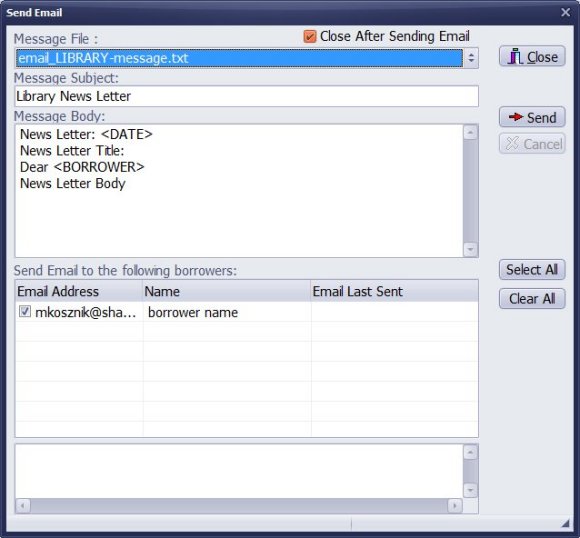
You can create a new message and send it. Fill in the Message Subject box. Fill in the Message Body. Click Send to send the message.
You can predefine library messages and save them in text files. Use the Message File list box to select and load the predefined message.
In the message body you can use keywords that will be replaced with data from the Borrowers table.
<DATE> is replaced with today's date value
<BORROWER> is replaced with a borrower name
In the message body you can use keywords that will be replaced with data from the Borrowers table.
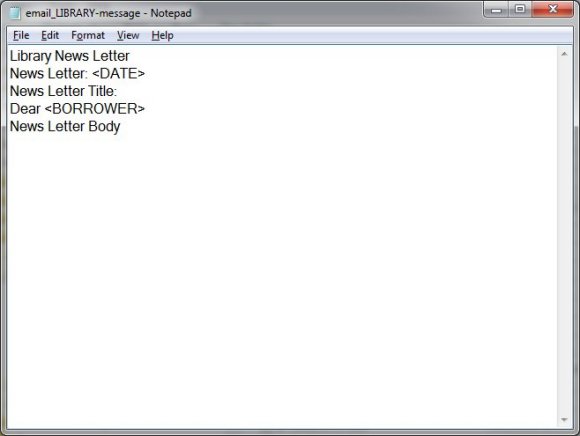
To create predefined library messages, you can use the Windows Notepad application.
The first line of the text file defines the subject of the message.
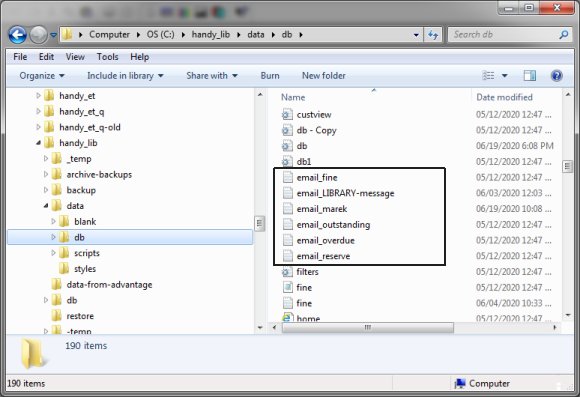
All text files that start with the text "email_" will be offered in the Message File list box. (example: email_library_news_letter.txt)
Predefined library email messages should be saved in the C:\handy_lib\data\db\ folder.
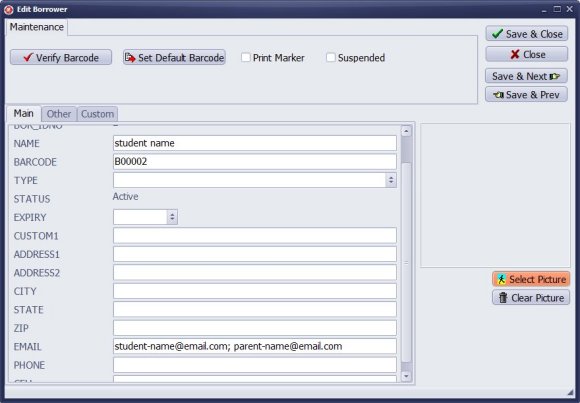
Messages are sent to one email address saved in the EMAIL data fields.
To send the message to multiple email addresses you can enter email addresses separated with the semicolon (;).
Question:
How to send email from the Borrower table (I want to email patrons about a library event. Is there a way to do that from Handy Library Manager?
Answer:
Input email addresses in the EMAIL data field. You can send messages to all borrowers
with the provided email value. You can either write a message or load it from the text template file.
I want to email patrons about a library event. Is there a way to do that from Handy Library Manager? Or is there a way to export an excel file of borrowers by type and their e-mail addresses?
Answer:
Input email addresses in the EMAIL data field. You can send messages to all borrowers
with the provided email value. You can either write a message or load it from the text template file.
Question:
I'm rolling out the software for students in my small school in a couple
weeks. I really need to associate two or more email addresses with each
student, so that more than one parent will receive library notifications. So
far I've tried semicolons, spaces, enter, and tab as delimiters and none
worked. Can you tell me how to make this work?
Answer:
To send the message to multiple email addresses you can enter email addresses separated with the semicolon.
How to set email options, send overdue notices, and modify predefined overdue, outstanding, and reservation notices.
Handy Library Manager 4.5, review new features
Inquiries from Librarians and Libraries
ISBN Book Finder And Cataloging Tool
Library Web Search, review new web search
Library Search 4.0, review new desktop search
Getting started library video lessons
How to include library name on labels
Library, Data Entry Form Designer
Edit item or borrower data in the check-in/check-out window?
Link item lost fine with the PRICE data field?
Handy v3.2 supports letter tabs?
How to predefine library email messages?
How to update library data from the web with ISBN?
How to predefine library email messages?
Compilation of questions and answers from library requests will help you to make purchase decision.
How to verify if the item is checked out in the library main catalog window?
How to create a new record using Copy Selected Item?
Special Library, how to manage digital and paper document library?
What is the maximum number of library items?
Library Software for Small Libraries, Windows application
Handy Library Manager
small library software
library tour
library features
try now, download
cloud
library software reviews
Copyright © 2025 · All Rights Reserved · PrimaSoft PC