Help, how to topics > Library Users > How to move borrowers using a Print marker?
-
Library Patrons
- library patrons
- new patrons table
- old patrons table
- borrower data, things to know
- search, select new borrowers
- suspended status
- expiry date membership
- send emails to patrons
- print marker; random selection
- delete borrowers
- move borrowers
> move borrowers; print marker
- track teacher, grade info
- record teacher/grade in loans
How to move borrowers using a Print marker?
This topic explains how to use print markers and display only the entries with the print marker turned ON. We will then move these records to the OLD_BORROWERS table.
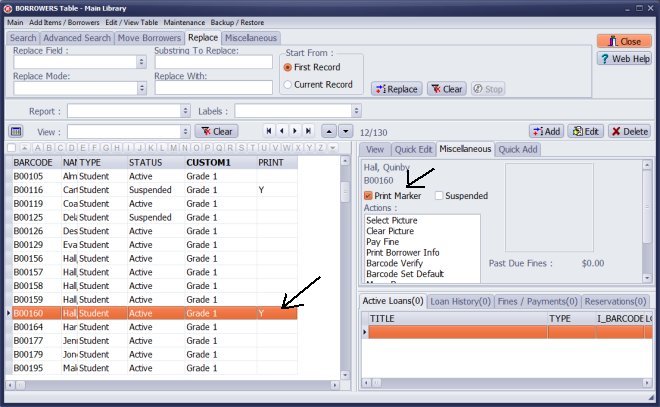
Mark students that you want to move to the OLD_BORROWERS table.
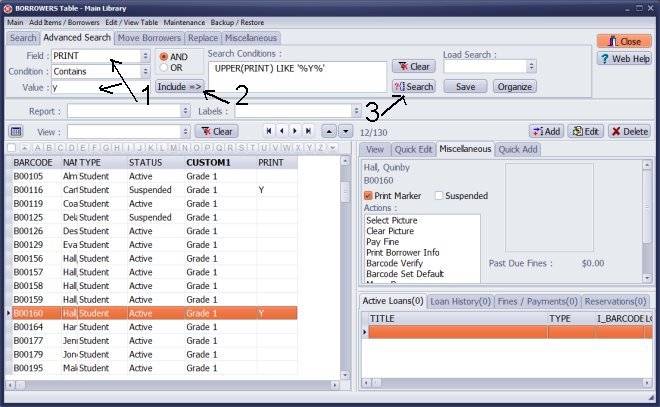
Click the Advanced Search tab and define the search query.
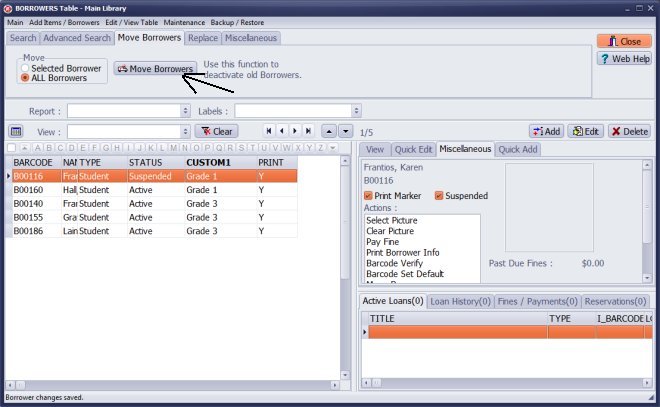
Execute the search and move displayed records.
Question:
How do I delete borrowers? The Eighth grade graduated in June 2017 and I want to remove their names as well as
some other children who have transferred to other schools. I will do this later in the school year.
Answer:
To delete borrowers from the system, follow these steps:
Set the print marker for the borrowers you wish to remove.
Make sure to enable the print marker in your search settings.
Use the "Delete All" command. The system will only delete the borrowers that are currently displayed.
Before executing the "Delete All" command, it is essential to create a backup of your library databases.
backup of your library databases
Handy Library Manager 4.45, review new features
Inquiries from Librarians and Libraries
ISBN Book Finder And Cataloging Tool
Library Web Search, review new web search
Library Search 4.0, review new desktop search
Getting started library video lessons
How to include library name on labels
Library, Data Entry Form Designer
Edit item or borrower data in the check-in/check-out window?
Link item lost fine with the PRICE data field?
Handy v3.2 supports letter tabs?
How to predefine library email messages?
How to update library data from the web with ISBN?
How to predefine library email messages?
Compilation of questions and answers from library requests will help you to make purchase decision.
How to verify if the item is checked out in the library main catalog window?
How to create a new record using Copy Selected Item?
Special Library, how to manage digital and paper document library?
What is the maximum number of library items?
Library Software for Small Libraries, Windows application
Handy Library Manager
small library software
library tour
library features
try now, download
cloud
library software reviews
Copyright © 2025 · All Rights Reserved · PrimaSoft PC