How to topics > Auto-catalog, Import > How to export library data to a spreadsheet program?
-
Auto-Catalog, Import
- isbn catalging
- isbn catalging, update
- web search options
- importing, copy/paste
- importing
- marc import
- move items
- move status
- things to know, importing
- free import
> export data
- transfer library data
- search book title or author
- search LofC, Amazon
- search British Library
- import from Goodreads
- web book search, analysis
- web search scripts, update
- validate ISBN numbers
- script functions
- ISBN book finder and cataloging tool
How to export library data to a spreadsheet program?
You can export your library data to a text file. You can export all records or only those selected by a search or advanced search.
The text file will list all exported records in the following way:
- each record without memo fields (multiline edit boxes) will be listed in one line
- data fields will be delimited by commas, quotes or another user defined character
- memo fields will be delimited by user defined character (if you are trying to move data to another database application, check if the application supports complex import). We do not suggest exporting memo fields.
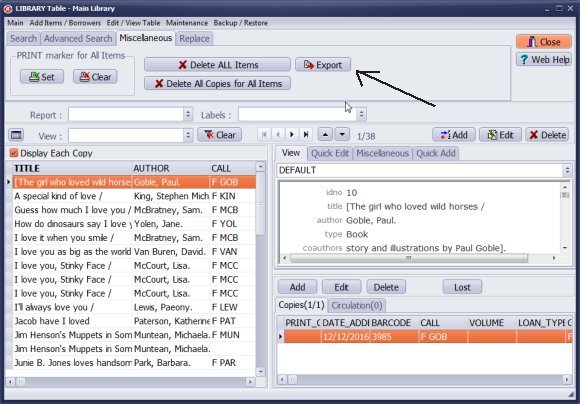
How to find Export?
- The Export function can be accessed from the Miscellaneous tab.
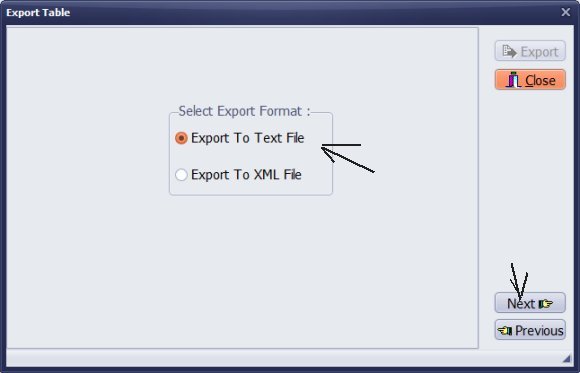
- When in the Export window select Export to Text File.
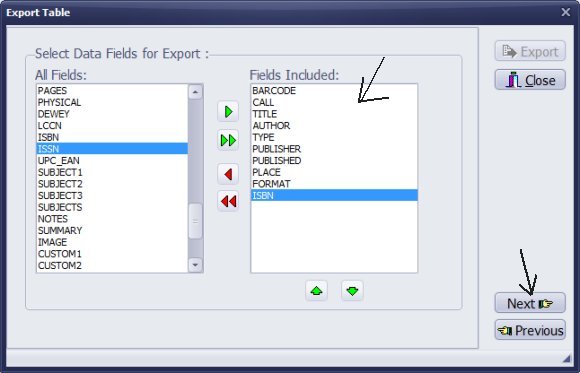
- Select field from the All Fields box, and use the green button with one green arrow to add the selected field to fields included in export.
- Click Next to define delimiters and other export settings.
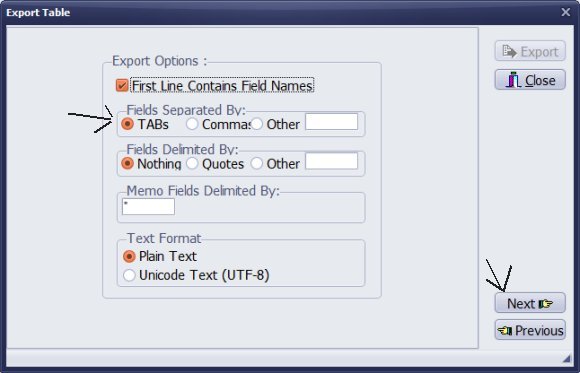
- We suggest using TAB as a field separator.
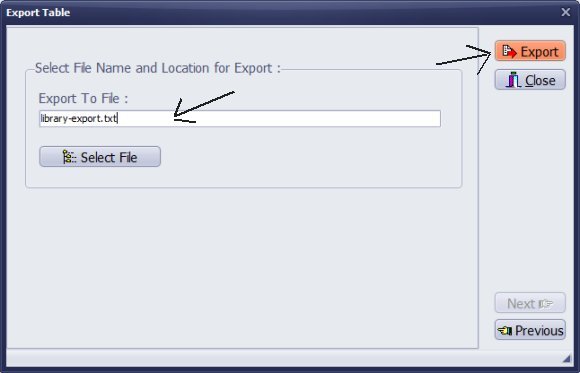
- Enter or select the export destination file in the Export To File box. Click OK to continue.
- The program saves the file in the following folder: C:/handy_lib/data/db/expimp/
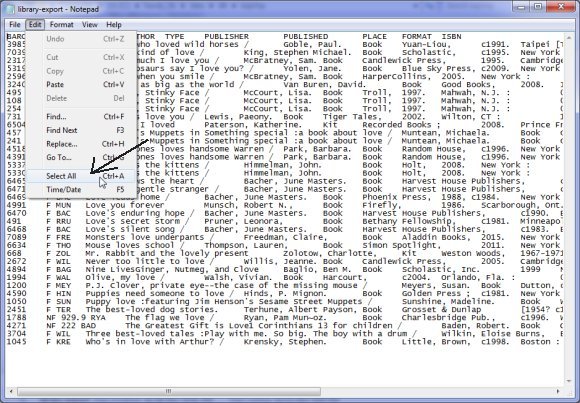
- Open the file in the Notepad.
- Review content.
- Click Edit/Select All.
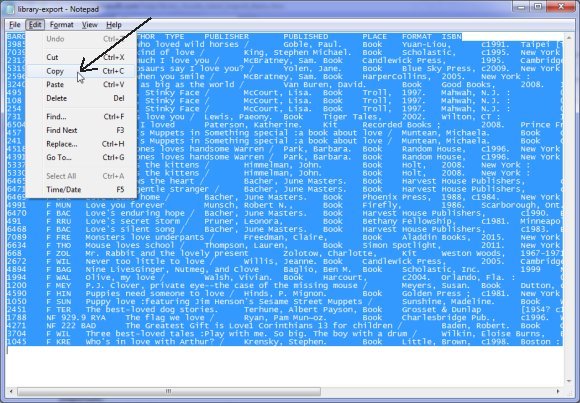
- Click Edit/Copy.
- Start Excel.
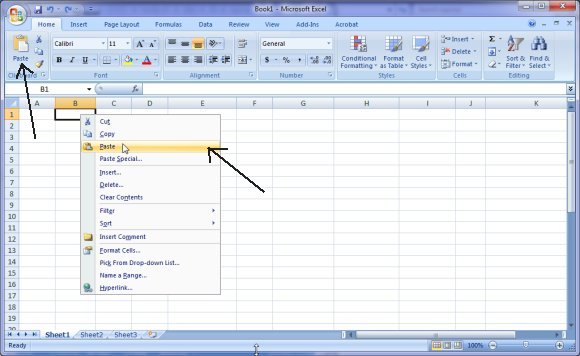
Method 1, use Copy/Paste:
- Use Paste command. (Optionally you can click with the right mouse button on the table and select Paste command from the popup menu)
- Data from the Handy Library is displayed in the table.
Method 2, use Open:
- You can open a text file that you created in our library system. Use Open command in Excel. Select Text Files from the Open window. Locate and double click on the text file that you want to open.
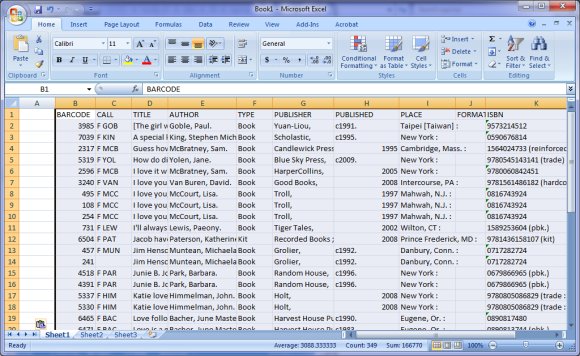
Result: library data in the spreadsheed application.
Question:
Is it possible to export the database of books to an excel file? If so, how?
Question:
We would like to export reports to either excel or pdf. Please advise how we can do
this.
Question:
Can you export library/borrower records to an excel or comma delimited file?
Answer:
To export your library database to an Excel file, follow these steps:
1. Open your library's main catalog.
2. Click on the "Miscellaneous" tab and select "Export".
3. Choose the data fields you want to include.
4. Select your export options.
5. Finalize the export process.
6. Open the exported file in Notepad or Excel.
export library data
I want to export to excel because my manager wants to know how many books are on loan at the moment and it's better to indicate the book titles and who borrowed them. Is there a way to export a report that indicates the total numbers of current on loans?
Answer:
You don't have to export your data to Excel. You can open the Circulation window to review the total number of current items on loan.
export circulation data
Question:
Recently downloaded the Handy Library Manger software, could you send me information on how
to export reports into excel and how to setup of a handheld scanner please.
Answer:
You can access the Export function from the Miscellaneous tab. There is no need to set up your handheld scanner; connect it to the computer, and it should work with the Handy Library Manager.
export library data
Question: is there a way to export the contents of a database table to excel? we are trying to inventory everything and need to create a report of what we have grouped by call numbers.
Answer:
If the print reports window does not support all layout requirement, you can export data to a tab-delimited text file. This file you can open in any spreadsheet application.
export library data
Question: How do I export a report to Excel?
Answer: You can not export a report to a spreadsheet. However, you can use the export feature, and there you can select the fields that will be listed in the excel file.
Question: I am trying to save search results to a usb drive in a format that I can import into a database (.csv, for example). So far I have been unable to do so.
Answer: Define the search to limit the number of displayed items. Use Export Displayed Items to export the data to the tab-delimited text file.
Question: I am the Media Specialist at Wayne Christian Academy, and I need to export our library records because we are having them evaluated for a collection analysis. I cannot see an option to do this through the Handy Library portal. Can you help me with this please?
Answer:
You can export your library data to a text file that can be opened in any spreadsheet application:
1. Open your library's main catalog.
2. Click on the "Miscellaneous" tab and select "Export".
3. Choose the data fields you want to include.
4. Select your export options.
5. Finalize the export process.
6. Open the exported file in Notepad or Excel.
export library data
Question:
How to move data from other library systems into Handy Library?
Answer:
We can help you transfer your library data to Handy Library Manager. Send us your file for review, and we'll provide suggestions to optimize it. Alternatively, we can process the file for you. Once processed, you'll receive a backup that can be quickly restored in our system, ensuring your data is secure and accessible. Let us streamline your library management!
migrating data from another system
- how to export data from our library program to a spreadsheet application
- how to export data to a text file
- how to open formatted text file in another application
Handy Library Manager 4.5, review new features
Inquiries from Librarians and Libraries
ISBN Book Finder And Cataloging Tool
Library Web Search, review new web search
Library Search 4.0, review new desktop search
Getting started library video lessons
How to include library name on labels
Library, Data Entry Form Designer
Edit item or borrower data in the check-in/check-out window?
Link item lost fine with the PRICE data field?
Handy v3.2 supports letter tabs?
How to predefine library email messages?
How to update library data from the web with ISBN?
How to predefine library email messages?
Compilation of questions and answers from library requests will help you to make purchase decision.
How to verify if the item is checked out in the library main catalog window?
How to create a new record using Copy Selected Item?
Special Library, how to manage digital and paper document library?
What is the maximum number of library items?
Library Software for Small Libraries, Windows application
Handy Library Manager
small library software
library tour
library features
try now, download
cloud
library software reviews
Copyright © 2025 · All Rights Reserved · PrimaSoft PC