.. > Library backup, restore, maintenance. > How to create a new library?
-
Backup, Maintanance
- backup library
- restore databases
- restore library folder
- restore a file sent by email
- inventory control, audit
- synchronize loans
- run SQL command
- empty library databases
- reset library ids
- change library name
- install library template
> create a new library
- delete library
- transfer library software, data
- data audit log
- handy library folders
Creating a New Library
The Handy Library Manager enables you to create and manage multiple libraries. Examples of separate libraries include Textbook Library, Equipment Library, and Reference Library.
If you intend to manage two or more library databases, it is more convenient to have separate installations of the Handy Library Manager for each one. When you start the library software, your data will be ready for processing.
If you choose to have multiple libraries within a single installation of Handy Library Manager, be sure to pay attention to which library is currently active.
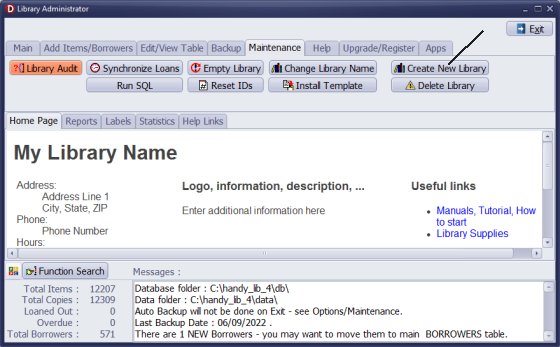
On the Maintenance tab, click Create New Library.
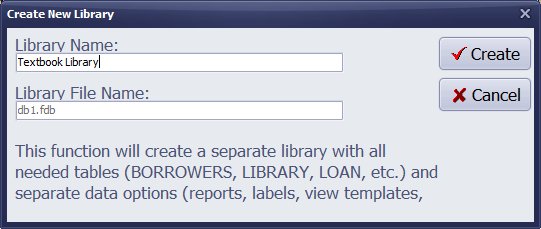
Type a name for the new library and then click Create.
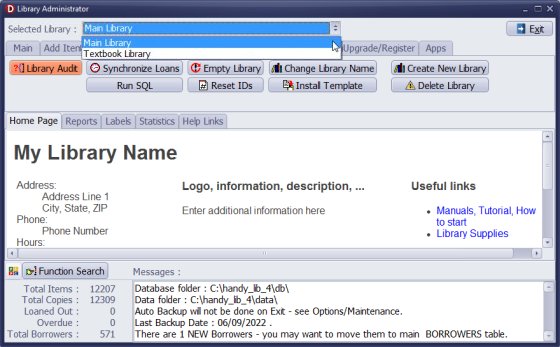
This function will create a separate library with all needed tables (Library, Borrowers, Loan, etc.) and separate data options (reports, labels, templates).
Multiple libraries, if created, don't share any data. All data has to be entered separately.
Question:
Question of the day...is there a way to set up a template for cataloging audiovisual records? Does it need to be a different database?
Answer:
You can use the library catalog to inventory all items. Use "TYPE" or "CATEGORY" to define
the item type (e.g., book, CD, DVD). Additionally, you can manage your audiovisual materials
in a separate library database. The topic above explains how to create multiple library
databases. Please review the audiovisual library template.
audiovisuals library template
Question:
I have three categories of books, books for circulation, books for reference and DVD media. Would I be better off creating three databases or just one and categorizing them in some field? If so, what field would be best for that?
Answer:
You can create multiple libraries; however, we do not recommend this in your case. Please review
the sample items included with the installation, as they come in various types.
We suggest using the TYPE or CATEGORY data field to define the item type, such as DVD, BOOK, CD, or Book/Reference.
Question:
Can I have two libraries? I would like to separate the elementary and high school books so that I have separate libraries. How can I do that?
Answer:
Utilize the "Create New Library" feature. To manage two separate libraries,
it may be more effective to have two separate installations or to install Handy on two different computers.
Question:
Can I keep multiple libraries on one license?
If I create a new library will the old one disappear?
How do I switch between libraries?
Answer: In a single installation of Handy Library Manager, you can manage multiple libraries. This is an advanced feature, and some users may find it confusing to handle items across different libraries and switch between them. When you create a new library, a new database will be created for it. Keep in mind that the databases for multiple libraries will not share any records. In the Library Administrator, click Maintenance and then click Create New Library.
Handy Library Manager 4.5, review new features
Inquiries from Librarians and Libraries
ISBN Book Finder And Cataloging Tool
Library Web Search, review new web search
Library Search 4.0, review new desktop search
Getting started library video lessons
How to include library name on labels
Library, Data Entry Form Designer
Edit item or borrower data in the check-in/check-out window?
Link item lost fine with the PRICE data field?
Handy v3.2 supports letter tabs?
How to predefine library email messages?
How to update library data from the web with ISBN?
How to predefine library email messages?
Compilation of questions and answers from library requests will help you to make purchase decision.
How to verify if the item is checked out in the library main catalog window?
How to create a new record using Copy Selected Item?
Special Library, how to manage digital and paper document library?
What is the maximum number of library items?
Library Software for Small Libraries, Windows application
Handy Library Manager
small library software
library tour
library features
try now, download
cloud
library software reviews
Copyright © 2025 · All Rights Reserved · PrimaSoft PC