.. > Library backup, restore, maintenance. > How to reset table IDs?
-
Backup, Maintanance
- backup library
- restore databases
- restore library folder
- restore a file sent by email
- inventory control, audit
- synchronize loans
- run SQL command
- empty library databases
> reset library ids
- change library name
- install library template
- create a new library
- delete library
- transfer library software, data
- data audit log
- handy library folders
Reset library IDs.
ID numbers are unique identifiers assigned to each record. They increase incrementally. If you delete all records in the table or use the empty library command, you can reset ID values to new initial values.
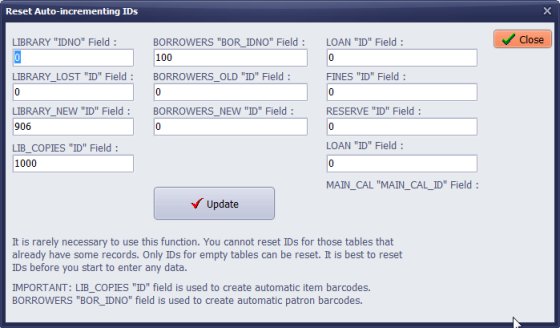
On the Maintenance tab, click Reset IDs.
Only IDs for empty tables can be reset. It is best to reset IDs before you start to enter any data.
It is rarely necessary to use this function. You cannot reset IDs for those tables that already have some records. Only IDs for empty tables can be reset.
Important:
LIB_COPIES "ID" field is used to create automatic item barcodes.
BORROWERS BOR_IDNO field is used to create automatic patron barcodes.
Question:
Were do we set the default start from bar code number?
Answer:
If you have already entered library items, the program will not allow you to change
the automatically generated barcode numbers. For a new library, you can perform the following actions:
- Test library features
- Run an Empty Library
- Reset database IDs
- Set the initial number in the LIB_COPIES box.
- Empty Library
Handy Library Manager 4.5, review new features
Inquiries from Librarians and Libraries
ISBN Book Finder And Cataloging Tool
Library Web Search, review new web search
Library Search 4.0, review new desktop search
Getting started library video lessons
How to include library name on labels
Library, Data Entry Form Designer
Edit item or borrower data in the check-in/check-out window?
Link item lost fine with the PRICE data field?
Handy v3.2 supports letter tabs?
How to predefine library email messages?
How to update library data from the web with ISBN?
How to predefine library email messages?
Compilation of questions and answers from library requests will help you to make purchase decision.
How to verify if the item is checked out in the library main catalog window?
How to create a new record using Copy Selected Item?
Special Library, how to manage digital and paper document library?
What is the maximum number of library items?
Library Software for Small Libraries, Windows application
Handy Library Manager
small library software
library tour
library features
try now, download
cloud
library software reviews
Copyright © 2025 · All Rights Reserved · PrimaSoft PC