.. > Library backup, restore, maintenance. > How to restore library data folder?
-
Backup, Maintanance
- backup library
- restore databases
> restore library folder
- restore a file sent by email
- inventory control, audit
- synchronize loans
- run SQL command
- empty library databases
- reset library ids
- change library name
- install library template
- create a new library
- delete library
- transfer library software, data
- data audit log
- handy library folders
Restore library folder
Library backup procedure creates two backup files:
- FDB file: contains your library data.
- ZIP file: is a compressed (zipped) file that includes all files and sub-folders from "C:\handy_lib\data\db\"; (example: db_20180224.zip). You can restore library folder from this file.
Handy Library folders:
C:\handy_lib\data\db\: report templates, label templates, grid configuration, drop-down boxes, home page file, sort definitions, and more
C:\handy_lib\data\db\cover_img\: cover images
C:\handy_lib\data\db\expimp\: export files
C:\handy_lib\data\db\view\: html view files
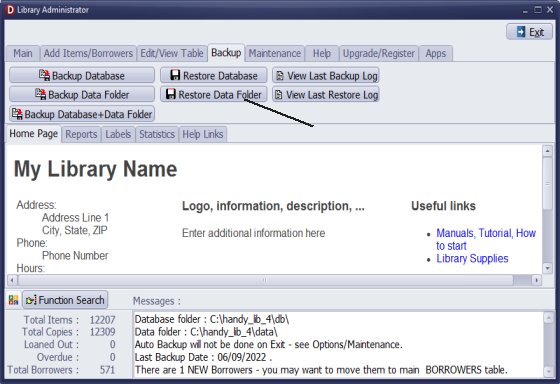
On the Backup tab, click Restore Data Folder. Select the file and click Open to finish.
Usually you will use this feature when moving all your library data and files to a new computer.
How to move library to a new computer:
- Install Handy Library Manager on the new computer.
- Move two files created by backup procedure to a corresponding backup folder on the new computer.
- Run Restore Database.
- Run Restore Data Folder.
Question:
Handy Library Manager 4.5, review new features
Inquiries from Librarians and Libraries
ISBN Book Finder And Cataloging Tool
Library Web Search, review new web search
Library Search 4.0, review new desktop search
Getting started library video lessons
How to include library name on labels
Library, Data Entry Form Designer
Edit item or borrower data in the check-in/check-out window?
Link item lost fine with the PRICE data field?
Handy v3.2 supports letter tabs?
How to predefine library email messages?
How to update library data from the web with ISBN?
How to predefine library email messages?
Compilation of questions and answers from library requests will help you to make purchase decision.
How to verify if the item is checked out in the library main catalog window?
How to create a new record using Copy Selected Item?
Special Library, how to manage digital and paper document library?
What is the maximum number of library items?
Library Software for Small Libraries, Windows application
Handy Library Manager
small library software
library tour
library features
try now, download
cloud
library software reviews
Copyright © 2025 · All Rights Reserved · PrimaSoft PC