Help, how to topics > Library Main Catalogue > Sorting the library databases.
-
Library Items
- main catalog
- new items table
- old/lost items table
- item fields, things to know
> sorting
- library grid
- search, advanced search
- barcode search, print label
- letter bar
- items catalogued today
- advanced search, sql
- searching, replacing
- search, sql commands
- view book, view tab
- maximum number
- delete library item
- missing/lost items (New)
- lost, missing items
- library data cleanup
Sorting the library databases.
Sorting records involves changing the order in which they are displayed and printed, while the underlying data structure of the file remains unchanged.
Our library application can perform either one-level or multi-level sorting, depending on the number of fields included in the sorting criteria.
You can access the sort functions through the Default Sort Options, the Popup Sort Commands, or by clicking on the Column Grid.
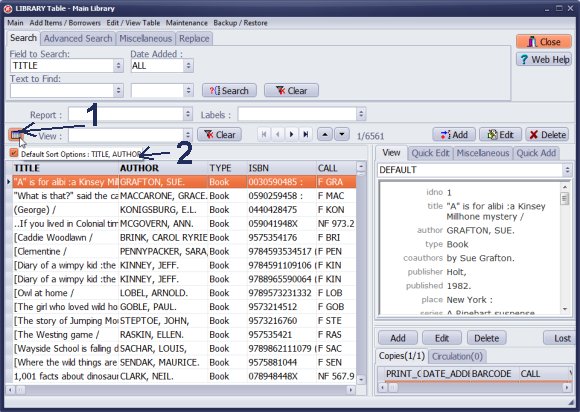
- Click the Sort (1) button to open the Default Sort Options.
- Move a mouse cursor over the Sort button to display popup message with the default ordering message (2).
- Set the default order in the Default Sort Options window. The default order is applied to the data every time you open the table.
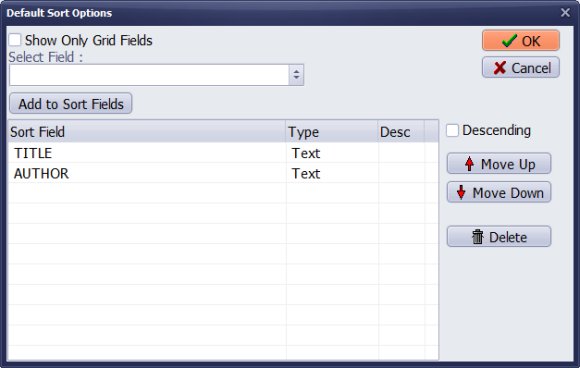
- Set the default order in the Default Sort Options window. The default order is applied to the data every time you open the table.
- The sample window displays two level sort definition for the library main catalog. The TITLE is a primary sort field, and the AUTHOR is the secondary sort field.
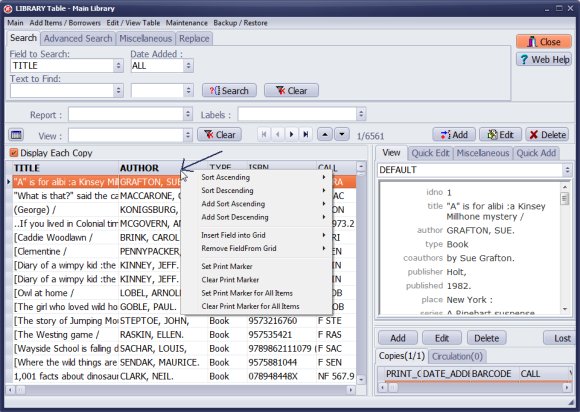
One-Level Quick Sorting:
To sort a column, click the left mouse button on the column header.
Clicking again will toggle the sort order between ascending and descending.
One-Level Multi-Level Quick Sorting:
To access multi-level sorting options, right-click on the column header to
display a popup menu. The sorting commands in the popup allow you to organize
your data by any column (data field) displayed in the grid. Select "Sort Ascending"
or "Sort Descending" to set a single-level sort. For multi-level sorting,
choose "Add Sort Ascending" or "Add Sort Descending" to include additional levels of sorting.
These quick sorting commands enable you to establish a new order based on any of the data fields visible in the grid.
Question:
Is it possible to generate a report sorted by multiple fields? If so, how do I do this? I want a report that has ID number, title, author, category and call number, sorted first by category and then id number.
Answer:
Organize (sort) your records by category and then by ID number
for the Library report. This sort order will be reflected in the final report.
Question:
I noticed today some of the book titles are missing from our new database.
I would like to sort the library database sort by barcode so I can check my two databases.
Please let me know how to sort by barcode.
Answer:
You can define the sorting options in the sort window by selecting the BARCODE.
Additionally, you can add the BARCODE data field to the grid and
click the column header to sort by this field.
Question: I want to print a list of all of the items by barcode and to have them in order.
Answer: The print report feature utilizes print records in the same order as they are displayed on the grid. To sort all records by the barcode field, click on the "Barcode" header. After that, you can choose your report or create a new one. If the barcode field is not present in the grid, you can use the Sort window to arrange the new order.
- How to access the sort feature
- What is the default sort option?
- How to use multi-level sorting
Handy Library Manager 4.5, review new features
Inquiries from Librarians and Libraries
ISBN Book Finder And Cataloging Tool
Library Web Search, review new web search
Library Search 4.0, review new desktop search
Getting started library video lessons
How to include library name on labels
Library, Data Entry Form Designer
Edit item or borrower data in the check-in/check-out window?
Link item lost fine with the PRICE data field?
Handy v3.2 supports letter tabs?
How to predefine library email messages?
How to update library data from the web with ISBN?
How to predefine library email messages?
Compilation of questions and answers from library requests will help you to make purchase decision.
How to verify if the item is checked out in the library main catalog window?
How to create a new record using Copy Selected Item?
Special Library, how to manage digital and paper document library?
What is the maximum number of library items?
Library Software for Small Libraries, Windows application
Handy Library Manager
small library software
library tour
library features
try now, download
cloud
library software reviews
Copyright © 2025 · All Rights Reserved · PrimaSoft PC