Help, how to topics > Library items > Lost items table.
-
Library Items
- main catalog
- new items table
> old/lost items table
- moving lost items
- item fields, things to know
- sorting
- library grid
- search, advanced search
- barcode search, print label
- letter bar
- items catalogued today
- advanced search, sql
- searching, replacing
- search, sql commands
- view book, view tab
- maximum number
- delete library item
- missing/lost items (New)
- lost, missing items
- library data cleanup
Old, lost items table.
The Handy Library Manager software, version 4.4 and above, now includes a new feature for managing missing and lost items.
You can move library items from the library main catalog to the library lost items table.
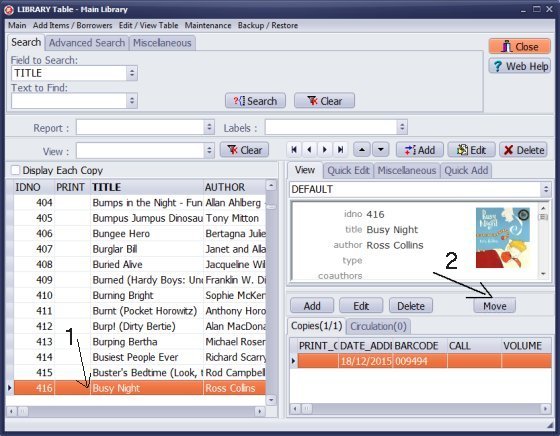
- Select the lost item in the main inventory database (1).
- Click Move (2).
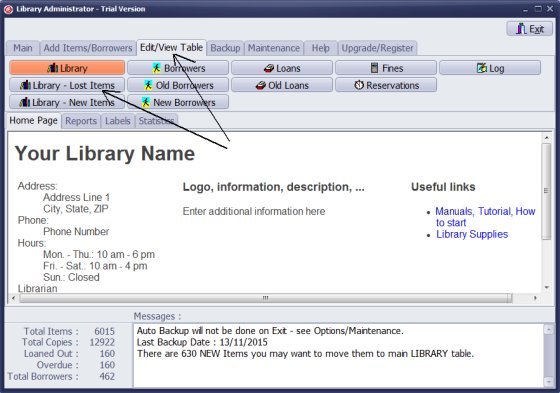
- Click Edit/View Table tab.
- Click Library - Lost Items.
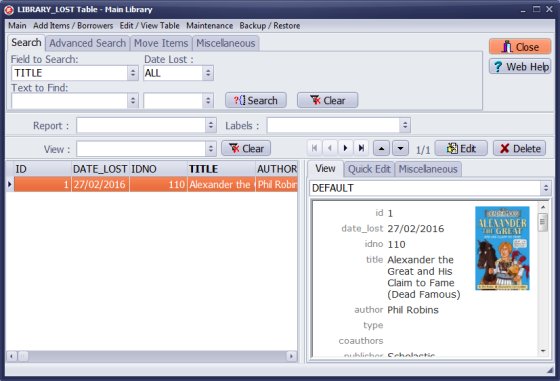
- Lost items table.
- Check number of lost items.
- Print cost summary reports for lost items.
Question: Can you please tell me if it is possible to make an item that has been lost not lost anymore? I cannot find how to do that. Please also give me directions on how to make it not lost if possible.
Answer: To transfer items from the LIBRARY_LOST table to the main library catalog, follow these steps: 1. Select the record in the LIBRARY_LOST table. 2. Click on the "Move Items" tab. 3. Click on "Move Item." This process will create a new entry for the item, complete with a new barcode and a new record ID. After that, either scan the barcode label into the BARCODE data field or print a new barcode label.
Question: When I follow the instructions in the tutorial, it says to locate the item, then in window on lower right click the 'lost' button. There is no 'lost' button on my screen, only 'move'. If I click this it says it says I need to check in the item first.
Answer: The message indicates that the item is currently loaned out and has not been returned. You cannot delete or move this item until it is checked in. First, process the check-in transaction before deleting or moving it.
Question: I have 2 books that were lost. How can i delete them from my library?
Answer: First, mark the book as "Missing," then transfer it to the Lost Items table.
Question: Where can i find the library lost items?
Answer:
You can transfer items from the main library catalog to the Library Lost Items table.
This will allow you to locate lost items within the Library Lost Items table. To access
the Library Lost Items table, click on "Library Lost Items" in the Edit/View Table tab.
You can mark a library item as "lost." This feature was introduced in version 4.4. To view library items with the "lost" status, follow these steps:
1. Open the Library Main Catalog window.
2. In the "Show" dropdown menu, select "Missing."
Handy Library Manager 4.5, review new features
Inquiries from Librarians and Libraries
ISBN Book Finder And Cataloging Tool
Library Web Search, review new web search
Library Search 4.0, review new desktop search
Getting started library video lessons
How to include library name on labels
Library, Data Entry Form Designer
Edit item or borrower data in the check-in/check-out window?
Link item lost fine with the PRICE data field?
Handy v3.2 supports letter tabs?
How to predefine library email messages?
How to update library data from the web with ISBN?
How to predefine library email messages?
Compilation of questions and answers from library requests will help you to make purchase decision.
How to verify if the item is checked out in the library main catalog window?
How to create a new record using Copy Selected Item?
Special Library, how to manage digital and paper document library?
What is the maximum number of library items?
Library Software for Small Libraries, Windows application
Handy Library Manager
small library software
library tour
library features
try now, download
cloud
library software reviews
Copyright © 2025 · All Rights Reserved · PrimaSoft PC