Help, how to topics > Library items > How to delete library item?
-
Library Items
- main catalog
- new items table
- old/lost items table
- item fields, things to know
- sorting
- library grid
- search, advanced search
- barcode search, print label
- letter bar
- items catalogued today
- advanced search, sql
- searching, replacing
- search, sql commands
- view book, view tab
- maximum number
> delete library item
- missing/lost items (New)
- lost, missing items
- library data cleanup
How to delete or remove library lost, missing, old, or damaged items from the main catalog?
Before attempting to delete or move library items, please review the following help topic.
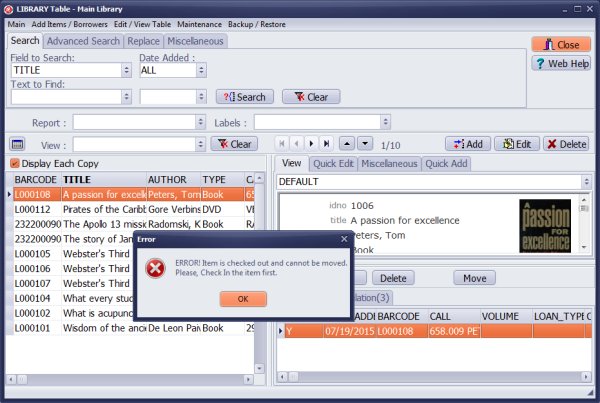
You cannot delete or move items that are currently checked out. To proceed with deleting or moving items, you must first process check-in transactions for all items you wish to modify.
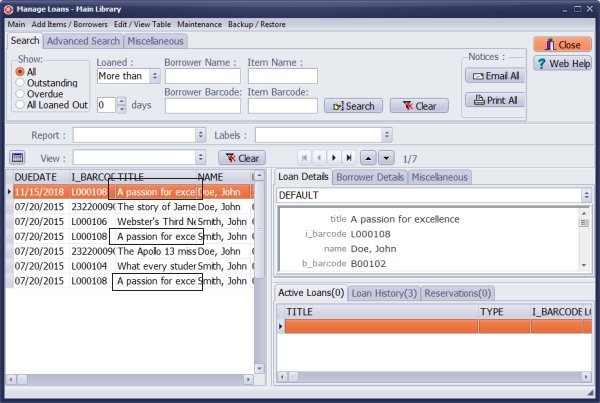
Decide what you want to do with old loan transactions. When item is removed from the main library catalog all item's old loan transactions will be deleted.
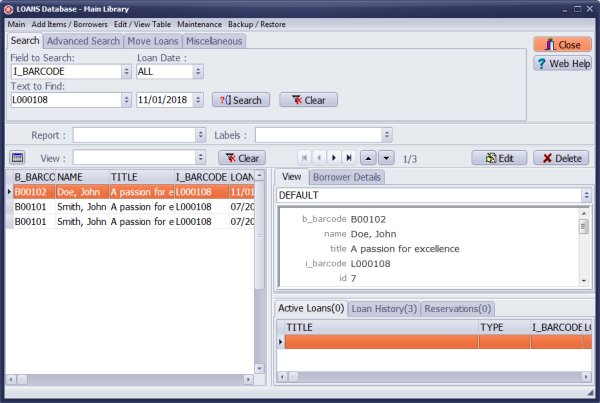
How to move old loans?
- You can move item's loan transactions to OLD_LOANS.
- Open LOANS table.
- Search all loans by item's bar code number to display item's loan transaction.
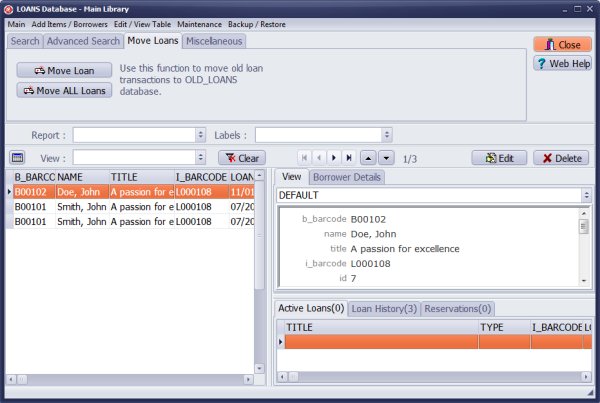
- On the Move Loans tab click Move Loan or Move All Loans.
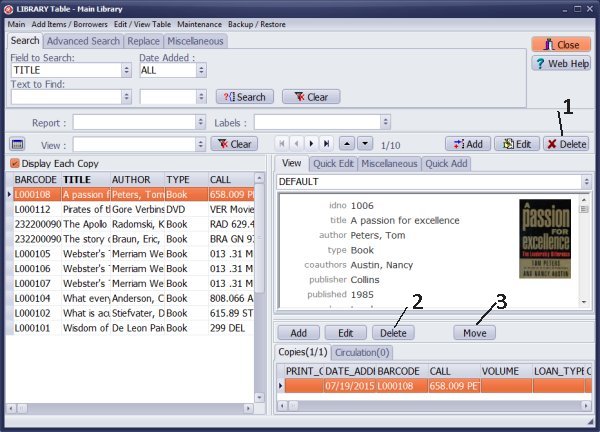
How to delete/move library items?
- Open Library main catalog.
- Click Delete to delete the record, or click Move to move the record to LIBRARY_LOST table.
-
Important
- Delete (1) will delete main item with all copies.
- Delete (2) will delete selected copy, if there is only one copy the whole record will be deleted, if there are several copies then only selected copy will be deleted.
- Move (3) will move selected copy, if there is only one copy the whole record will be moved, if there are several copies then only selected copy will be moved.
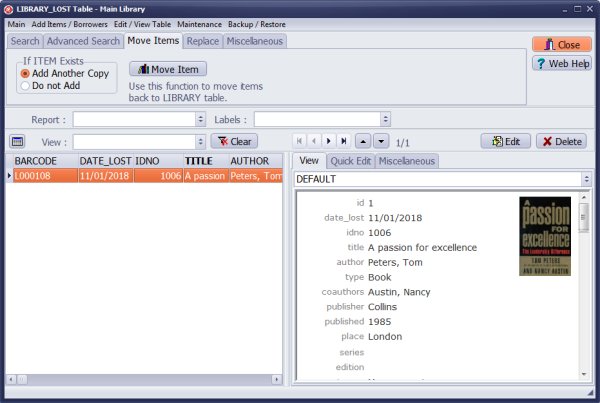
Open LIBRARY_LOST table.
Moved records are listed in LIBRARY_LOST table.
You can move back all or selected items to LIBRARY table.
Related Question:
How to mark the disposal items? Disposal Items means there are some books in the main library will be deleted because they are out-dated, however,
we do not want to classify to Lost Items, so is there any Disposal Items are for us to put all those books?
How do I remove lost or no longer wanted after inventory? I want to do and inventory and remove lost or no longer needed books from our library and data base. What is the easiest way to do this. Please review above topic. Please review above topic. We have created a step by step guide on how to process library inventory/audit.
Related Question:
I do need to know where how to remove a book or books from catalog we no longer have.
Related answers:
How to process lost or missing library items?
Related Question:
Deleting bunch of records; I imported a bunch of records and did not look through them thoroughly.
Want to delete (about 8,000 records) only or empty out the catalogue and start all
over again. I do not see the tutorial on either selecting a group of records to delete or
cleaning house!
Answer:
In the Miscellaneous tab, you will find the option to Delete All, which removes all displayed (selected)
library records. Alternatively, you can use the Empty Library feature.
Related Question:
I would like to delete the test entries (so they don't show up on my lists and I don't print labels for them),
but it won't let me delete them because they have circulation history. I tried to figure out how to delete
the circulation history, but was not able to. Can you suggest what I should do?
Answer:
Process the check in/out
transaction in the check-in/out window or the manage loans window. Delete any test entries.
Related Question:
Delete a book that is no longer in the library. How do you delete a book that we are discarding,
that has a history of being borrowed? How do you remove a borrower who is no longer with
the library but has taken out several books in the past?
Answer:
Process the check-in transaction for the outstanding loan in Manage Loans.
Remove the item from the library catalog. Related topic:
How to remove a borrower?
Question:
How to delete more than one book at a time, say, 40.
Answer:
Use a print marker to flag records. Next, apply an advanced search filter to display records
with the a print marker set to ON. Finally, utilize the Delete feature to remove all currently displayed records.
Handy Library Manager 4.45, review new features
Inquiries from Librarians and Libraries
ISBN Book Finder And Cataloging Tool
Library Web Search, review new web search
Library Search 4.0, review new desktop search
Getting started library video lessons
How to include library name on labels
Library, Data Entry Form Designer
Edit item or borrower data in the check-in/check-out window?
Link item lost fine with the PRICE data field?
Handy v3.2 supports letter tabs?
How to predefine library email messages?
How to update library data from the web with ISBN?
How to predefine library email messages?
Compilation of questions and answers from library requests will help you to make purchase decision.
How to verify if the item is checked out in the library main catalog window?
How to create a new record using Copy Selected Item?
Special Library, how to manage digital and paper document library?
What is the maximum number of library items?
Library Software for Small Libraries, Windows application
Handy Library Manager
small library software
library tour
library features
try now, download
cloud
library software reviews
Copyright © 2025 · All Rights Reserved · PrimaSoft PC