Help, how to topics > Options > Define email options?
-
Options, Customize
- general options
- maintenance
- check in/out options
- loan rules
- fine, future fines
> email server options
- users
- color styles
- additional modules
- cover image
- change field names
- listboxes, dropdown lists
- edit category list
- predefined lists
- rule, checkout not allowed
- set user id and password
- barcode length
- data entry form designer
- define add/edit forms
- data view page designer
- databases, field names/positions
Email Options.
You can send email messages about your library events, library programs, book recommendations, news from the Borrowers window. You can send overdue notices, outstanding notices, and reservation messages from the Manage Loans window.
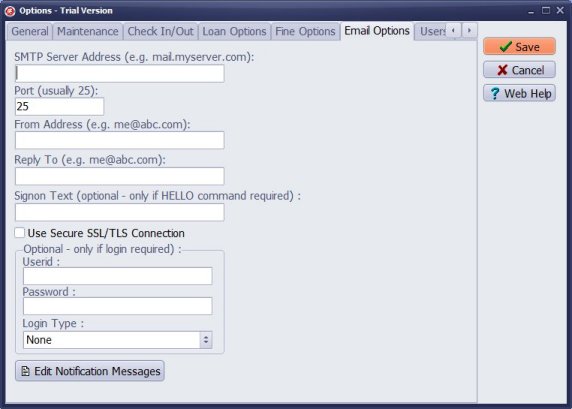
Hand Library Manager allows you to send messages to library patrons (item overdue, fine overdue message). Before you send emails you have to define your library mail server parameters.
- SMTP Server Address : : this is your email host for sending out email messages; see your main email client software for the correct SMTP Server Address
- From Address : your full email address e.g. librarian-name@library-server.com
- Reply To : your return email address (you can leave it blank)
-
Edit Notification Message:
modify library notification messages. You can modify all messages: email reservation notification, email overdue notice, email outstanding notice, print reservation notice, print overdue notice.
All messages are saved in text files. You can find them in the following folder: C:/handy_lib/data/db/
How to set automated emails with your Gmail account?
How to set automated emails with your Office365 account?
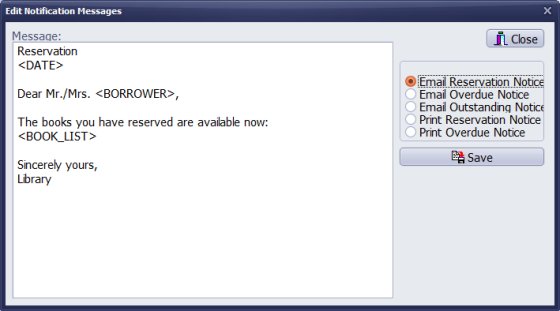
Library email reservation notice. This notice is stored in the email_reserve.txt file.
The following keywords you can use in the message (they will be replaced with data from the loan record):
<DATE>
<BORROWER>
<BOOK_LIST>
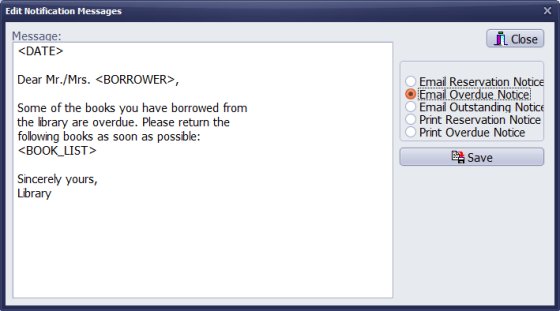
Library email overdue notice. This notice is stored in the email_overdue.txt file.
The following keywords you can use in the overdue message (they will be replaced with data from the loan record):
<DATE>
<BORROWER>
<BOOK_LIST>
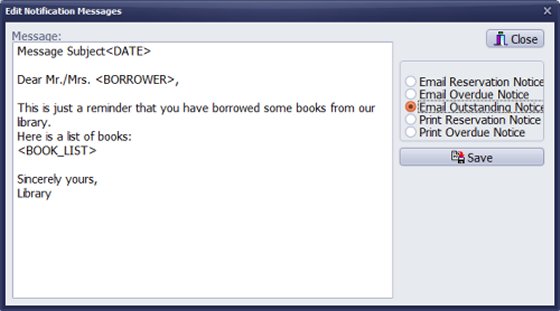
Library email outstanding notice. This notice is stored in the email_outstanding.txt file.
The following keywords you can use in the message (they will be replaced with data from the loan record):
<DATE>
<BORROWER>
<BOOK_LIST>
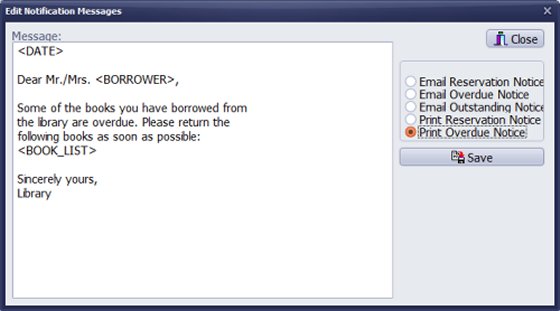
Library print overdue notice. This notice is stored in the prt_overdue.txt file.
The following keywords you can use in the message (they will be replaced with data from the loan record):
<DATE>
<BORROWER>
<BOOK_LIST>
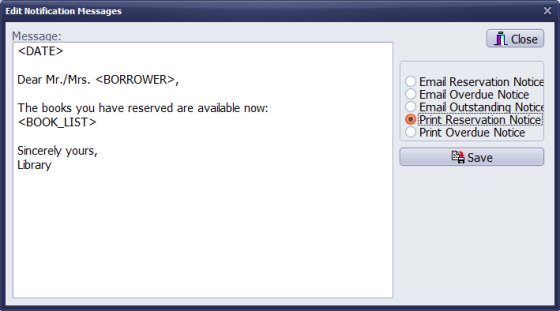
Library print reservation notice. This notice is stored in the prt_reserve.txt file.
The following keywords you can use in the message (they will be replaced with data from the loan record):
<DATE>
<BORROWER>
<BOOK_LIST>
Library print outstanding notice. This notice is stored in the prt_outstanding.txt file.
The following keywords you can use in the message (they will be replaced with data from the loan record):
<DATE>
<BORROWER>
<BOOK_LIST>
Question: Is there a way to save different versions of the Overdue Notices that are emailed through the system?
Question: Checkout emails are not being sent out, why?
Answer: Consider reviewing your email settings in the Options window. Ask your IT personnel to review SMTP settings.
Handy Library Manager 4.5, review new features
Inquiries from Librarians and Libraries
ISBN Book Finder And Cataloging Tool
Library Web Search, review new web search
Library Search 4.0, review new desktop search
Getting started library video lessons
How to include library name on labels
Library, Data Entry Form Designer
Edit item or borrower data in the check-in/check-out window?
Link item lost fine with the PRICE data field?
Handy v3.2 supports letter tabs?
How to predefine library email messages?
How to update library data from the web with ISBN?
How to predefine library email messages?
Compilation of questions and answers from library requests will help you to make purchase decision.
How to verify if the item is checked out in the library main catalog window?
How to create a new record using Copy Selected Item?
Special Library, how to manage digital and paper document library?
What is the maximum number of library items?
Library Software for Small Libraries, Windows application
Handy Library Manager
small library software
library tour
library features
try now, download
cloud
library software reviews
Copyright © 2025 · All Rights Reserved · PrimaSoft PC