Help > Backup/Maintenance > Library data transfer, notes to review.
-
Backup, Maintanance
- backup library
- restore databases
- restore library folder
- restore a file sent by email
> data transfer notes
- inventory control, audit
- synchronize loans
- run SQL command
- empty library databases
- reset library ids
- change library name
- install library template
- create a new library
- delete library
- transfer library software, data
- data audit log
- handy library folders
What You Need to Know About Library Data Transfer
When transferring data from Small Library Organizer Pro to Handy Library Manager, we ensure the integrity of your data by following these steps:
- We check for duplicate barcode values in both the library catalog and the borrower records in Small Library Organizer Pro.
- We check for duplicate names in the borrower records.
- If any conflicts arise, new barcodes are assigned during the transfer process.
- We also transfer loan transactions.
Please note that some loan transactions may not be transferred to the new system due to the following reasons:
- The item was deleted from the main catalog or the title/barcode was modified.
- The borrower was removed from the Borrowers table or the borrower’s name/barcode was changed.
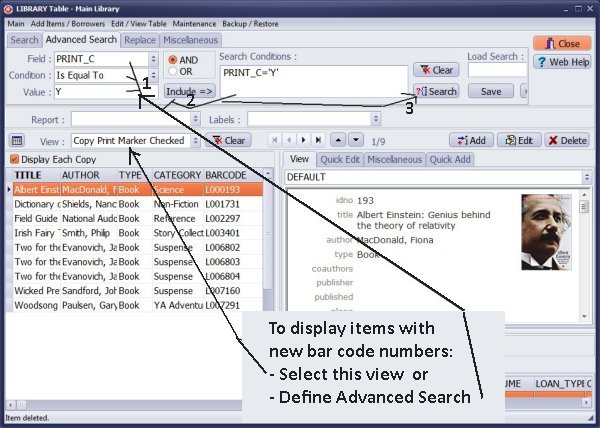
Open main library catalog.
Select View: Copy Print Marker Checked.
You can also define the search.
PRINT_C Is Equal TO Y (1)
Click Include (2)
Click Search (3)
New bar code numbers are in the BARCODE data field.
Review displayed items. Maybe, you should print new bar code labels.
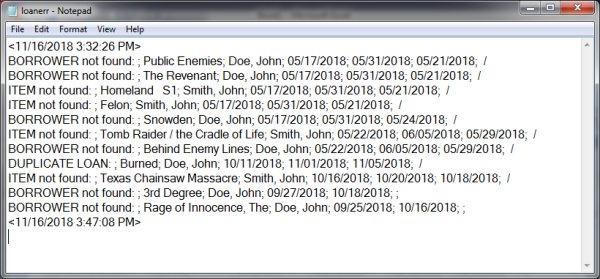
We also transfer check in/out transactions.
Some transactions could not be moved.
Report of not-moved transactions are sent in the text file (loanerr.txt).
The report is in the following format:
- one transaction per line
- error message, item title, borrower name, loan data, due date, return date, notes
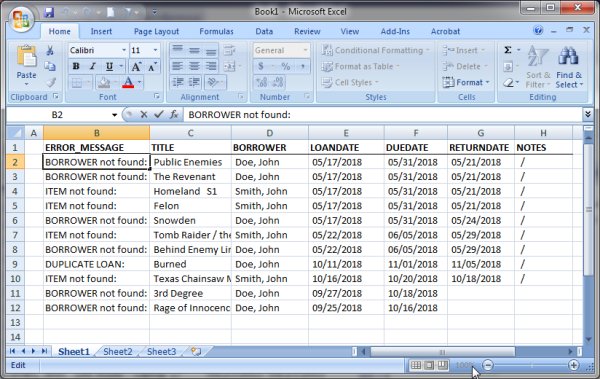
We can provide Not-Moved Loan Transactions report in a spreadsheet file format.
Handy Library Manager 4.45, review new features
Inquiries from Librarians and Libraries
ISBN Book Finder And Cataloging Tool
Library Web Search, review new web search
Library Search 4.0, review new desktop search
Getting started library video lessons
How to include library name on labels
Library, Data Entry Form Designer
Edit item or borrower data in the check-in/check-out window?
Link item lost fine with the PRICE data field?
Handy v3.2 supports letter tabs?
How to predefine library email messages?
How to update library data from the web with ISBN?
How to predefine library email messages?
Compilation of questions and answers from library requests will help you to make purchase decision.
How to verify if the item is checked out in the library main catalog window?
How to create a new record using Copy Selected Item?
Special Library, how to manage digital and paper document library?
What is the maximum number of library items?
Library Software for Small Libraries, Windows application
Handy Library Manager
small library software
library tour
library features
try now, download
cloud
library software reviews
Copyright © 2025 · All Rights Reserved · PrimaSoft PC