Help, how to topics > Print reports > Print library reports, report title new options.
-
Print Reports
- book list
- overdue items
- predefined reports
- reports, save with view
- reference category report
- last month loans
- biography in subjects
- detailed list by title
- circulation history by item
- print books from one reading level
- print new library items
- print bar codes in a report
- print groups on new pages
> report title options
Print library reports, report title new options. (v3.3)
You can define the report title and include it in the report. The print report window provides a title page where you can specify the following:
- Report title
- Print frequency
- Option to include page numbers, report date, and their placement
- Font attributes, such as bold, italic, and underlined
- Title alignment
This way, you can customize the report according to your preferences.
In the below example, we show how you can create reminder letters in the Manage Loans window.
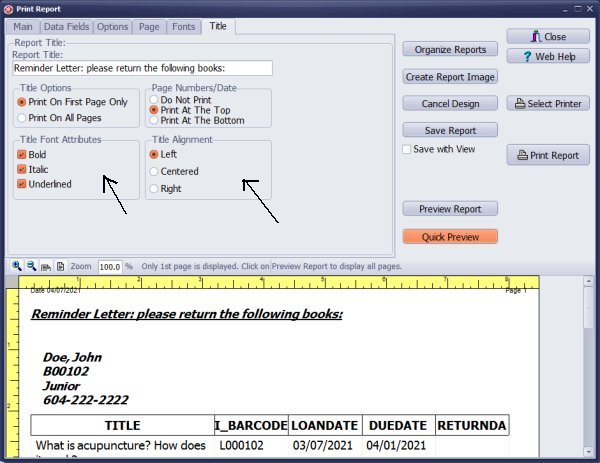
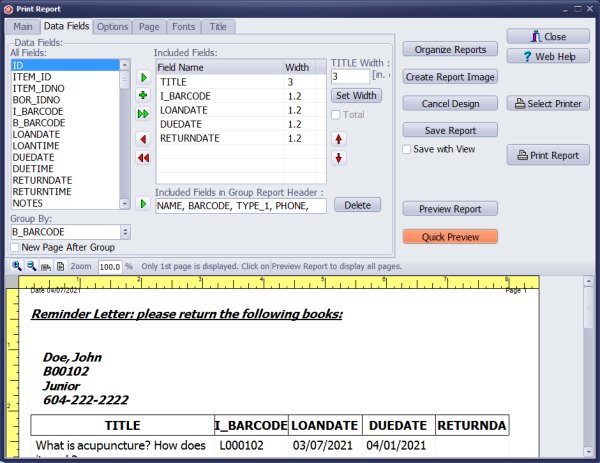
You can use the print report feature to print overdue letters. You can use the report title for the letter header section.
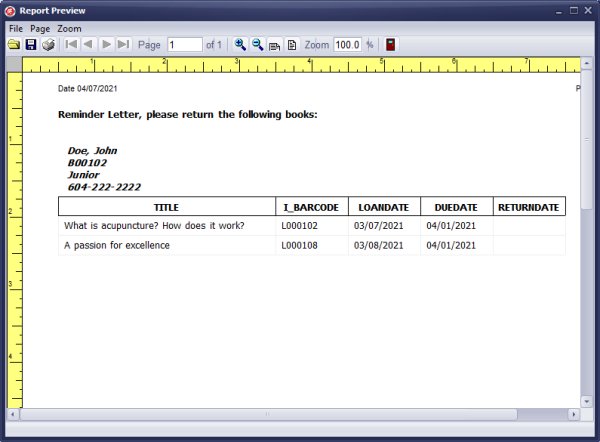
Overdue Letter
The title displays the letter header. The group section includes borrower details. The table lists overdue items.
Question:
How do I get reports to print the date and page number on every page in the footer?
Answer:
To print the date and page number on every page in the footer, select
the "Page Numbers/Data" option in the Print Titles window.
Question:
The feature for creating custom letters to print reminders for patrons does not support
font changes and wastes paper by sending a plain text file to the printer.
Is it possible to generate receipts in the manage loans window and then cut the paper afterward?
Answer:
The report feature includes a box for entering the report title. Consider using this box to add a polite custom message. library print reports, include title.
Handy Library Manager 4.5, review new features
Inquiries from Librarians and Libraries
ISBN Book Finder And Cataloging Tool
Library Web Search, review new web search
Library Search 4.0, review new desktop search
Getting started library video lessons
How to include library name on labels
Library, Data Entry Form Designer
Edit item or borrower data in the check-in/check-out window?
Link item lost fine with the PRICE data field?
Handy v3.2 supports letter tabs?
How to predefine library email messages?
How to update library data from the web with ISBN?
How to predefine library email messages?
Compilation of questions and answers from library requests will help you to make purchase decision.
How to verify if the item is checked out in the library main catalog window?
How to create a new record using Copy Selected Item?
Special Library, how to manage digital and paper document library?
What is the maximum number of library items?
Library Software for Small Libraries, Windows application
Handy Library Manager
small library software
library tour
library features
try now, download
cloud
library software reviews
Copyright © 2025 · All Rights Reserved · PrimaSoft PC