Help, how to topics > Print reports > How to print a circulation history report grouped by item?
-
Print Reports
- book list
- overdue items
- predefined reports
- reports, save with view
- reference category report
- last month loans
- biography in subjects
- detailed list by title
> circulation history by item
- print books from one reading level
- print new library items
- print bar codes in a report
- print groups on new pages
- report title options
How to print a circulation history report grouped by item?
The "Manage Loans" window provides a history of all circulation transactions. Each transaction is associated with a specific library patron and the relevant library item. You can generate various library circulation reports. This guide explains how to create an item circulation history report.
The report will display item information along with the loan transaction history in a table format.
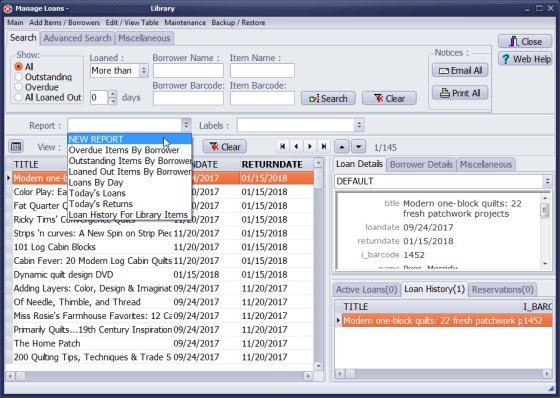
Open Manage Loans.
Click New Report in the Report box.
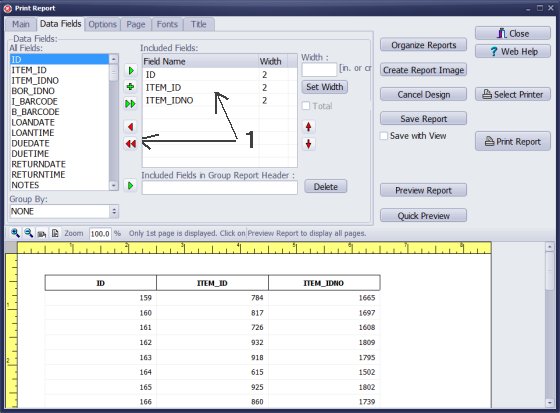
Print Reports starts with 3 preselected data fields and a simple table layout. We don't need the preselected data fields. Click the Double Red Arrow (1) icon to remove the unwanted data fields from the Included Fields box.
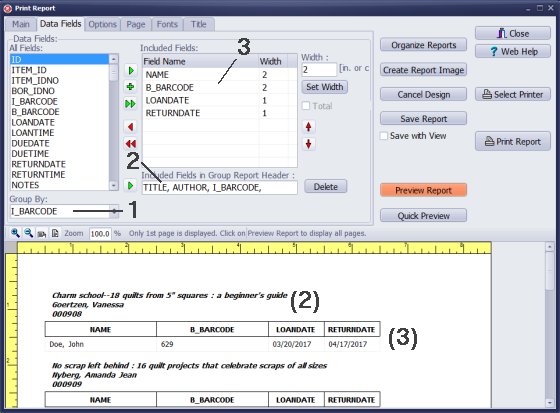
Group By Unique ID Item Number
Select I_BARCODE (item barcode) in the Group By (1) box: all circulation transactions for the same item will be displayed together (grouped).
Define Group Header
Define header: select TITLE in the All Fields box and click the Green Arrow icon to include the field in the Group Header (2). Repeat procedure with AUTHOR and I_BARCODE data fields.
Define Transaction List
Scroll down and up in the All Fields box and select the following data fields: NAME (patron name), B_BARCODE (patron barcode), LAONDATE (date when item was loaned out), RETURNDATE (item return date). When data field name is selected in the All Fields box click the Green Arrow icon to include it in the Included Fields box.
Click Quick Preview to review the layout.
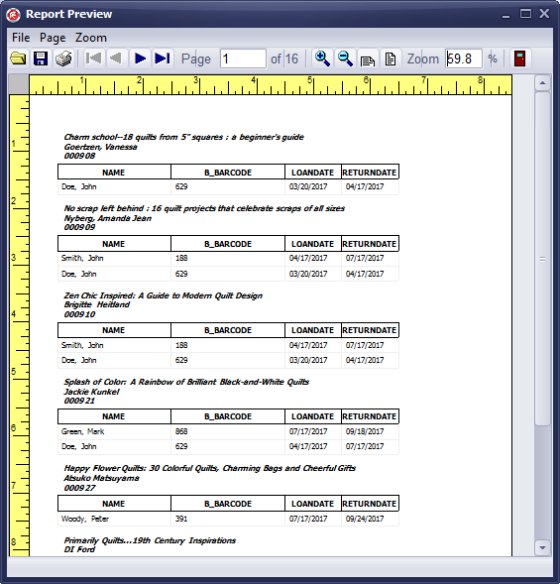
Click Quick Preview, Preview Report, or Print Report.
Group header contains: item title, item author, and item barcode.
Item's circulation history table contains: patron name, patron barcode, loan data, and return data.
Question: Borrower History Report. Is there a way to see and/or print a report of a borrower's history of checked out materials?
Answer: You can review all loan transactions in the Manage Loans window. You can define the search and print the borrowing history for a specific patron. Additionally, you can specify a grouped report by the borrower and print all loan transactions.
Question: Can I get a report of circulation history by Item? That is, items often checked out?
Answer: You can obtain a report of circulation history for each item using the Handy Library Manager software. The 'Manage Loans' feature displays the complete history of all circulation transactions.
How to define the circulation history report for items? Create a loan history report.
Handy Library Manager 4.5, review new features
Inquiries from Librarians and Libraries
ISBN Book Finder And Cataloging Tool
Library Web Search, review new web search
Library Search 4.0, review new desktop search
Getting started library video lessons
How to include library name on labels
Library, Data Entry Form Designer
Edit item or borrower data in the check-in/check-out window?
Link item lost fine with the PRICE data field?
Handy v3.2 supports letter tabs?
How to predefine library email messages?
How to update library data from the web with ISBN?
How to predefine library email messages?
Compilation of questions and answers from library requests will help you to make purchase decision.
How to verify if the item is checked out in the library main catalog window?
How to create a new record using Copy Selected Item?
Special Library, how to manage digital and paper document library?
What is the maximum number of library items?
Library Software for Small Libraries, Windows application
Handy Library Manager
small library software
library tour
library features
try now, download
cloud
library software reviews
Copyright © 2025 · All Rights Reserved · PrimaSoft PC