Help, how to topics > Print reports > How to save view, order, search definition in the designed report?
-
Print Reports
- book list
- overdue items
- predefined reports
> reports, save with view
- reference category report
- last month loans
- biography in subjects
- detailed list by title
- circulation history by item
- print books from one reading level
- print new library items
- print bar codes in a report
- print groups on new pages
- report title options
How to save view, order, search definition in the designed report?
You can print reports in two ways:
1. From the Library Administrator
2. From the Table** (for example, the library catalog table)
Use the first method when you frequently print the same reports with a consistent layout and group of records.
Use the second method when you need to print reports that have a predefined layout but contain different content.
When you plan to print reports from the Library Administrator, do the following: In the report window, use "Save with View" to preserve the sorting criteria, as well as the search filters that define the list of items in a report.
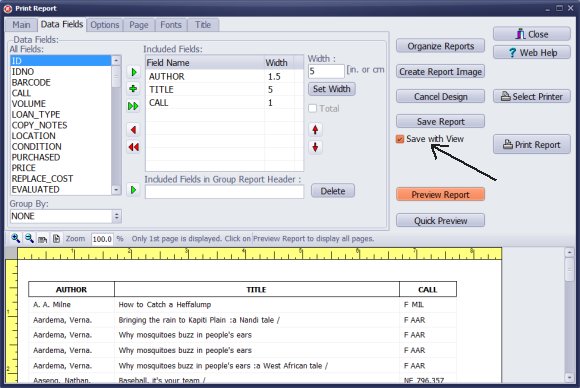
- Define the layout of your report (select data fields, set the widths, select fonts, page margins and some other report options).
- Select Save with View option.
- Click Save Report.
- Use Save with View to save the sort criteria and the list of displayed items in a report definition.
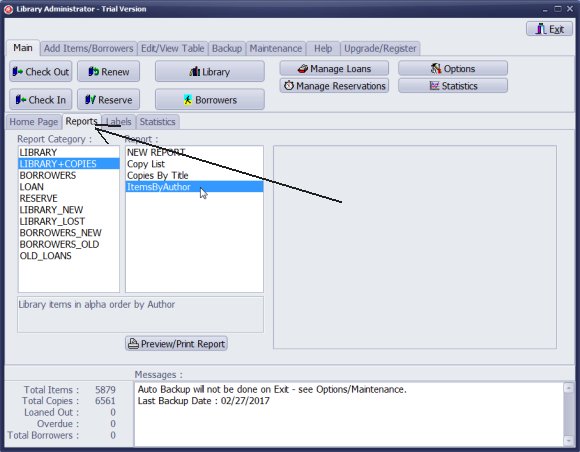
- All saved report settings are used when you run the report from the Library Administrator.
- When you run a predefined report from the data display window, the predefined report is using the current sort or record display options.
Question:
This topic explains how to:
How to save the order of items in a report? How to save the search definition in a report? How to save the advanced search definition in a report?
Handy Library Manager 4.45, review new features
Inquiries from Librarians and Libraries
ISBN Book Finder And Cataloging Tool
Library Web Search, review new web search
Library Search 4.0, review new desktop search
Getting started library video lessons
How to include library name on labels
Library, Data Entry Form Designer
Edit item or borrower data in the check-in/check-out window?
Link item lost fine with the PRICE data field?
Handy v3.2 supports letter tabs?
How to predefine library email messages?
How to update library data from the web with ISBN?
How to predefine library email messages?
Compilation of questions and answers from library requests will help you to make purchase decision.
How to verify if the item is checked out in the library main catalog window?
How to create a new record using Copy Selected Item?
Special Library, how to manage digital and paper document library?
What is the maximum number of library items?
Library Software for Small Libraries, Windows application
Handy Library Manager
small library software
library tour
library features
try now, download
cloud
library software reviews
Copyright © 2025 · All Rights Reserved · PrimaSoft PC