.. > Print Reports > How to print items from Reference category, sorted by CALL number?
-
Print Reports
- book list
- overdue items
- predefined reports
- reports, save with view
> reference category report
- last month loans
- biography in subjects
- detailed list by title
- circulation history by item
- print books from one reading level
- print new library items
- print bar codes in a report
- print groups on new pages
- report title options
How to print items from Reference category, sorted by CALL number?
You can generate and print a report of reference items sorted by CALL number in the library's main catalog window. First, define the search or filter to show only reference items, then create and print the report.
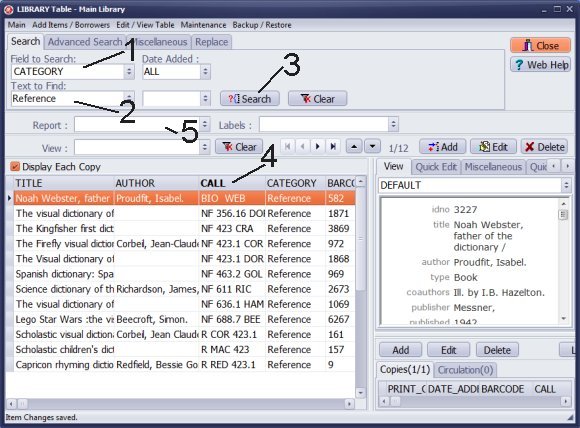
How can you sort records by CALL, and how can you display only "Reference" items?
- Select CATEGORY in the Field To Search box (1).
- Enter Reference (2).
- Click Search.
- Include CALL column in the Grid.
- Click on the CALL header to sort by this field (4).
- Click Report and select New Report (5).
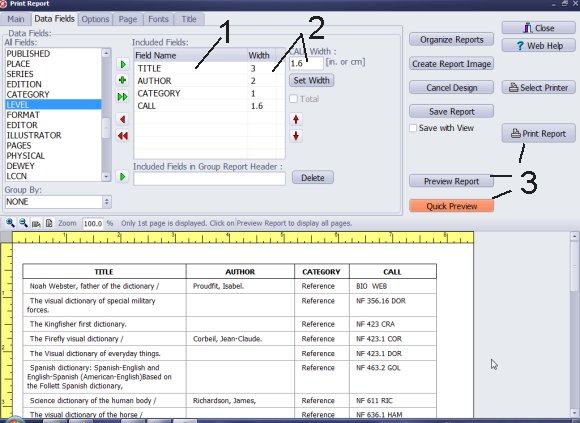
How can you design a simple report layout?
- Select data fields to be included on the report (1).
- Define Width for each column (2).
- Click Quick Preview, Preview Report, or Print Report.
Question:
I am planning to print our standard report and was wondering if it is possible to print the report in order by Dewey number (as they would be found on the shelves) rather than in alphabetical order by title. Being able to print the report this way would save me a lot of time when I inventory the library, but I can't seem to figure out how to filter the report. I would appreciate any input you may have at your convenience.
Answer:
You can print a report sorted by Dewey number. You can sort by any data field,
and this order will be reflected in your report. In the example above,
we demonstrate how to sort by CALL.
Question: Can I print a list of all the books by a single author?
Answer:
You can print a list of all the books by a single author using Handy Library Manager. Follow these steps:
- 1. Open the Handy Library Manager software on your Windows computer.
- 2. Navigate to the Library Main Catalog.
- 3. Use the search feature to find books by the desired author. In the "Field To Search" box, select "AUTHOR" and enter the author’s name in the "Text To Find" field.
- 4. Once you have the filtered list of books by that author, choose a predefined report template from the "Report" dropdown menu.
- 5. Alternatively, you can select "NEW REPORT" to create a custom report.
Question: How to print list of items donated by patron and by year?
Answer: The library item includes a field labeled "DONATED_BY." If you enter your donors' names in this field, you can easily create a search that will display all donated books (where the DONATED_BY field is not empty). Once you have the list of books, click on the "Reports" feature to select a predefined report or create a new one. Review the report layout or design a new one according to your needs, and then print it. You can also include additional information about the report's content and send any questions to our support team. Be sure to check the help topics related to reports for more assistance.
How to list items from one category? How to sort items by the CALL data field? How to define a simple table report?
Handy Library Manager 4.45, review new features
Inquiries from Librarians and Libraries
ISBN Book Finder And Cataloging Tool
Library Web Search, review new web search
Library Search 4.0, review new desktop search
Getting started library video lessons
How to include library name on labels
Library, Data Entry Form Designer
Edit item or borrower data in the check-in/check-out window?
Link item lost fine with the PRICE data field?
Handy v3.2 supports letter tabs?
How to predefine library email messages?
How to update library data from the web with ISBN?
How to predefine library email messages?
Compilation of questions and answers from library requests will help you to make purchase decision.
How to verify if the item is checked out in the library main catalog window?
How to create a new record using Copy Selected Item?
Special Library, how to manage digital and paper document library?
What is the maximum number of library items?
Library Software for Small Libraries, Windows application
Handy Library Manager
small library software
library tour
library features
try now, download
cloud
library software reviews
Copyright © 2025 · All Rights Reserved · PrimaSoft PC