Help, how to topics > Print reports > How to print a library list report with items that were added in the last month or week?
-
Print Reports
- book list
- overdue items
- predefined reports
- reports, save with view
- reference category report
- last month loans
- biography in subjects
- detailed list by title
- circulation history by item
- print books from one reading level
> print new library items
- print bar codes in a report
- print groups on new pages
- report title options
How to print a library list report with items that were added in the last month or week?
Library users often want to know about the latest additions to the collection. With our library software, you can quickly generate a simple report listing the books that have been added recently.
In this example, we will demonstrate how to create a list of books that were entered into the system in the last 30 days. When an item is added, the software automatically records the entry date using the DATE_ADDED field.
The process for generating a report of new library items consists of two steps. First, we will define the search criteria to display only new items. Next, we will set up the report layout.
At the end of this guide, you will find instructions on how to design a generic report, save it as a template, and run it any day you need.
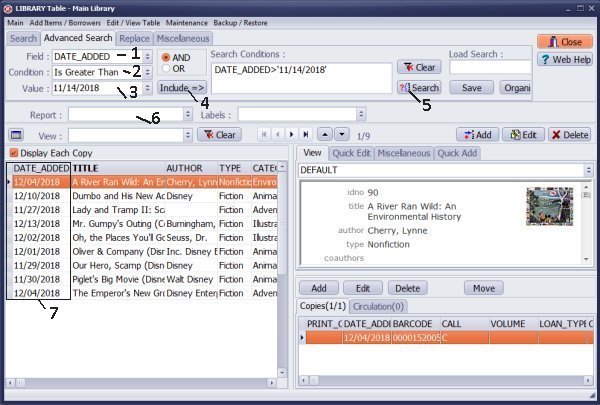
Open the Library Main Catalog window.
On the Advanced Search tab define search condition. Select DATE_ADDED in the Field (1) box, select Is Greater Than in the Condition (2) box and select the date in the Value Equal (3) box. Click Include (4).
Click Search (5) to execute. Only items that were added in the last month are listed (7).
In the Report (6) box select NEW REPORT.
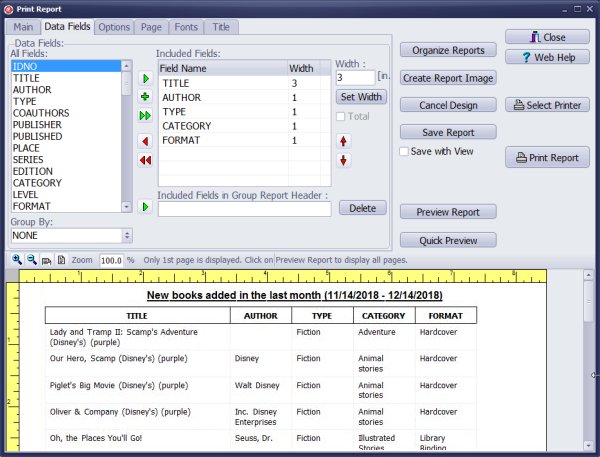
Print Reports starts with 3 preselected data fields, click the Red Arrow icon to remove them.
Scroll down and up in the All Fields box and select the following data fields: TITLE, AUTHOR, TYPE, CATEGORY, FORMAT. When data field name is selected in the All Fields box click Green Arrow icon to include it in the Included Fields box.
To adjust the column width select the field in the Included Fields box enter the column width and click the Set Width button.
Click the Preview Report button to review the report.
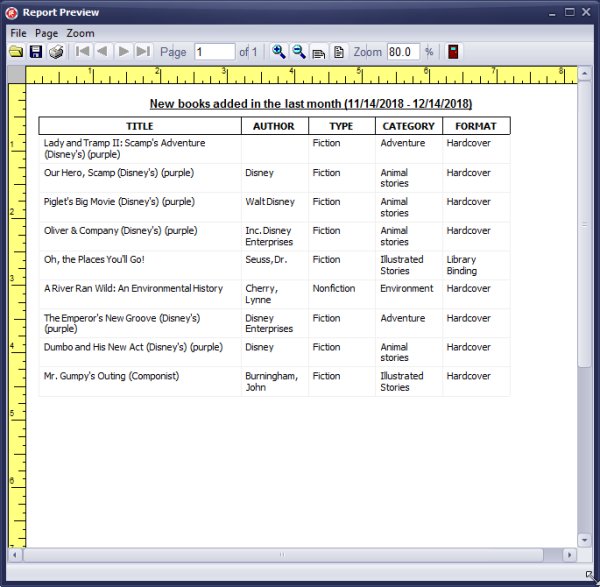
Review the whole report in the Report Preview window.
Close the preview and click the Print Report button to print.
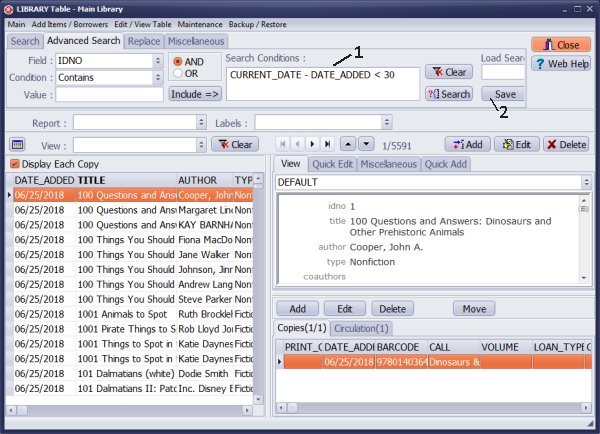
How to design a generic report: "New Items in the Library"?
If you run the new library items report every month or every week you can automate the search and report procedures.
The search query has to be entered manually. In the search definition you can use CURRENT_DATE function (returns today date). CURRENT_DATE is the SQL function (Firebirds's SQL).
Enter the following text into the Search Conditions (1) box:
CURRENT_DATE - DATE_ADDED < 30
When this query is executed it always displays items that were added in the past 30 days.
To display items catalogued in the last week use the following definition:
CURRENT_DATE - DATE_ADDED < 7
Click the Save (2) button to save the definition as a view for future use.
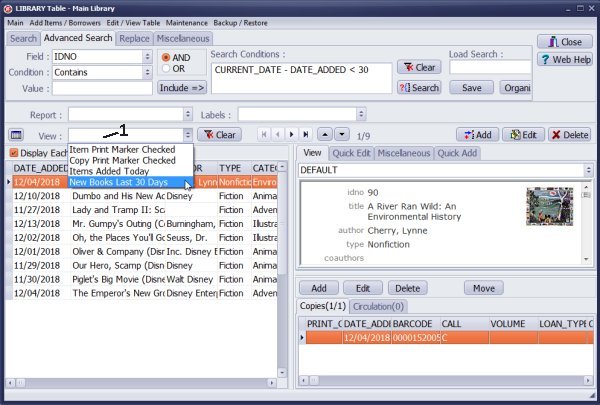
In the View (1) box select the newly created view (last month new items).
Question:
How can we print off a list of new resources added? How to print off reports (eg. patron usage,
number of books in collection, resource lists added since a specific date, etc.)?
Answer:
You can utilize the DATE_ADDED data field to search for and display items that were
added within specific time frames, such as the last week, last day, last month,
or last year. Additionally, you can create a simple report to print the items displayed in the window.
For more information on creating other reports, please refer to the following topics:
- Patron usage report
- Circulation report by item
- Number of times a resource was checked out
- Transactions per monthloan transactions per borrower
Items cataloged in the last month report, items cataloged in the last week report, and new books in the library.
Handy Library Manager 4.45, review new features
Inquiries from Librarians and Libraries
ISBN Book Finder And Cataloging Tool
Library Web Search, review new web search
Library Search 4.0, review new desktop search
Getting started library video lessons
How to include library name on labels
Library, Data Entry Form Designer
Edit item or borrower data in the check-in/check-out window?
Link item lost fine with the PRICE data field?
Handy v3.2 supports letter tabs?
How to predefine library email messages?
How to update library data from the web with ISBN?
How to predefine library email messages?
Compilation of questions and answers from library requests will help you to make purchase decision.
How to verify if the item is checked out in the library main catalog window?
How to create a new record using Copy Selected Item?
Special Library, how to manage digital and paper document library?
What is the maximum number of library items?
Library Software for Small Libraries, Windows application
Handy Library Manager
small library software
library tour
library features
try now, download
cloud
library software reviews
Copyright © 2025 · All Rights Reserved · PrimaSoft PC