Help, how to topics > Print reports > How to print grouped report on separate pages?
-
Print Reports
- book list
- overdue items
- predefined reports
- reports, save with view
- reference category report
- last month loans
- biography in subjects
- detailed list by title
- circulation history by item
- print books from one reading level
- print new library items
- print bar codes in a report
> print groups on new pages
- report title options
How to print grouped report where each group starts on a new page? (v3.0)
You can generate reports that group data by specific fields, such as category, author, or subject. In our reports, you have the option to print each group on separate pages.
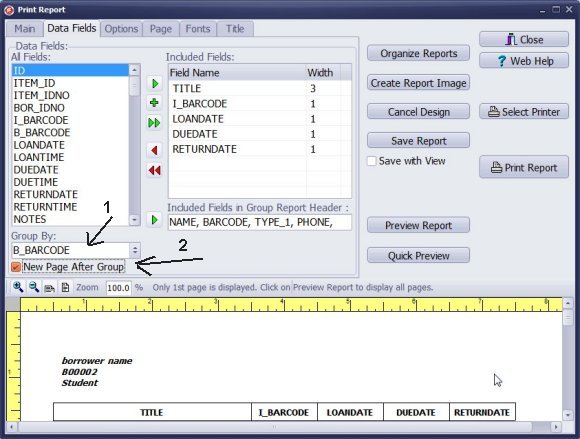
To group records, select a data field in the "Group By" box (1).
In this instance, we will group the records by the member's unique barcode number (B_BARCODE).
If you want to start a new page before displaying the new group, choose the "New Page After Group" option (2).
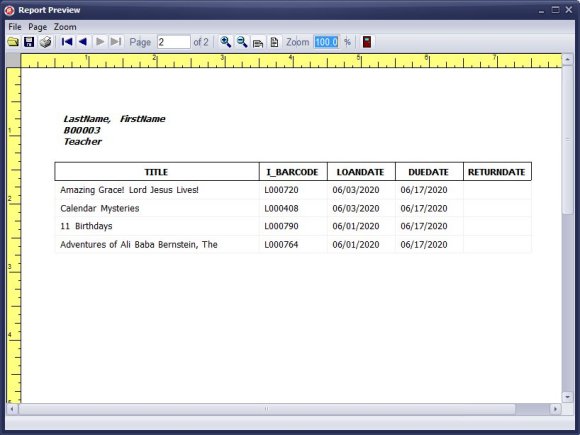
In this example, overdue items are organized by each student's barcode number.
This arrangement allows us to incorporate the student data in the report header.
Items that are loaned to an individual student are listed below the header and displayed on a separate page.
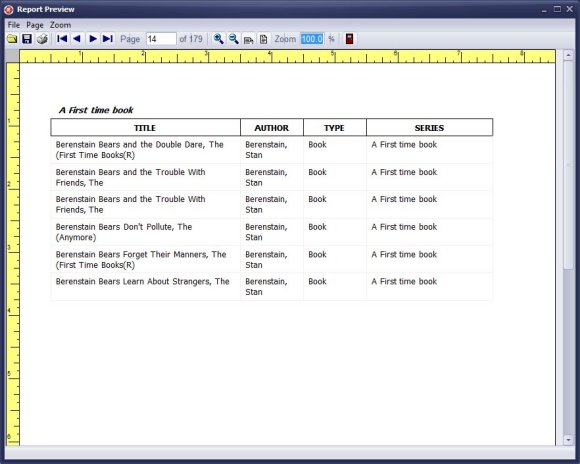
In this example, books are organized by series. Each series of books is displayed on its own page.
Question:
How to print overdue items report by teacher (class)?
Overdue items by class, grade, teacher, print groups on separate pages; those reports are sent to classes.
Answer:
To print overdue items organized by teacher, you must include teacher information in the transaction.
Then, generate the overdue report by grouping the items using the field that contains teacher data.
How to create a "grouped by" report. How to define a group header section. How to define the report title.
Handy Library Manager 4.5, review new features
Inquiries from Librarians and Libraries
ISBN Book Finder And Cataloging Tool
Library Web Search, review new web search
Library Search 4.0, review new desktop search
Getting started library video lessons
How to include library name on labels
Library, Data Entry Form Designer
Edit item or borrower data in the check-in/check-out window?
Link item lost fine with the PRICE data field?
Handy v3.2 supports letter tabs?
How to predefine library email messages?
How to update library data from the web with ISBN?
How to predefine library email messages?
Compilation of questions and answers from library requests will help you to make purchase decision.
How to verify if the item is checked out in the library main catalog window?
How to create a new record using Copy Selected Item?
Special Library, how to manage digital and paper document library?
What is the maximum number of library items?
Library Software for Small Libraries, Windows application
Handy Library Manager
small library software
library tour
library features
try now, download
cloud
library software reviews
Copyright © 2025 · All Rights Reserved · PrimaSoft PC