Help, how to topics > Print reports > How to print a list of books that have biography in subjects?
-
Print Reports
- book list
- overdue items
- predefined reports
- reports, save with view
- reference category report
- last month loans
> biography in subjects
- detailed list by title
- circulation history by item
- print books from one reading level
- print new library items
- print bar codes in a report
- print groups on new pages
- report title options
How to print a list of books that have biography in subjects?
To create a list of books with "biography" in their subjects, follow these steps:
- Set the advanced search filter to display only books that include "biography" in Subject1, Subject2, Subject3, and any other subject categories.
- Design the report based on the filtered results.
- Print the report.
This will ensure you get a comprehensive list of relevant books.
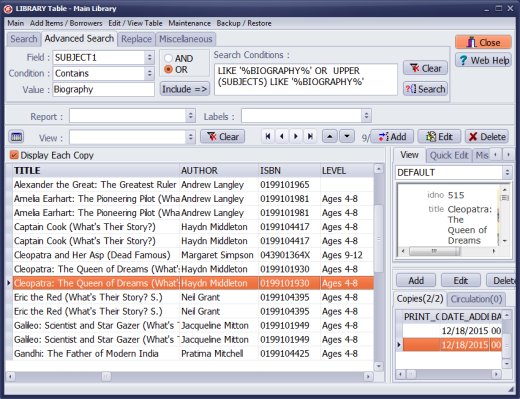
Open Library Main Catalog window.
Click Advanced Search.
Select SUBJECT1 in the Field box, select Contains in the Condition box, and enter Biography in the Value box. Click Include.
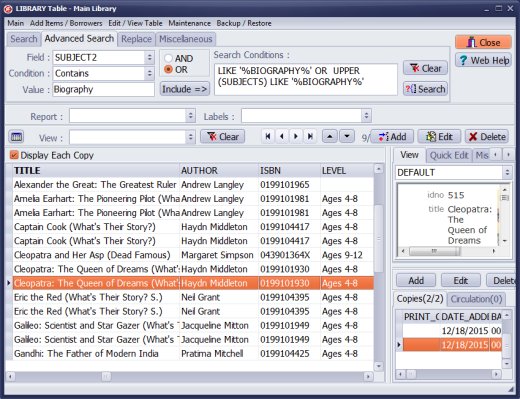
Repeat above instructions for SUBJECT2, SUBJECT3, and SUBJECTS. Before you click Include make sure that OR operator is selected.
Click Search to execute. Only items that have biography in Subject1 or Subject2 or Subject3 or Subjects will be displayed in the window.
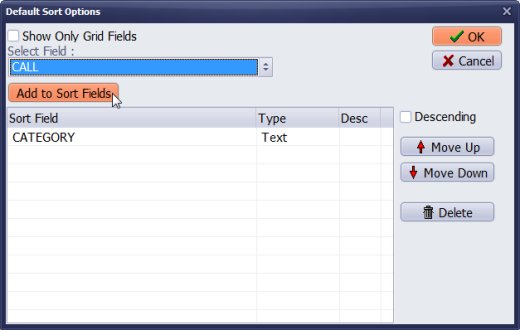
Click on the Default Sort button.
In the Default Sort window select the primary sort field CATEGORY, and then select the secondary sort field CALL.
To check the order of your records move the mouse pointer over the Default Sort button. The popup note displays the current sort.
review: how to sort library items?
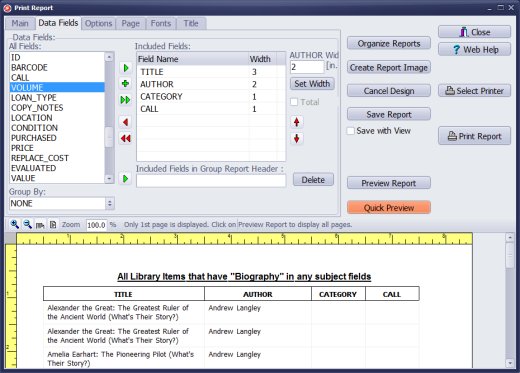
Click New Report.
Select TITLE, AUTHOR, CATEGORY, CALL data fields.
Click on the Main tab and enter report name.
Click Quick Preview to check the layout of the report.
Question: I am trying to create a report with a list of books in my library that have Biography in any of the subject fields. I want it to include Title, Author, Category, Call Number. Ideally I'd like it sorted by Category and then if possible, by Call number. When I go to define the report I do not see the Call number as a field I can add. I also am confused by the different views. Why are the field headings different depending on whether you select Display Each Copy or not? I always want the CALL number to show, but I only can see it over the right hand window not the main window view. There must be a way to do this?
Answer:
Use Advanced Search to display only reference books. Click on Print Report and select New Report.
Question:
I'd like to print a report of all the books in the Reference Category sorted by Call Number.
How do I do that? I can see that I can sort records by the first few fields that show on the screen
by clicking on the column heading, but since the Category field is deeper than that I
can't figure out how to do it. Is it possible?
Answer:
You will find a small "Sort" button in front of the View dropdown box,
located below the Report dropdown box. Click on the Sort button,
and set the primary order by CATEGORY, then add CALL as the secondary sort.
- how to define search (biography in subjects)
- how to define two level sort (Category,Call)
- how to define simple table report
Handy Library Manager 4.5, review new features
Inquiries from Librarians and Libraries
ISBN Book Finder And Cataloging Tool
Library Web Search, review new web search
Library Search 4.0, review new desktop search
Getting started library video lessons
How to include library name on labels
Library, Data Entry Form Designer
Edit item or borrower data in the check-in/check-out window?
Link item lost fine with the PRICE data field?
Handy v3.2 supports letter tabs?
How to predefine library email messages?
How to update library data from the web with ISBN?
How to predefine library email messages?
Compilation of questions and answers from library requests will help you to make purchase decision.
How to verify if the item is checked out in the library main catalog window?
How to create a new record using Copy Selected Item?
Special Library, how to manage digital and paper document library?
What is the maximum number of library items?
Library Software for Small Libraries, Windows application
Handy Library Manager
small library software
library tour
library features
try now, download
cloud
library software reviews
Copyright © 2025 · All Rights Reserved · PrimaSoft PC