Help, how to topics > Library items > How can you track missing and lost items in the Library Main Catalog window?
-
Library Items
- main catalog
- new items table
- old/lost items table
- item fields, things to know
- sorting
- library grid
- search, advanced search
- barcode search, print label
- letter bar
- items catalogued today
- advanced search, sql
- searching, replacing
- search, sql commands
- view book, view tab
- maximum number
- delete library item
> missing/lost items (New)
- missing/lost, in Check In
- missing/lost, in Manage Loans
> missing/lost, in Library Catalog
- missing/lost item items (Old)
- library data cleanup
How can you track missing and lost items in the Library Main Catalog window?
Several features are available to manage missing items in the library's main catalog window. You can choose the missing item and label it as such. You can also view all missing items and remove the missing status for those items. Furthermore, you can move the selected missing item or all missing items to the library's lost table.
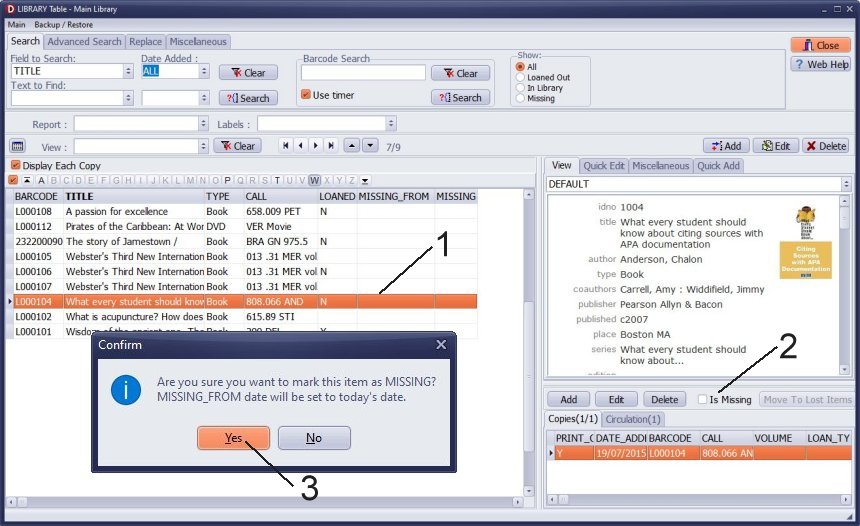
Missing Items
- Select the missing item.
- Click the Is Missing check box.
- Review a warning message and click Yes.
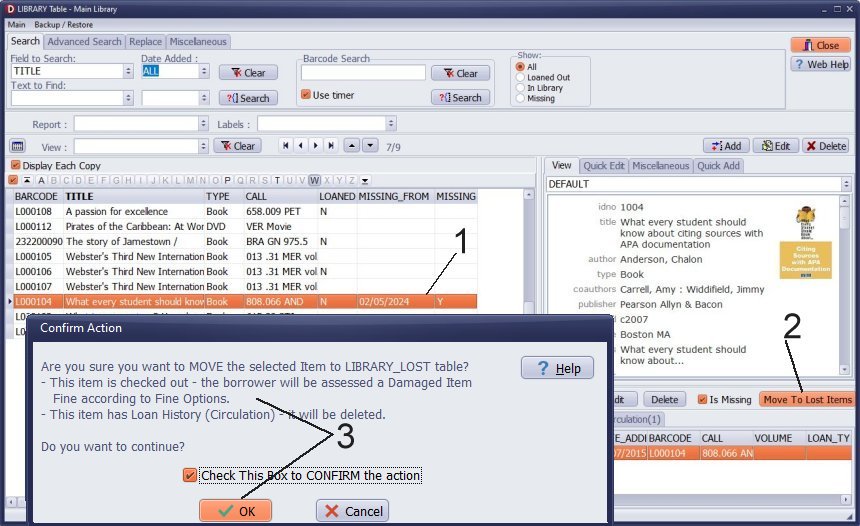
Lost Items
Moving missing item to Lost table:
- Select the item to be moved to Lost Items.
- Click Move To Lost Table
- Review the warning and confirm the action by clicking OK.
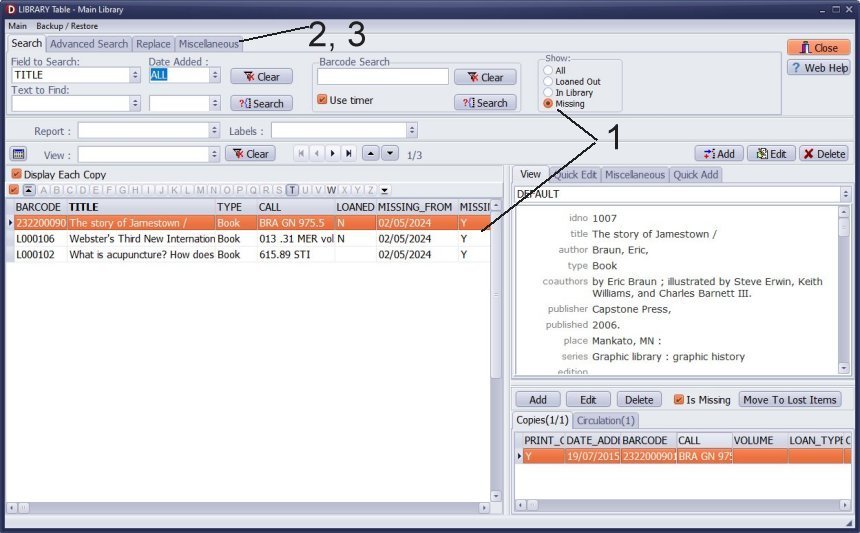
Move all missing items to the library's lost table.
- Select Show/Missing.
- Open Miscellaneouse.
- Click Move To Lost Items.
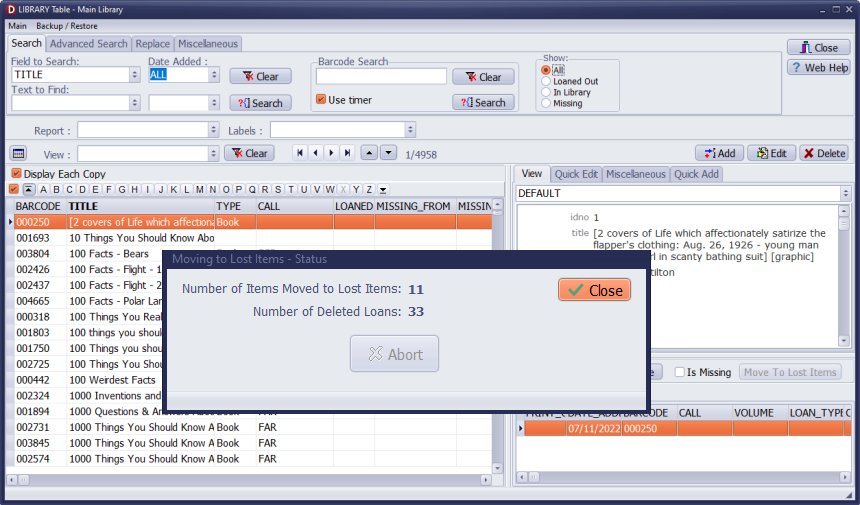
The status window displays the summary of the items moved from the library's main catalog to the library lost items table and the total number of loan transactions removed from the loans table.
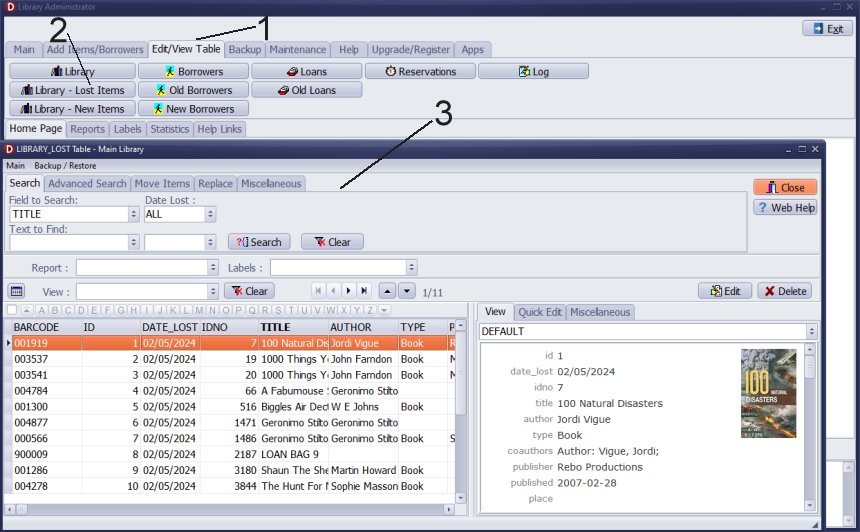
You can access the lost items table from the Edit/View tables panel.
Question:
Handy Library Manager 4.45, review new features
Inquiries from Librarians and Libraries
ISBN Book Finder And Cataloging Tool
Library Web Search, review new web search
Library Search 4.0, review new desktop search
Getting started library video lessons
How to include library name on labels
Library, Data Entry Form Designer
Edit item or borrower data in the check-in/check-out window?
Link item lost fine with the PRICE data field?
Handy v3.2 supports letter tabs?
How to predefine library email messages?
How to update library data from the web with ISBN?
How to predefine library email messages?
Compilation of questions and answers from library requests will help you to make purchase decision.
How to verify if the item is checked out in the library main catalog window?
How to create a new record using Copy Selected Item?
Special Library, how to manage digital and paper document library?
What is the maximum number of library items?
Library Software for Small Libraries, Windows application
Handy Library Manager
small library software
library tour
library features
try now, download
cloud
library software reviews
Copyright © 2025 · All Rights Reserved · PrimaSoft PC