Help, how to topics > Library items > How can you track missing and lost items in the Manage Loans window?
-
Library Items
- main catalog
- new items table
- old/lost items table
- item fields, things to know
- sorting
- library grid
- search, advanced search
- barcode search, print label
- letter bar
- items catalogued today
- advanced search, sql
- searching, replacing
- search, sql commands
- view book, view tab
- maximum number
- delete library item
> missing/lost items (New)
- missing/lost, in Check In
> missing/lost, in Manage Loans
- missing/lost, in Library Catalog
- missing/lost item items (Old)
- library data cleanup
How can you track missing and lost items in the Manage Loans window?
One key benefit of the Manage Loans window is the ability to display all overdue items in your library system. This feature makes it easy to identify items past their due date and take action to ensure their timely return.
In addition to managing overdue items, the Manage Loans window includes new missing item features. This feature lets you process missing or lost items in bulk, saving time and effort. For example, after the school year has ended, you can display all unreturned items that are overdue by several weeks or months and appear lost. You can select these items in the Manage Loans window, mark them as missing, and send notification messages to patrons. You can move the items to the lost library table if they are not returned.
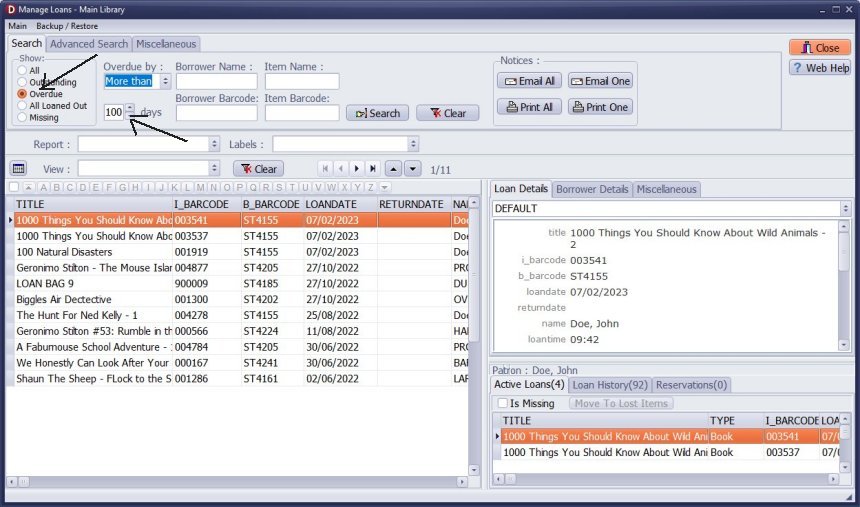
You can display all unreturned items overdue by over 100 days.
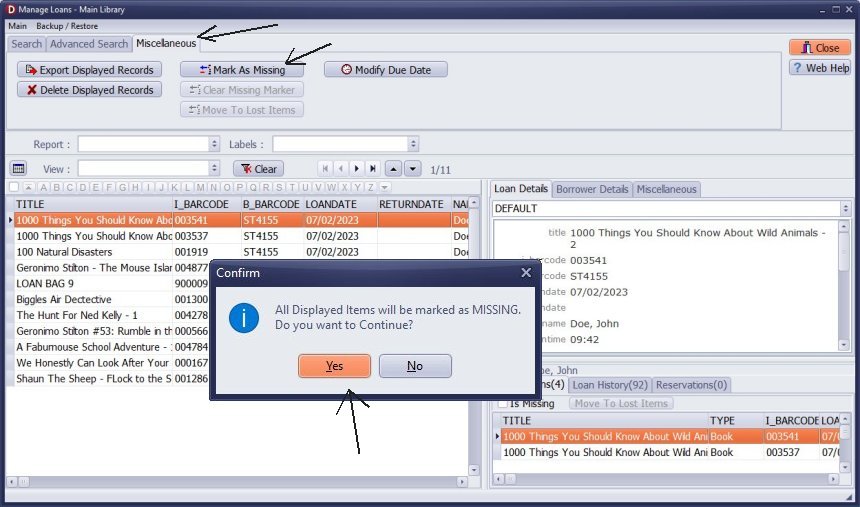
- Click Mark As Missing.
- Review the warning message.
- Click Yes.
- Items for all displayed loan transactions are marked as missing.
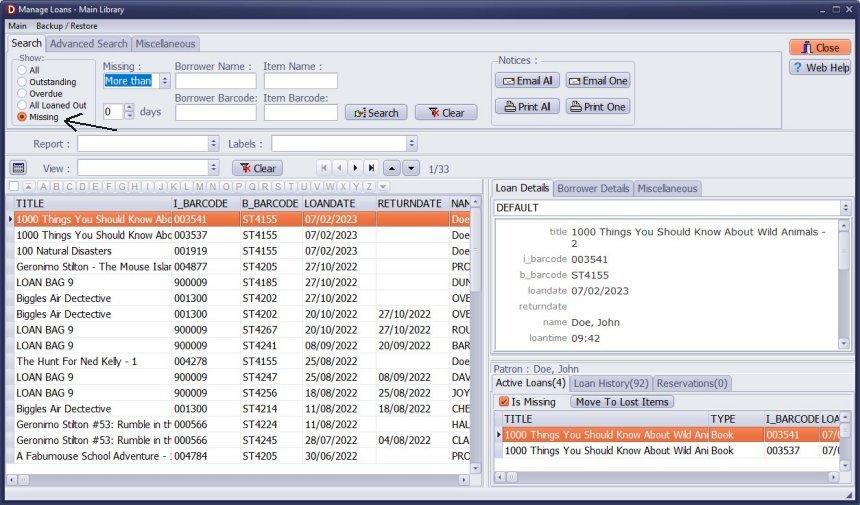
You can display all loan transactions for missing items. In the Show section, click Missing. For some missing items, you can have many loan transactions.
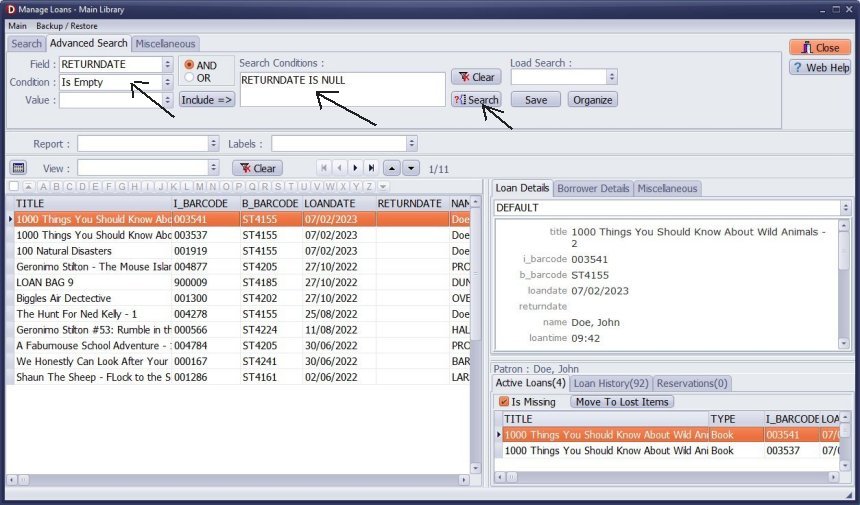
You can add a search condition in the Advanced Search to limit the number of displayed items. Now, the manage loans window displays only active loans for missing items. (IS_MISSING = "Y" and RETURNED_DATE is empty).
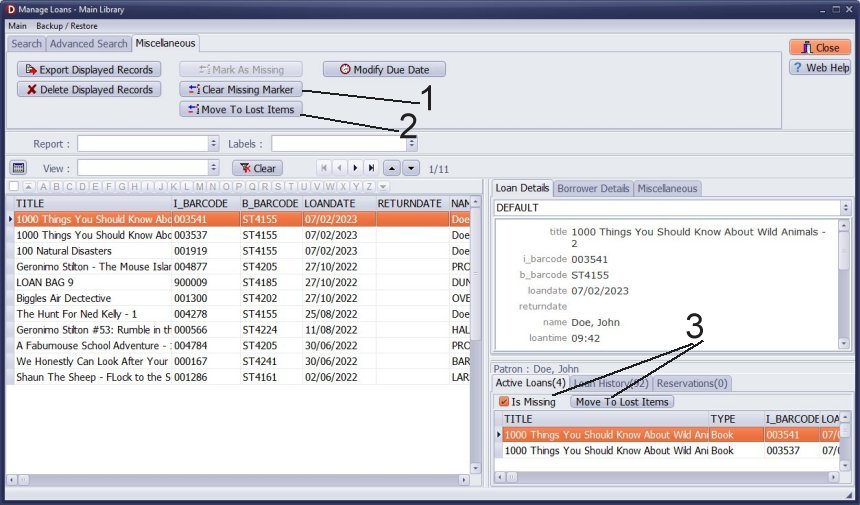
The Manage Loans window displays only missing items, making it easier to decide whether to process all items or one by one.
- Click Clear Missing Marker to change the status to not missing for all displayed items.
- Click Move To Lost items to move all displayed items to LOST_LIBRARY.
- Use Clear or Move commands for the selected item.
Question:
Handy Library Manager 4.5, review new features
Inquiries from Librarians and Libraries
ISBN Book Finder And Cataloging Tool
Library Web Search, review new web search
Library Search 4.0, review new desktop search
Getting started library video lessons
How to include library name on labels
Library, Data Entry Form Designer
Edit item or borrower data in the check-in/check-out window?
Link item lost fine with the PRICE data field?
Handy v3.2 supports letter tabs?
How to predefine library email messages?
How to update library data from the web with ISBN?
How to predefine library email messages?
Compilation of questions and answers from library requests will help you to make purchase decision.
How to verify if the item is checked out in the library main catalog window?
How to create a new record using Copy Selected Item?
Special Library, how to manage digital and paper document library?
What is the maximum number of library items?
Library Software for Small Libraries, Windows application
Handy Library Manager
small library software
library tour
library features
try now, download
cloud
library software reviews
Copyright © 2025 · All Rights Reserved · PrimaSoft PC